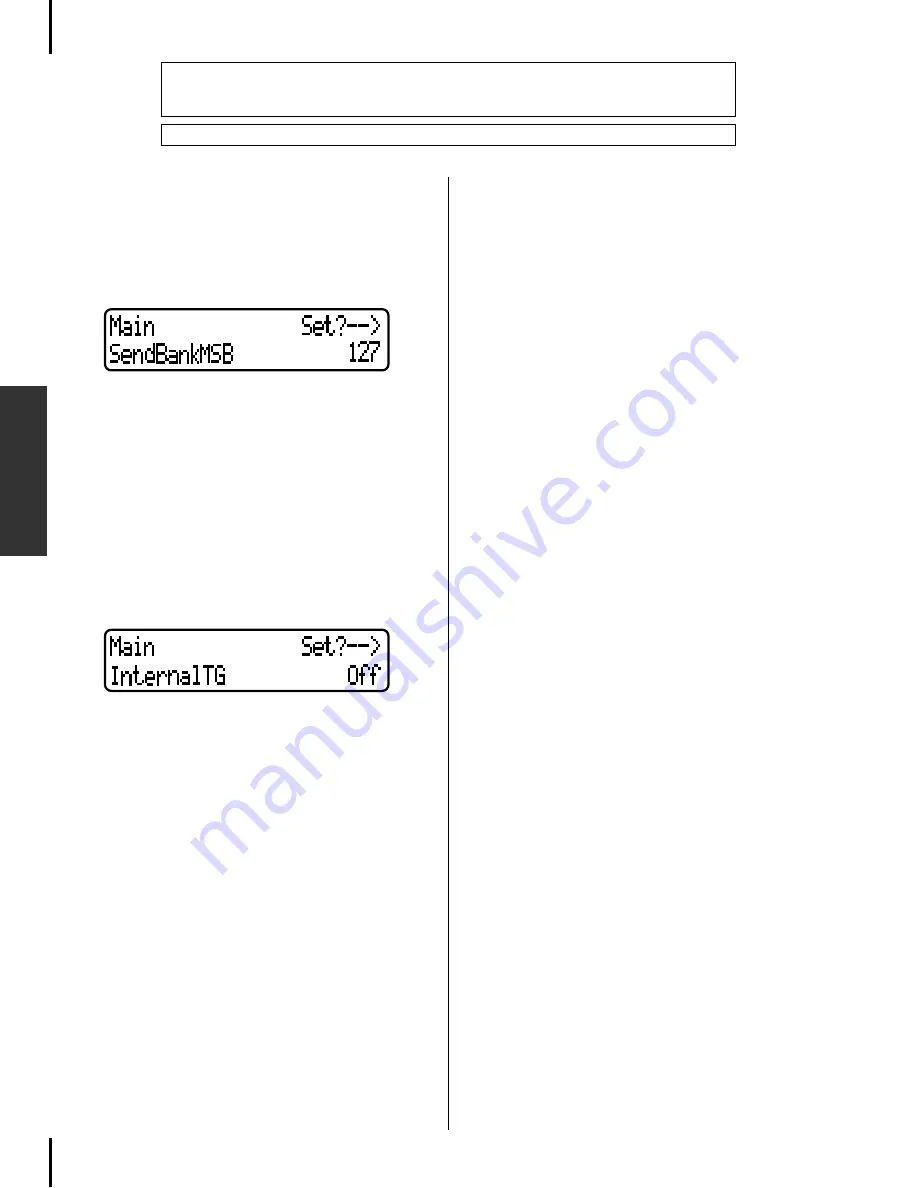
Editing a Voice in Detail [VOICE EDIT]
70
P-250
Edit Operation
■
Setting the MSB of the Send Bank Select
message* [SendBankMSB(SendMSB)]
■
Setting the LSB of the Send Bank Select mes-
sage* [SendBankLSB(SendLSB)]
■
Setting the Program Change message*
[SendPG#]
Press the D[–]/[+] buttons to select “PRESET” (preset
value) or a fixed value ranging from 0 through 127 (For
the “SendPG#” parameter, from 1 through 128).
If you select “PRESET,” the same value as that is sent to
the internal tone generator will be output. If you change
one of these three parameter settings from a fixed value
to “PRESET,” the rest of the parameters will be also
changed to “PRESET.” On the other hand, if you change
one of the settings from “PRESET” to a fixed value, the
rest of the parameters will be set to the same fixed value.
■
Turning the Internal tone generator on/off*
[InternalTG]
Press the D[–]/[+] buttons to turn the Internal Voice on/
off.
• Refer to page 61 for general information on setting the parameters.
• Refer to pages 3—5 of the separate “Data List” for information on the default parame-
ter settings.
• All parameters accessed via the [VOICE EDIT] button are performance parameters (page 30).
Summary of Contents for P-250
Page 56: ...MEMO 56 P 250 Edit Operation ...
Page 80: ...MEMO 80 P 250 Appendix ...






























