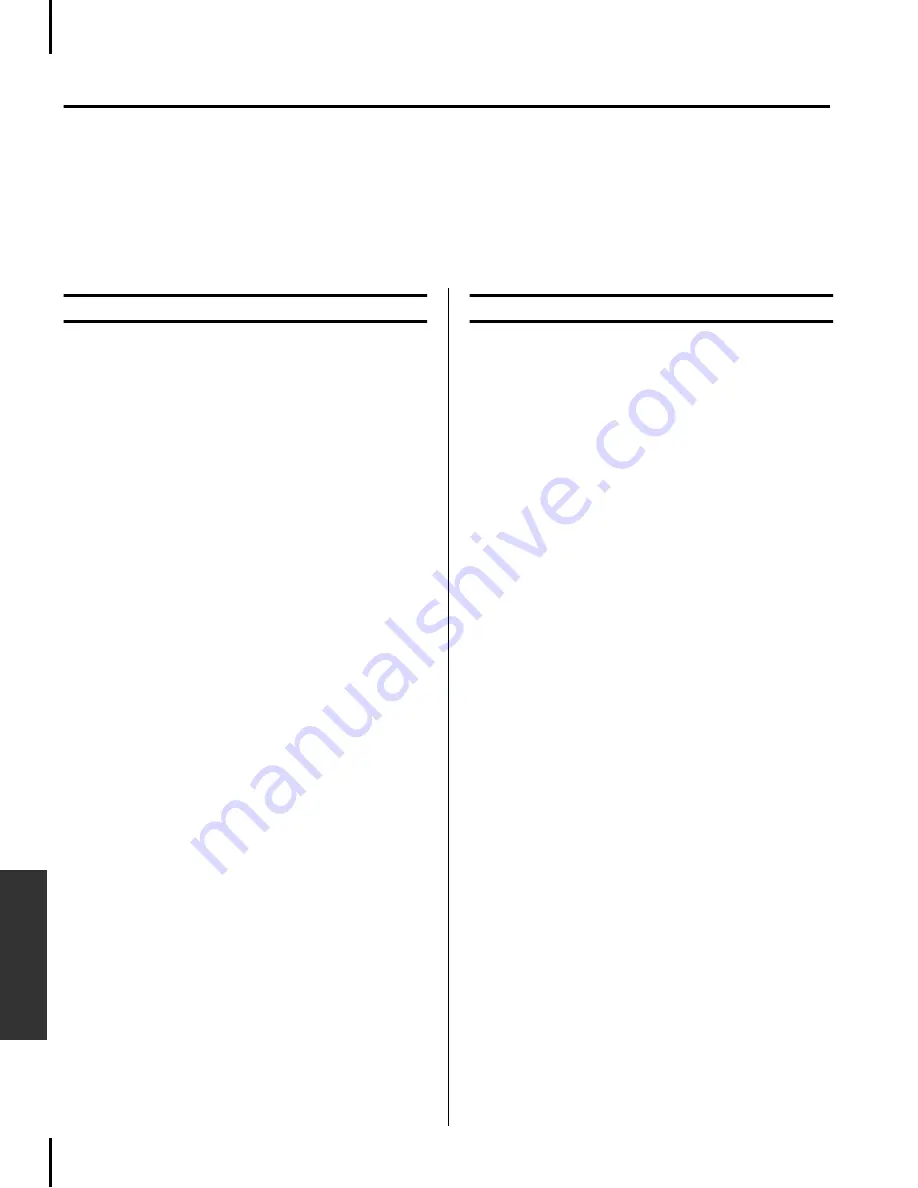
88
P-250
Appendix
Midi Data Compatibility
This section covers basic information on data compatibility, including whether or not other MIDI devices can
play back the data recorded by P-250, and whether or not the P-250 can play back commercially-available
song data or song data created for other instruments or on a computer.
Depending on the MIDI device or data characteristics, you may be able to play back the data without any
problem, or you may have to perform some special operations before the data can be played back. If you run
into problems playing back data, please refer to the information below.
Basic Check Points
The data and the MIDI device must match in
regards to the items below.
• Sequence format
• Voice allocation format
Sequence Format
A system that records song data generally utilizes a
specific “sequence format.”
• Playback is possible only when the sequence for-
mat of the disk matches that of the MIDI device.
[Common Sequence Formats]
■
SMF (Standard MIDI File)
This is the most common sequence format.
• Standard MIDI Files are generally available as
one of two types: Format 0 or Format 1.
• Many MIDI devices are compatible with For-
mat 0, and most commercially available soft-
ware is recorded as Format 0.
• The P-250 is compatible with both Format 0
and Format 1.
• Performance data recorded on the P-250 is
saved in SMF Format 0 in memory.
■
ESEQ
This sequence format is compatible with many
of Yamaha’s MIDI devices, including P-250
series instruments.
• The P-250 is compatible with ESEQ.
Summary of Contents for P-250
Page 56: ...MEMO 56 P 250 Edit Operation ...
Page 80: ...MEMO 80 P 250 Appendix ...














































