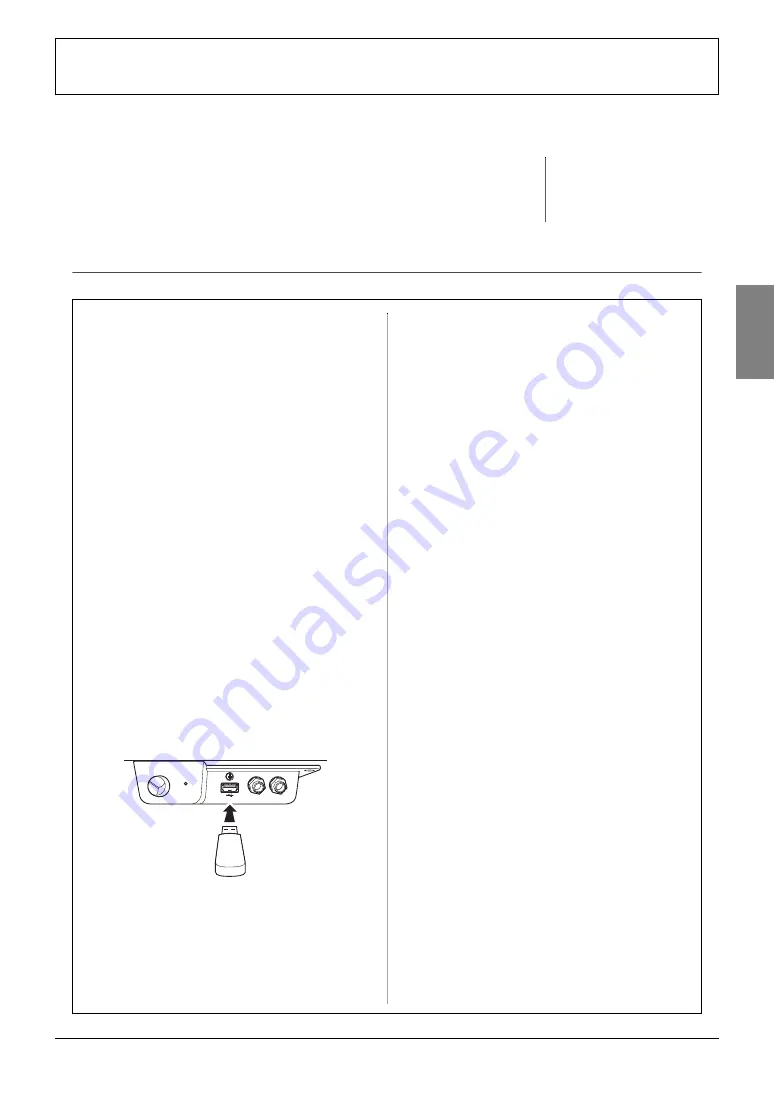
NU1
Owner’s Manual
23
Using USB Flash Memory
This instrument features several functions which handle the Song files, as listed below.
Formatting USB flash memory
Copying a User MIDI file from the instrument to USB flash memory
Deleting Song file from the instrument or from USB flash memory
Connecting USB flash memory
NOTE
File mode cannot be called up in the fol-
lowing situations.
• During Song playback/pause (page 18)
• Record mode (page 21)
Precautions when using the [USB TO
DEVICE] terminal
This instrument features a built-in [USB TO DEVICE]
terminal. When connecting a USB flash memory to the
terminal, be sure to handle the USB flash memory with
care. Follow the important precautions below.
NOTE
For more information about the handling of USB flash memory, refer to the owner’s
manual of the USB flash memory.
Compatible USB flash memories
The instrument does not necessarily support all com-
mercially available USB flash memories. Yamaha can-
not guarantee operation of USB flash memories that
you purchase. Before purchasing a USB flash memory
for use with this instrument, please visit the following
web page:
http://download.yamaha.com/
NOTE
Other USB devices such as a computer keyboard or mouse cannot be used.
Connecting USB flash memory
When connecting a USB flash memory to the [USB TO
DEVICE] terminal, make sure that the connector on the
device is appropriate and that it is connected in the
proper direction.
NOTICE
• When connecting a USB cable, make sure it is less than
3 meters.
• Though the instrument supports the USB 1.1 standard,
you can connect and use a USB 2.0 storage device with
the instrument. However, note that the transfer speed is
that of USB 1.1.
Using USB Flash Memory
By connecting the instrument to USB flash memory,
you can save data you’ve created to the connected USB
flash memory, as well as read data from it.
Number of USB flash memories which
can be used
Only one USB flash memory can be connected to the
[USB TO DEVICE] terminal.
Formatting USB flash memory
When accessing USB flash memory, a message may
appear prompting you to format the device/media. If
so, execute the Format operation (page 24).
NOTICE
The format operation overwrites any previously existing
data. Make sure that the media you are formatting does
not contain important data.
To protect your data (write-protect)
To prevent important data from being inadvertently
erased, apply the write-protect provided with the USB
flash memory. If you are saving data to the USB flash
memory, make sure to disable write-protect.
Connecting/removing USB flash memory
Before removing the USB flash memory from the
[USB TO DEVICE] terminal, make sure that the instru-
ment is not accessing data (such as in the Save, Copy
and Delete operations).
NOTICE
Avoid frequently connecting/disconnecting the USB
flash memory too often. Doing so may result in the oper-
ation of the instrument “freezing” or hanging up. While
the instrument is accessing data (such as during Save,
Copy, Delete, Load and Format operations) or is mount-
ing the USB flash memory (shortly after the connection),
do NOT unplug the USB connector. Doing so may cor-
rupt the data on either or both devices.
MAX
PHONES
USB TO DEVICE
MIN
MASTER VOLUME
Summary of Contents for NU1
Page 38: ......
















































