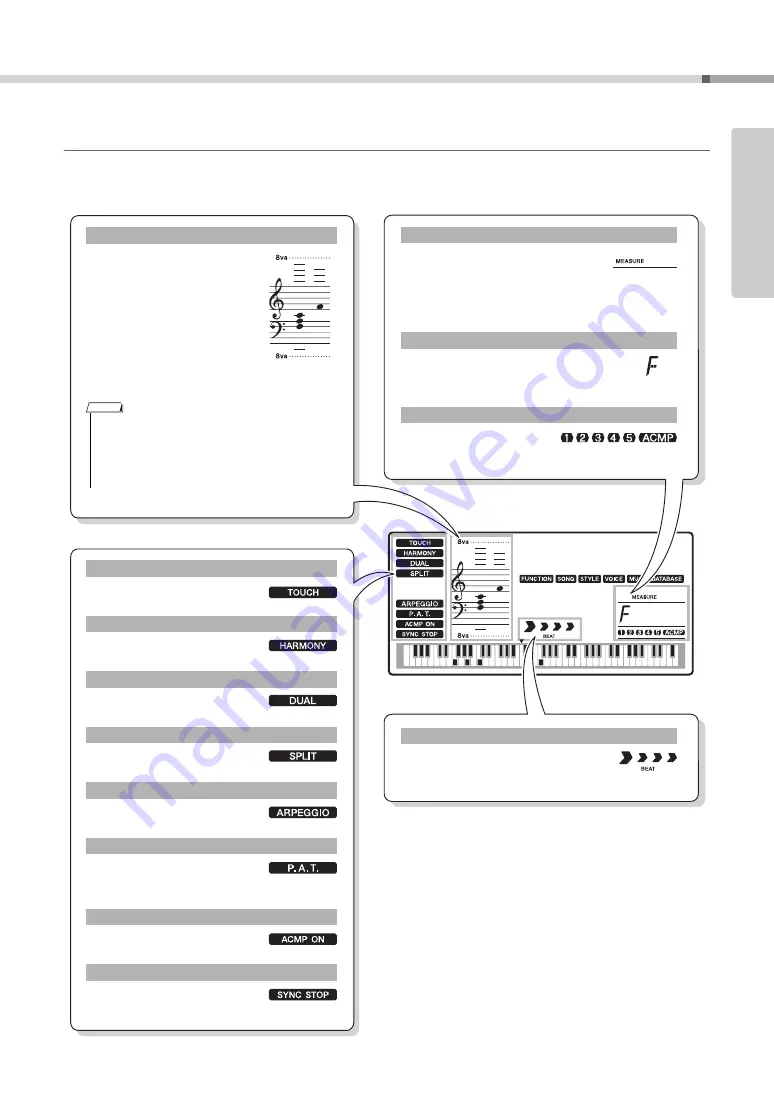
Basic Operation and Displays
Owner’s Manual
15
Set
ting Up
Display Items
The display shows all of the current basic settings: song, style, voice.
It also includes a range of indicators that show the on/off status of a range of functions.
001
001
LiveGPno
Indicates that Touch response is
turned on. (page 58)
Indicates that Harmony is
turned on. (page 59)
Indicates that the Dual voice is
turned on. (page 18)
Indicates that the Split voice is
turned on. (page 18)
Indicates that the Arpeggio is
turned on. (page 20)
Indicates that performance
assistant technology is turned
on. (page 33)
Indicates that Accompaniment
is turned on. (page 23)
Indicates that SYNC STOP is
turned on. (page 63)
TOUCH
HARMONY
DUAL
SPLIT
ARPEGGIO (NP-V80 only)
Performance assistant technology
ACMP ON
SYNC STOP
Displays the melody and
chord notes of a song when
the Song Lesson function is
in use, or the notes of chords
you specify when the Dic-
tionary function is in use. At
other times the notes you
play on the keyboard are dis-
played.
Notation
• Any notes occurring below or above the staff are
indicated by “8va” in the notation.
• For a few specific chords, not all notes may be
shown in the notation section of the display. This
is due to space limitations in the display.
NOTE
Indicates the beat number in a mea-
sure during the Metronome func-
tion. Indicates the current measure during playback
of a song or style, and the currently set Tempo
value for the song or style. (pages 19, 45)
Indicates the name of the chord currently
being played back, or the name of the
chord being played on the keyboard. (page 23)
Information related to the
song tracks is shown here.
(pages 29, 44, 71)
BEAT number and MEASURE
Chord Display
Track Display
001
Indicates the current style or song
beat with flashing arrows. (page 27)
Beat Display
Summary of Contents for NP-V80
Page 1: ...Setting Up Reference Appendix Quick Guide EN Owner s Manual ...
Page 101: ...Owner s Manual 101 ...
Page 102: ...Owner s Manual 102 ...
















































