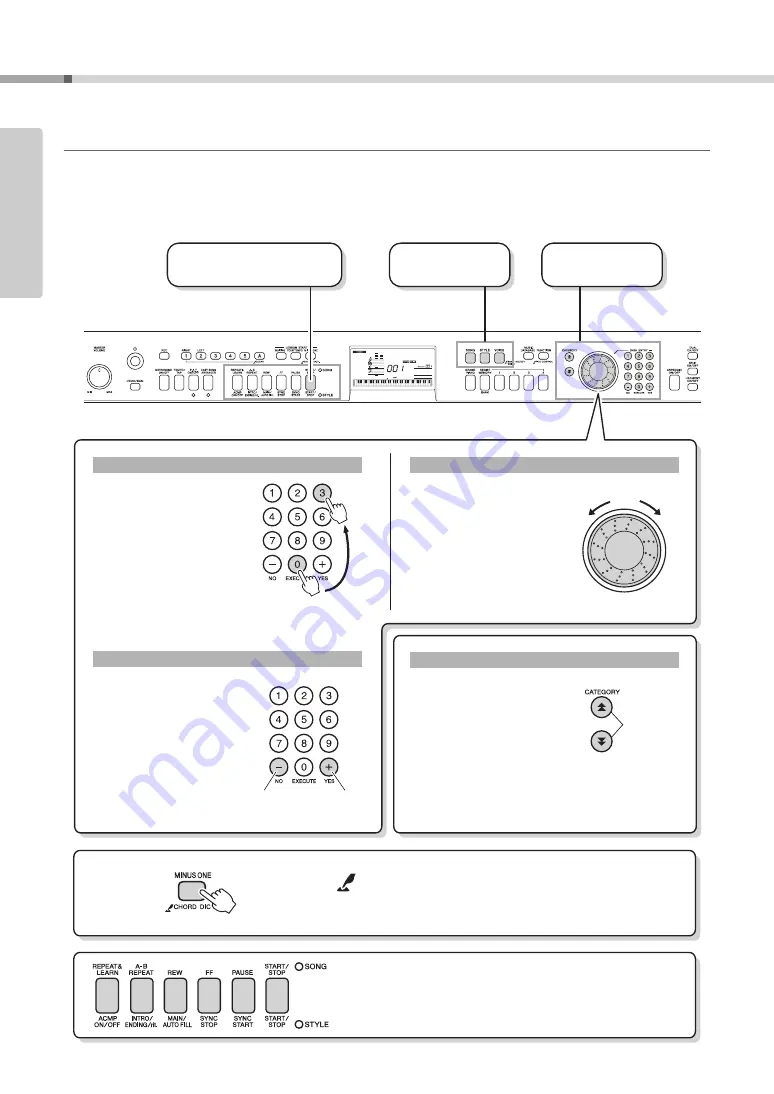
Owner’s Manual
14
Set
ti
ng Up
Basic Operation and Displays
Basic Operation
Press a button to select a basic function: Voice, Style or Song. To change the instrument voice that sounds when
you play the keyboard, press the [VOICE] button. If you want to play along with auto accompaniment, press the
[STYLE] button. If you want to listen to a song, press the [SONG] button.
LiveGPno
Press briefly
to increase.
3
Start a function or play
the keyboard.
2
Select an item
or value.
1
Select a basic
function.
Rotate the dial clockwise to
increase the value of the
selected item, or counter-
clockwise to decrease it’s
value. Rotate the dial con-
tinuously to continuously
increase or decrease the
value.
Dial
Increase
When selecting a song or
style, you can use these but-
tons to jump to the first item in
the next or previous category.
The CATEGORY [
] and
[
] buttons can also be used
to select function items
sequentially after pressing the
[FUNCTION] button.
CATEGORY [
] and [
] buttons
f
r
f
r
The number buttons can be
used to directly enter a Song,
Style or Voice number or
parameter value.
For numbers that start with
one or two zeroes, the first
zeroes can be omitted.
Example:
Selecting Voice 003, Grand
Piano.
Number buttons [0]–[9]
Press the [+] button briefly
to increase the value by 1, or
press the [-] button briefly to
decrease the value by 1.
Press and hold either button
to continuously increase or
decrease the value in the cor-
responding direction.
[+], [-] buttons
Decrease
Press briefly
to decrease.
Jump to the
first item in
the next or
previous
category.
Press number but-
tons [0], [0], [3].
The “Press & Hold” Symbol
Buttons having this indication can be used to call up an
alternate function when the relevant button is pressed and held.
Hold down this button until the function calls up.
When SONG is selected via the basic function buttons
1
above, the SONG indicator will light. When STYLE is selected
the STYLE indicator will light. The corresponding labels
above (SONG) or below (STYLE) the buttons then apply.
Summary of Contents for NP-V80
Page 1: ...Setting Up Reference Appendix Quick Guide EN Owner s Manual ...
Page 101: ...Owner s Manual 101 ...
Page 102: ...Owner s Manual 102 ...





























