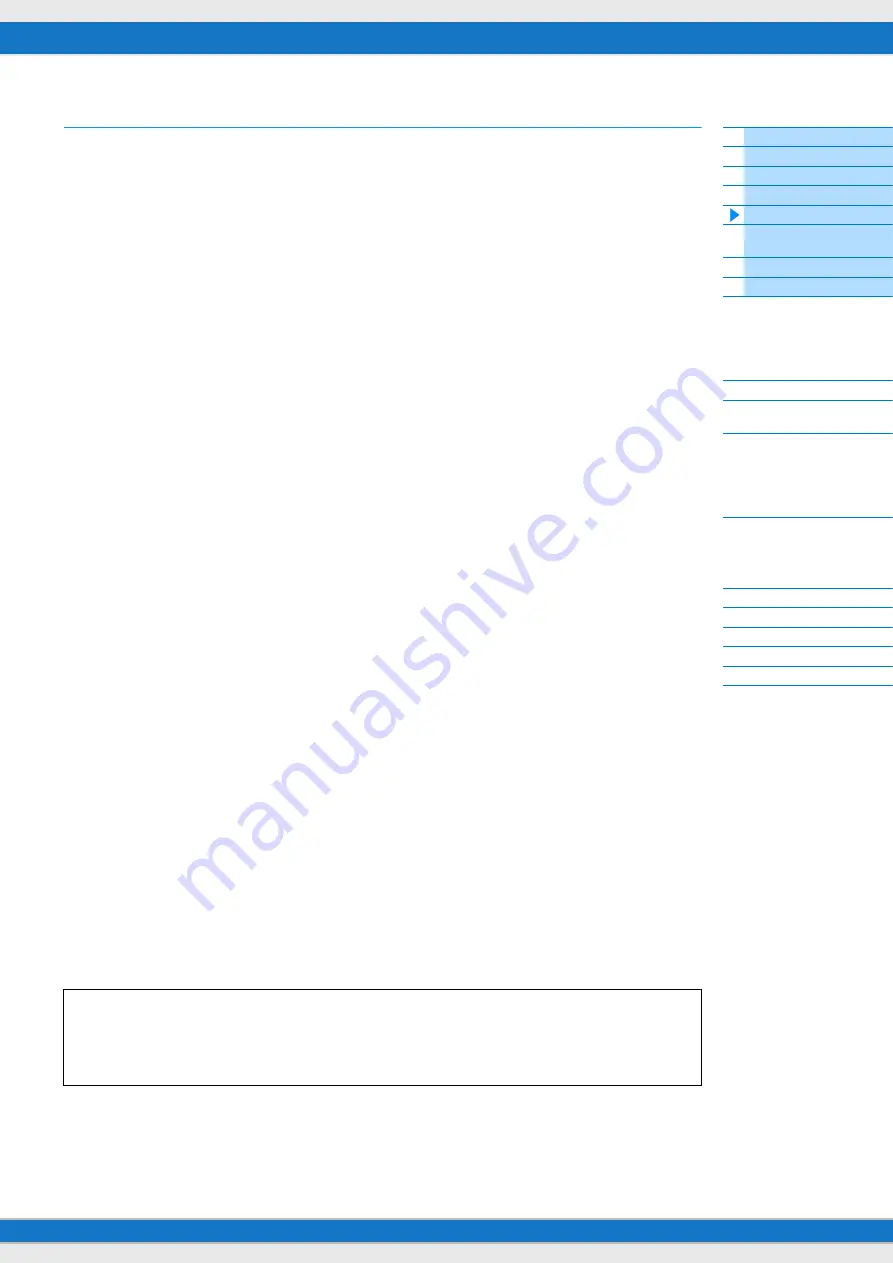
MX49/MX61 Reference Manual
Creating a Song with a
computer
15
Relation between played notes and Arpeggio types
There are three main Arpeggio playback types as described below.
Arpeggios for Normal Voices
Arpeggio types (belonging to all categories except for DrPC and Cntr) created for use of Normal Voices have the
following three playback types.
Playback of played notes only
Arpeggios are played back using only the played note(s) and octave notes.
Playback of a programmed sequence according to the played notes (Note)
These Arpeggio types have several sequences each of which is suited for a certain chord type. Even if you press only
one note, the Arpeggio is played back using the programmed sequence—meaning that notes other than the ones you
play may be sounded. Pressing another note triggers a transposed sequence using the pressed note as the new root
note. Adding notes to those already held changes the sequence accordingly. For more on this Arpeggio type, refer to
the “Arpeggio Type List” in the “Data List” PDF document.
Playback of a programmed sequence according to the played chord (Chord)
These Arpeggio types created for use with Normal Voices are played back to match the chord type that you play on the
keyboard. For more on this Arpeggio type, refer to the “Arpeggio Type List” in the “Data List” PDF document.
NOTE
Since these types are programmed for Normal Voices, using them with Drum Voices may not produce musically appropriate
results.
Arpeggios for Drum Voices (Category: DrPc)
These Arpeggio types are programmed specifically for use with Drum Voices, giving you instant access to various
rhythm patterns. Three different playback types are available.
Playback of a drum pattern
Pressing any note(s) will trigger the same rhythm pattern.
Playback of a drum pattern, plus additional played notes (assigned drum instruments)
Pressing any note will trigger the same rhythm pattern. Playing additional notes to the one being held lets you add other
sounds (assigned drum instruments) to the drum pattern being played.
Playback only of the played notes (assigned drum instruments)
Playing a note or notes will trigger a rhythm pattern using only the notes played (assigned drum instruments). Keep in
mind that even if you play the same notes, the triggered rhythm pattern differs depending on the order of the notes
played. This gives you access to different rhythm patterns using the same instruments simply by changing the order in
which you play the notes, when the “KeyMode” parameter is set to “thru” or “thrudirect.”
NOTE
The three playback types above are not distinguished by category name or type name. You'll have to actually play the types and
hear the difference.
NOTE
Since these types are programmed for Drum Voices, using them with Normal Voices may not produce musically appropriate
results.
Arpeggios containing mainly controller information (Category: Cntr)
These arpeggio types are programmed primarily with Control Change and Pitch Bend data. They are used to change
the tone or pitch of the sound, rather than play specific notes. In fact, some types contain no note data at all.
NOTE
When the Arpeggio types which belong to the “Cntr” Category and contain no note data is selected, no sound is produced,
even if the MX49/MX61 receives Note On messages.
Tips for Arpeggio playback
Arpeggios not only provide inspiration and full rhythmic passages over which you can perform, they give you
quality MIDI data you can use in creating Songs, or fully formed backing parts to be used in your live
performances. For instructions on using Arpeggio, see the “Quick Guide” in the Owner’s Manual.












































