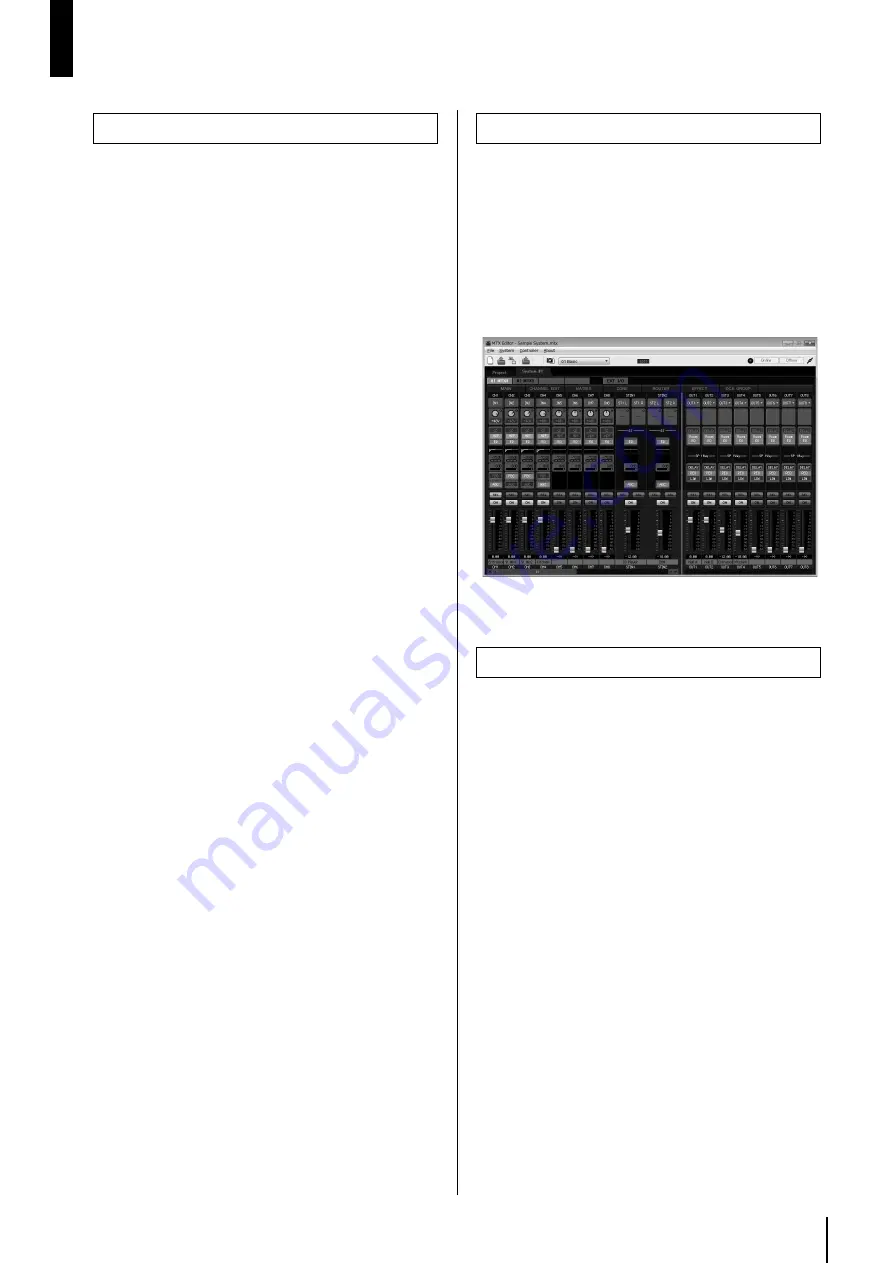
MTX3 Owner’s Manual
7
Introducing the MTX3
• A signal processor suitable for small or mid-sized
installed systems
The MTX3 is a signal processor suitable for small or mid-
sized systems such as retail establishments or banquet halls. In
addition to a 26 ch. x 8 ch. matrix mixer, it provides 3-band
parametric EQ, compressor/gate, auto gain control, eight pri-
ority duckers, and four feedback suppressors. For the output
stages, it provides numerous high-performance high-quality
processors, such as 4-band parametric EQ, delay, and speaker
processor.
• Newly-developed “YDIF” digital audio transmis-
sion format
“YDIF” is a digital audio transmission format that uses Ether-
net cable to send and receive up to 16 channels of audio and
word clock. Up to four MTX3 devices can be connected to
expand the number of input/output channels (Cascade mode)
and XMV series power amps can be connected to convey digi-
tal audio signals without loss (Distribution mode) via Ethernet
cables up to 30 meters long.
• Versatile input/output and SD memory card slot
In addition to eight high-quality monaural mic/line inputs and
two stereo line inputs, a “YDIF” connection from another
MTX3 device can allow up to 16 channels of input. An SD
memory card slot for playback is also provided; allowing
MP3/WAV audio files saved on the SD memory card to be
played back. In addition to eight channels of analog monaural
output, a maximum of 16 channels of digital audio can be out-
put via a “YDIF” connection.
• Support for external controls
By connecting a “DCP” series dedicated wall-mounted control
panel to the [DCP] connector, you can easily control the vol-
ume of multiple zones or switch presets. Daisy-chain connec-
tion via Ethernet cable allows up to eight “DCP” series control
panels to be connected. The total cable length from the MTX3
to the farthest control panel can be up to 200 meters, and
power is also supplied, allowing you to place the control panel
in the ideal location for the room.
• Two built-in effect processors
Two effect processors are built-in, and can be easily used in a
party room or banquet hall. You can easily obtain effects such
as reverb or karaoke echo without needing to add dedicated
effect processors.
• Dedicated “MTX Editor” application software for
designing the entire system
“MTX Editor” is application software for editing the parame-
ters of the MTX3. Using operating screens that reflect the
workflow of designing the installation, this software makes it
easy to design a system and make (or adjust) settings. A
speaker library of Yamaha-manufactured speakers is also
built-in, making it easy to choose settings that will maximize
the performance of your speakers.
• iPhone app support
A dedicated iPhone app makes it easy to control the volume
and manage presets in the same way as when using the dedi-
cated wall-mounted control panel. You can use your iPhone/
iPod Touch to easily control the sound system of a retail loca-
tion or a banquet hall.
MTX Editor is software for the Windows operating system that
allows unified construction and control of systems that use the
MTX series.
MTX Editor and the MTX Editor User’s Manual can be down-
loaded from the following website.
http://www.yamahaproaudio.com/
For details on installing MTX Editor and connecting the MTX3
to your computer, refer to the “MTX Setup Manual.”
The MTX Editor User’s Manual is an electronic file in PDF for-
mat. You can read this book on a computer. Use Adobe®
Reader® to read this book on screen, search for words very
quickly, print specific pages, or click links to display sections of
special interest. The ability to search for words, or to follow
links directly to relevant sections in the document, are helpful
attributes of this electronic file format. We encourage you to
take advantage of these benefits.
You can download the latest Adobe Reader application from the
website listed below.
http://www.adobe.com/
Features
About MTX Editor
Using the PDF manual
Summary of Contents for MTX3
Page 1: ...EN Owner s Manual...
Page 26: ...MTX3 Owner s Manual 26...







































