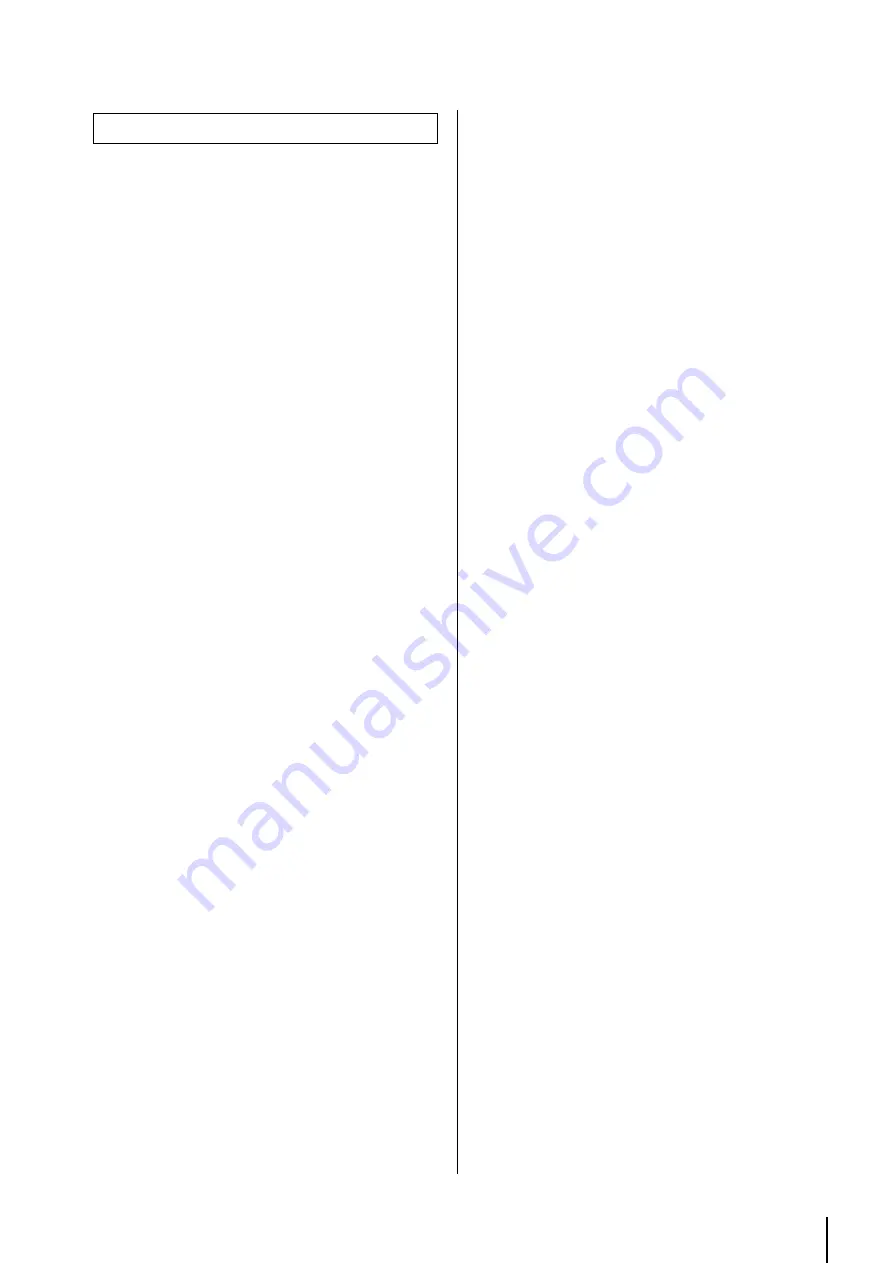
Quick Guide
MTX3 Owner’s Manual
15
Use MTX Editor to make adjustments for the entire system.
1. Connect the MTX3 to the computer.
Connect the computer to the MTX3 directly or via a network
switch.
2. Start up MTX Editor and load the project file
that you previously created.
3. Power-on the MTX3.
4. Power-on the amps.
5. Go the MTX3 and MTX Editor online (in a syn-
chronized state).
“Online” refers to the state in which the MTX3 itself is con-
nected with MTX Editor and is synchronized. For details on
how to put the device online, refer to “MTX Editor User’s
Manual.”
6. Check the signal processing.
Input an audio signal into the MTX3, and check the meter in
MTX Editor to verify that the volume and routing are set
correctly.
7. Check and edit the presets.
Recall the presets, and verify that each has the correct set-
tings.
For details on presets and how to recall them, refer to
“Recalling (switching) presets” on page 16.
8. Using the meter in MTX Editor, verify that the
audio signals are being output from the MTX3
at an appropriate level.
9. Temporarily turn off the audio output from the
MTX3.
To prevent loud sound from the amp from damaging your
speakers, we recommend that you turn off the audio output
from the MTX3.
10. Place the XMV and MTX Editor online.
When they go online, the amp will be detected and you will
be able use MTX Editor to control the XMV. MTX Editor
will detect the devices that are connected on the network,
and will put the detected devices online.
11. Adjust the output level of the MTX3 and the
output level of the amps so that the audio is
output at an appropriate level.
One by one, turn on each output channel and adjust its out-
put level.
12. Store the preset.
As necessary, recall a preset that includes output, specify
the output level, and save the preset. Recall, edit, and save
other presets in the same way.
13. Save your settings and close MTX Editor.
A project file with the extension “.mtx” will be created.
On-site work (Settings in MTX Editor)
NOTE
The settings you make while online are saved in the MTX3
itself, but we recommend that you use MTX Editor to save
them as a project file for future maintenance and readjust-
ments.
Summary of Contents for MTX3
Page 1: ...EN Owner s Manual...
Page 26: ...MTX3 Owner s Manual 26...














































