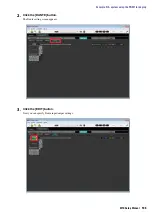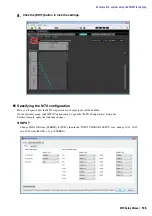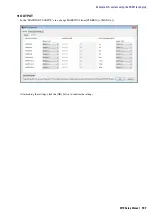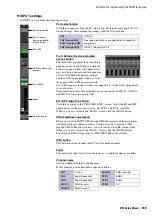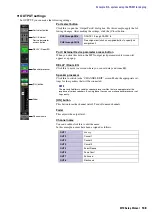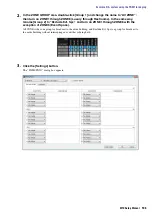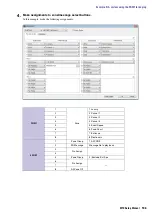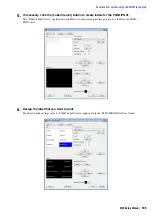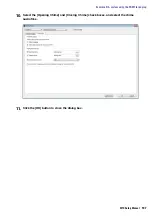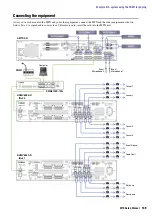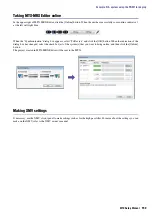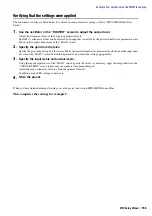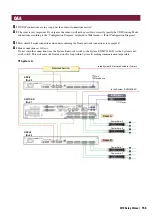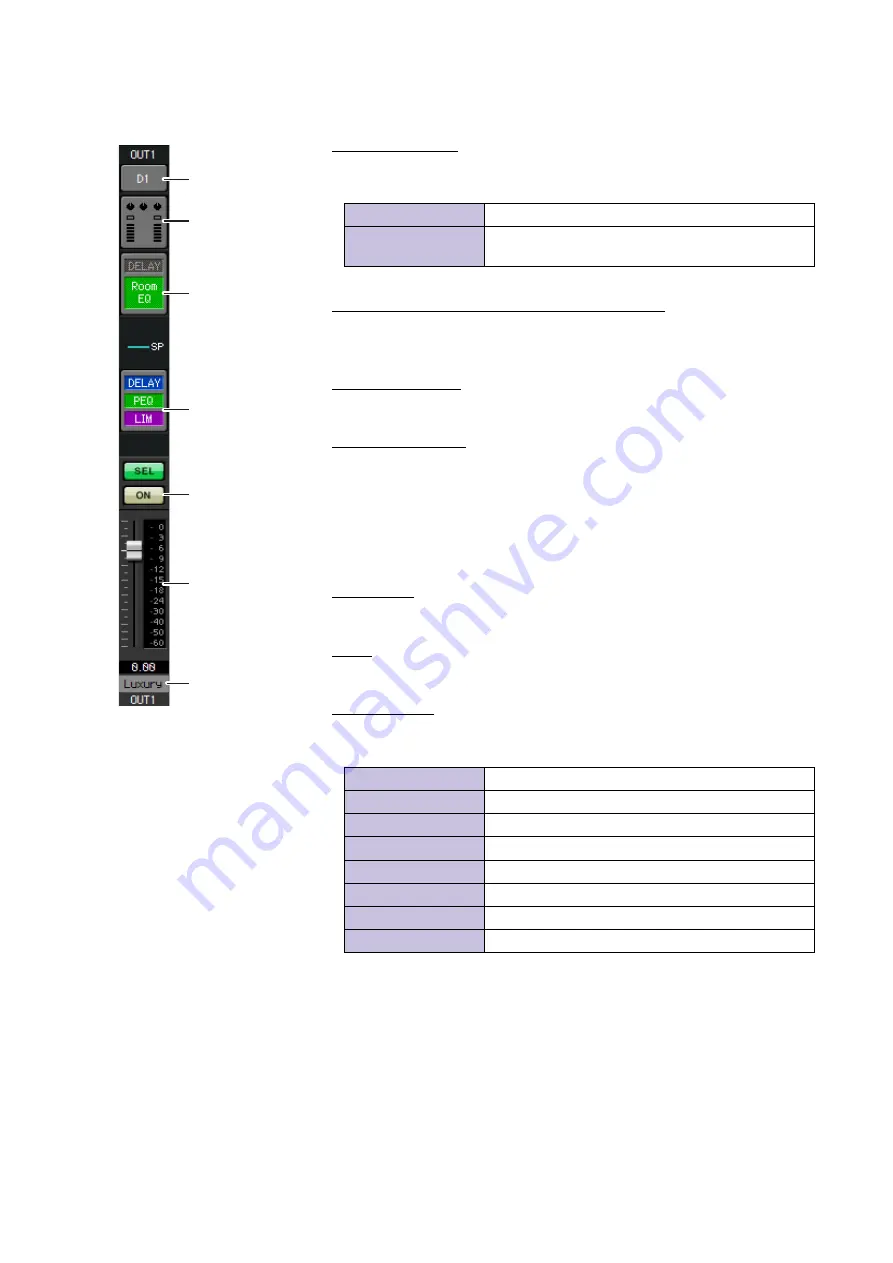
Example 5) A system using the PGM1 for paging
MTX Setup Manual
140
OUTPUT settings
In OUTPUT you can make the following settings.
Port select button
Click this to open the “Output Patch” dialog box. For this example, apply the fol-
lowing changes. After making the settings, click the [Close] button.
Port / External Device parameter access button
When you click this button, the MTX output jack parameter edit screen will
appear as a popup.
DELAY / Room EQ
Click this to move to a screen where you can set delay and room EQ.
Speaker processor
Click this to switch to the “CHANNEL EDIT” screen. Make the appropriate set-
tings for the speakers that will be connected.
[ON] button
This button turns the channel on/off. Turn off unused channels.
Fader
This adjusts the output level.
Channel name
You can double-click this to edit the name.
In this example, names have been assigned as follows.
CH1 through CH8
DA
N
TE 1 through DA
N
TE
8
CH9 through CH16
N
o assignment (click an assigned button to specify no
assignment)
NOTE
The pre-installed library contains speaker processor files that are appropriate for the
response of various speakers. By using these files you can make speaker processor set-
tings easily.
OUT1
Luxury
OUT2
Casual1
OUT3
Casual2
OUT4
Casual3
OUT5
Event Space
OUT6
Food Court
OUT7
Entrance
OUT8
Restrooms
Port select button
Port / External
Device parameter
access button
[O
N
] button
Fader
Channel name
DELAY / Room EQ
Speaker processor