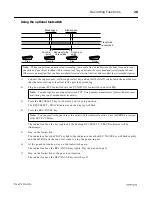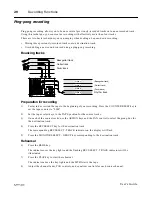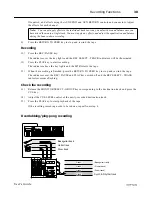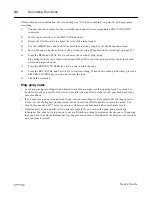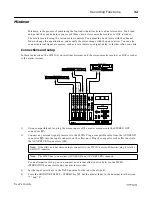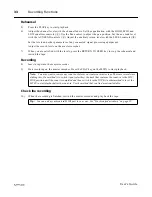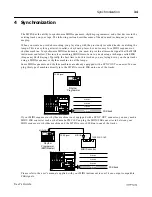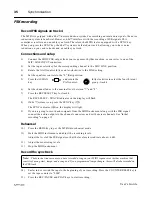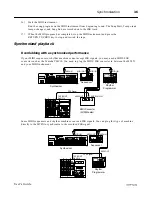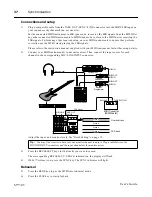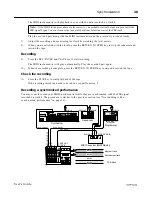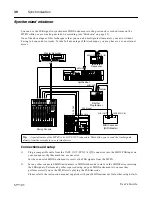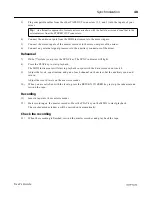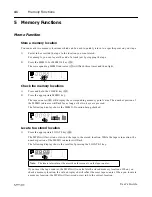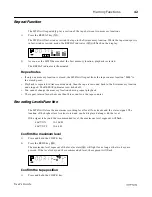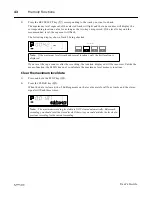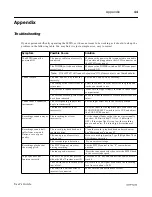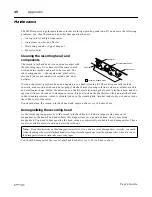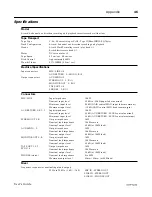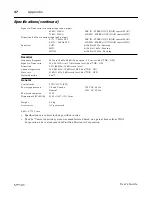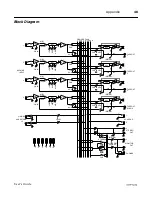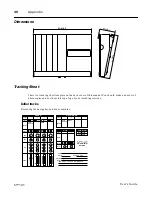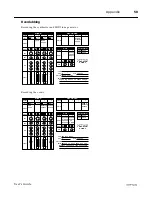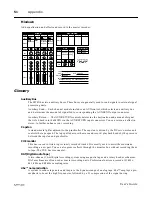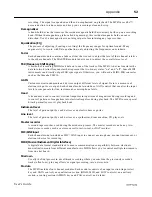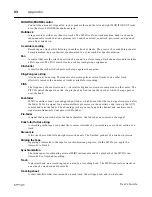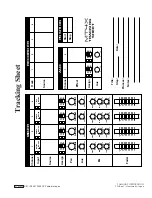Memory Functions
42
User’s Guide
Repeat Function
The MT4X will repeatedly play a section of the tape between two memory locations.
1)
Press the REPEAT key (
H
).
The MT4X will fast-wind or rewind the tape to the first memory location. While the tape transport is
in fast-wind or rewind mode, the REPEAT indicator (
b
) will flash on the display.
2)
As soon as the MT4X has reached the first memory location, playback is started.
The REPEAT indicator is illuminated.
Repeat notes
• If only one memory location is stored, the MT4X will repeat from the tape counter location “0000” to
the stored point.
• Playback is repeated 16 times continuously, then the tape is rewound back to the first memory location
and stopped. The REPEAT indicator is switched off.
• You cannot change the memory locations during repeat playback.
• The repeat interval must be more than three counts on the tape counter.
Recording Levels Function
The MT4X will store the maximum recording level for all four tracks and the stereo signal. The
location of the highest level is also stored and can be displayed along with the level.
If the signal is beyond the recommended level, the maximum level segment will flash.
Confirm the maximum level
1)
Press and hold the CHECK key.
2)
Press the REHE key (
R
).
The maximum level segment of the level meters (
Z
) will light for as long as the two keys are
pressed. If the level is beyond the recommended level, the segment will flash.
Confirm the tape position
1)
Press and hold the CHECK key.
dbx™ ON
≥
+10 dB
dbx™ OFF
≥
+6 dB
TAPE
9.5
MEMO
REPEAT
1
2
+9
6
3
0
3
6
10
-20
+9
6
3
0
3
6
10
-20
1
2
3
4
L
R
TAPE
9.5
+9
6
3
0
3
6
10
-20
+9
6
3
0
3
6
10
-20
1
2
3
4
L
R