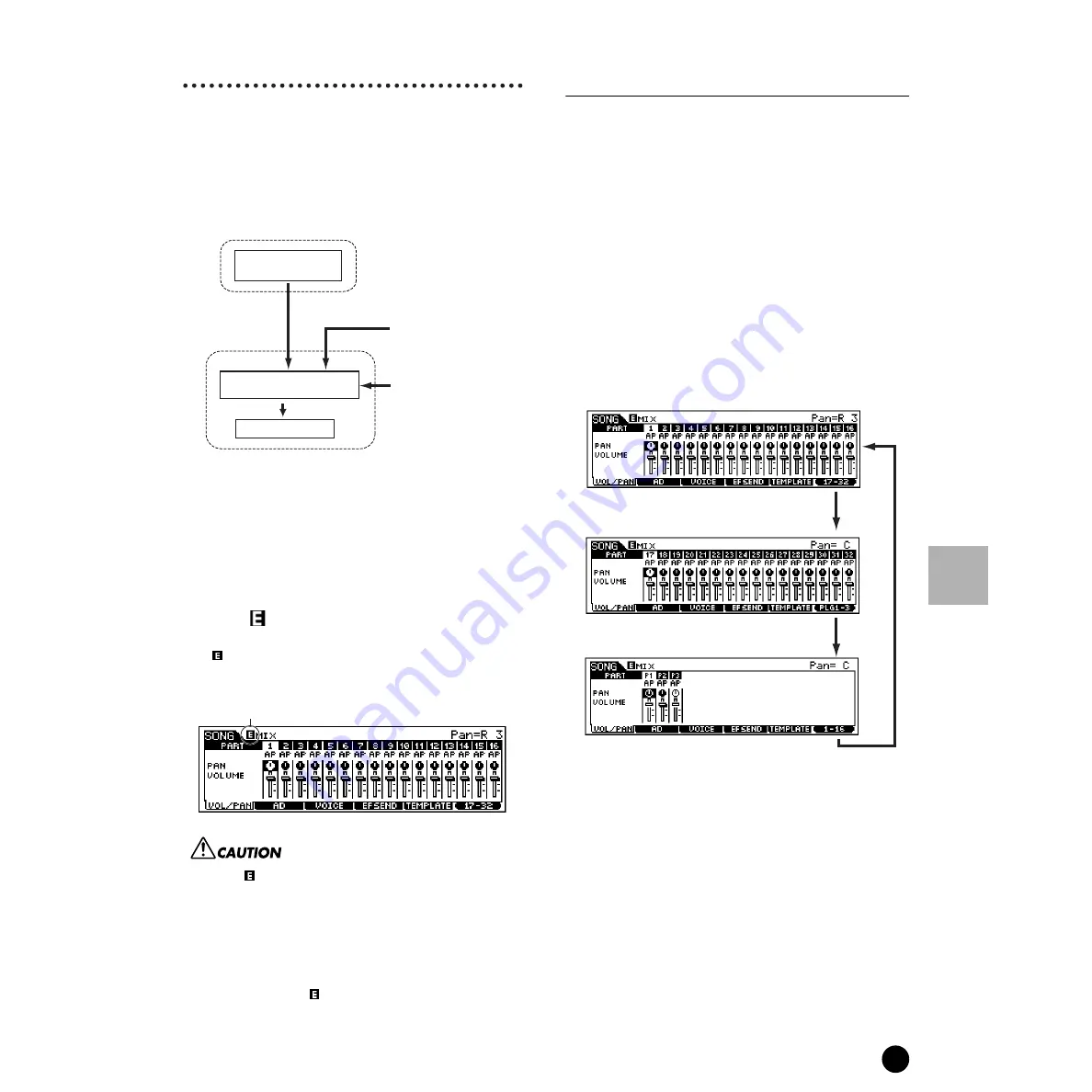
205
MOTIF Reference
Song Mixing mode
Reference
Song mode
Song Mixing mode
In this mode, you can set up and save mixing data for
your songs, and set various parameters for the tone
generator parts — including the desired voice, as well
as its level, pan, EQ, effect and other settings.
How the Song Mixing mode affects the tone generator
parts, and how it is affected by other elements is made
clear by the following diagram.
Song Mixing parameters are not actually part of the song
data, but rather are settings for the tone generator, as it is
played back by the song data. As such, the Song Mixing
parameter settings are not recorded to the song tracks.
n
Even if the selected song has no sequence data, this
Mixing data can be stored to User memory as song data.
Playing back such song data transmits the mixing setup
to the external MIDI instrument.
◆
The [ ] Indicator
If you alter any parameters in the Song Mixing mode,
the [
] indicator will appear in the top left of the
display. This indicates that the current Song Mixing
settings have has been modified but not yet stored.
The [
] indicator will disappear when you select another
song and all edited data will be lost. It is a good idea to
store the edited song data in the Song Mixing Store mode
(page 214). Even if you lose the Song Mixing edited data, you
can restore it by using the Edit Recall function (page 158).
n
As shown above, the Song Mixing settings can be
affected or overridden by song playback and
external MIDI data. Keep in mind that because of
this, the [
] indicator may appear in the display
— even though you’ve made no changes or edits to
the Song Mixing settings yourself.
Song Mixing mode
(Simple Mixer functions)
n
The parameters that have the same name in the Song
Mixing mode and in the Song Mixing Edit mode have the
same functions and settings.
◆
Basic Procedure
1
In the Song Play mode, select a User Song to be
mixed.
2
Press the [MIXING] button to enter the Song
Mixing mode. (The indicator lights.)
3
Select a display for the parts you wish to mix by
using the [F6] button.
n
Please note that the Muti-Part Plug-in Part
(17~32) settings apply not to one individual song
but to all 64 songs.
4
Select the menu you wish to edit by pressing the
[F1] - [F5] buttons, then edit parameters in each
display.
n
If you wish to edit more detailed Mixing
parameters, you can enter the Song Mixing Edit
mode by pressing the [EDIT] button. For details,
refer to “Song Mixing Edit mode” on page 207.
5
Store the settings edited in step #4 to the User
Memory as required.
Sequencer block
Playback of song data affects the
Song Mixing settings.
Tone Generator
block
MIDI data from external
devices affects the Song
Mixing settings.
Editing in the Song
Mixing mode
determines the Song
Mixing settings.
Song Data
Tone Generator
Song Mixing
Edit indicator
Internal Tone Generator Parts 1~16
Multi Part Plug-in Parts 17~32
(When the Multi Part Plug-in board has been installed)
[F6]
[F6]
[F6]
Single Part Plug-in Parts 1~3
When the Single Part Plug-in board has been installed)
Summary of Contents for MOTIF6 Voice Editor
Page 1: ...06E0 ...
Page 300: ...202MWAP15 2 06E0 ...















































