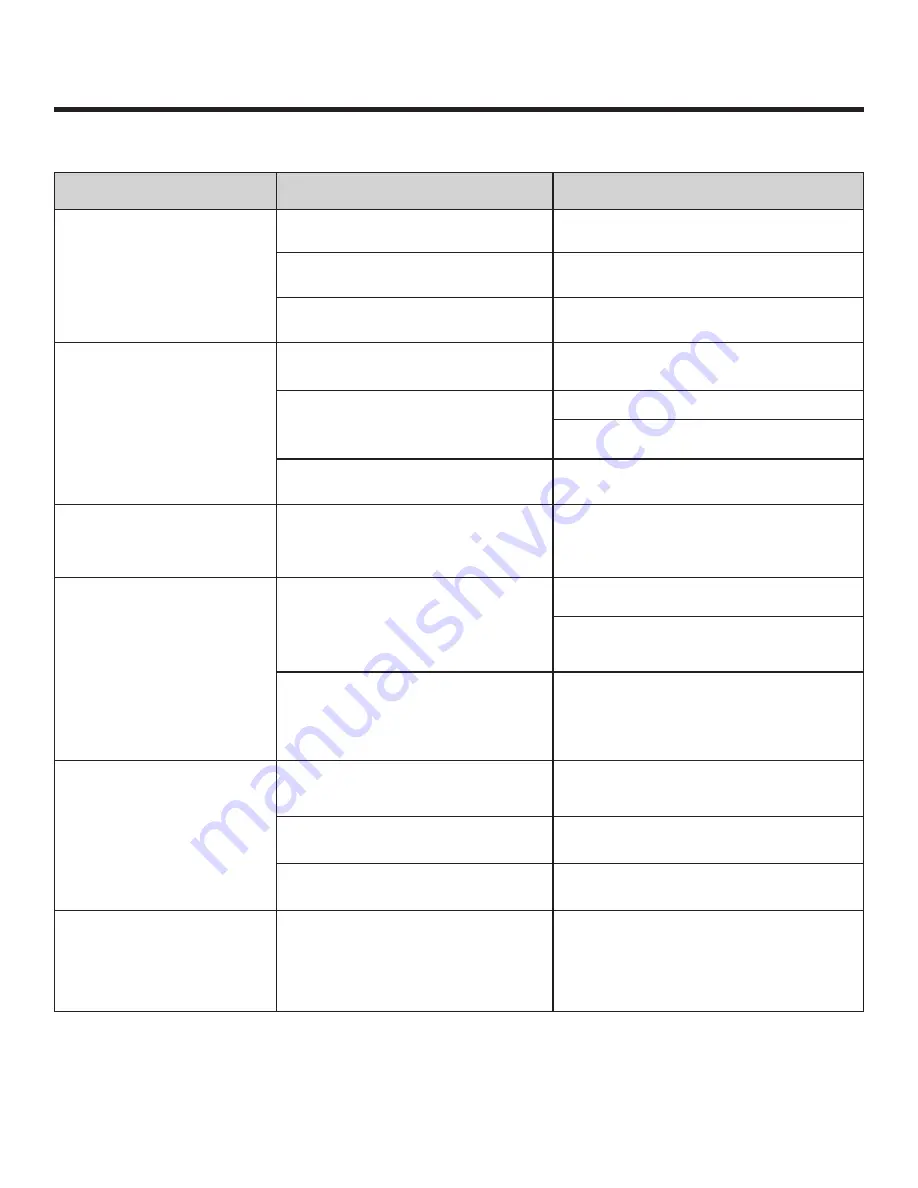
24 – MLC-200 Installation Guide
11. Troubleshooting
Symptom
Cause
Remedy
MLA-200 does not turn on
The Ethernet cable is disconnected
Disconnect, and then reconnect
PoE power is not supplied by the
network switch
Make sure that a PoE powered Ethernet
switch is used
The PoE power supplied by the
network switch is insufficient
Check the power supply specifications of
the Ethernet switch
No sound is
output./ Minimal sound
is output
The [MASTER VOL.] knob or [MY VOL.]
knob is incorrectly adjusted
Make sure that both knobs are turned to the
12 o’clock position
Headphones are incorrectly connected
Disconnect, and then reconnect
Change to a microphone headset
compatible with the CTIA standard
The [INPUT GAIN] switch is incorrectly
set
Make sure that it is set to “+10 dB”
HPH250M, Microphone is
not properly picking up
your voice
HPH250M Microphone is not properly
connected
Make sure markings on Mic Jack line
up with the Markings on the Headphone
input Jack. Make sure the microphone is
completely inserted.
The sound from the
microphone is not
transmitted to the
other party
A microphone headset that is not
compatible with the CTIA standard
is being used
Change to a microphone headset compati-
ble with the CTIA standard
A conversion cable that converts from the
OMTP standard to the CTIA standard is
being used
The microphone headset is
connected to the [DUO] jack
Connect the microphone headset to
the [MAIN] jack. A microphone headset
connected to the [DUO] jack operates
only when a microphone headset is also
connected to the [MAIN] jack (DUO mode)
Cannot communicate
with ML Touch
The wireless access point and
iPad are not connected
Check the Wi-Fi settings for the iPad, and
then correctly select the specified wireless
access point
The DIP switch settings on
the MLA-200 are incorrect
Check that the ID specified with
the DIP switch is the intended ID
The ID of the MRX7-D is
incorrectly specified
Check that it is the intended ID
Had to replace 1 or more
MLA-200 Boxes and now
nothing is recognized in
the ML Touch App
Run ML Config Tool from Windows PC
































