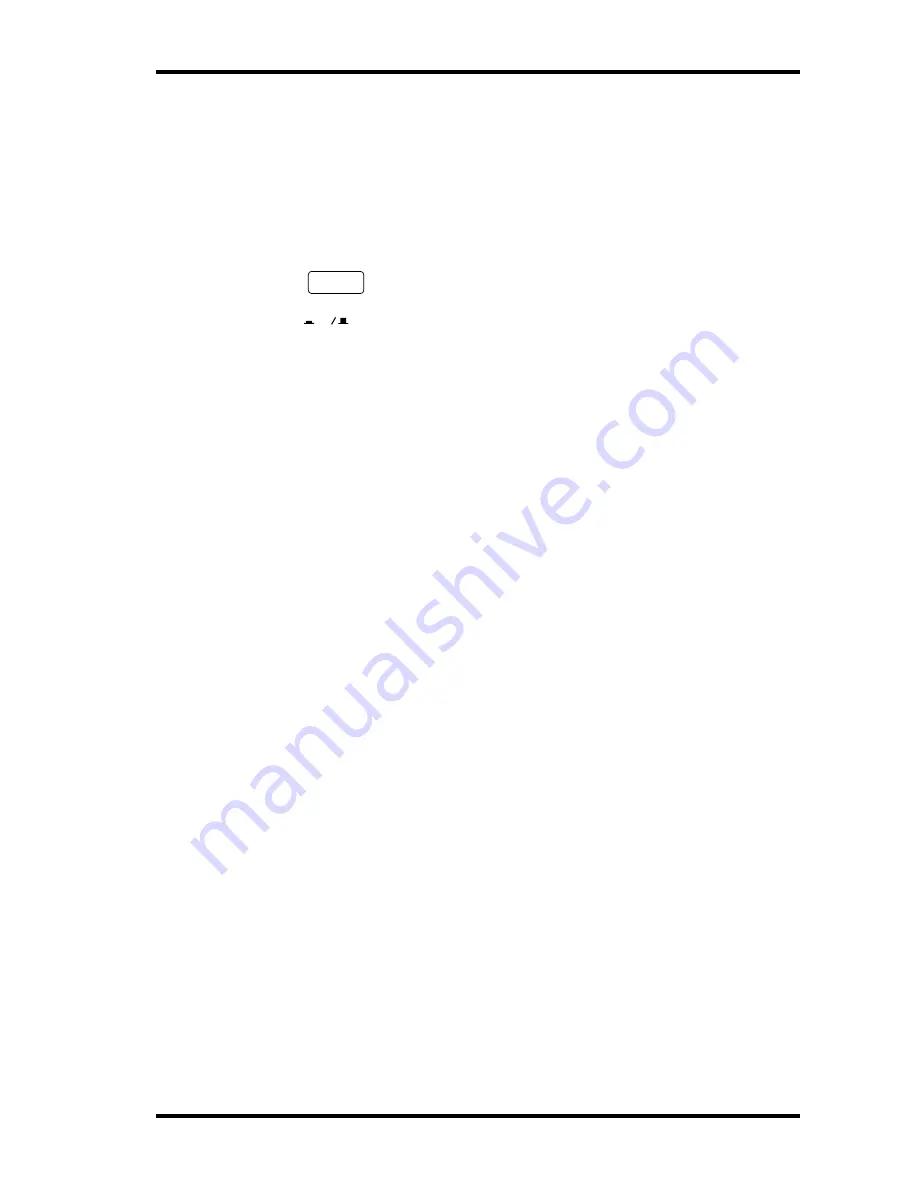
Connecting the Power Cord
17
MD8—Owner’s Manual
Connecting the Power Cord
1. Connect the supplied power cord to the AC IN socket on the rear of MD8.
2. Plug the other end of the power cord into a suitable AC wall outlet.
Turning on the MD8
1. Press the POWER switch at the rear of the MD8. The display lights up.
To turn off the MD8, press the POWER switch again.
Loading a Disc
1. Press the EJECT button to open the disc compartment.
2. Insert the disc into the compartment with the arrow pointing forward.
The disc should slide easily into the compartment and click into place. If it doesn’t, make
sure you’ve inserted it the right way around (arrow forward) and into the retaining bracket
(you may have to take a close look at the disc compartment the first time you insert a disc).
3. Close the disc compartment.
When a disc is loaded, the MD8 reads the TOC to see what the disc contains. If it’s a new
disc, the message
Blank Disc
appears. If the disc contains some songs, the disc title
appears for a few seconds and then scrolls off the display. After that, the total number of songs
on the disc is shown. For example,
Total 004
.
Recording the First Track
The conventional method of multitrack recording is to assign input channels to group buses
that feed signals to the recording device. On the MD8 this is called group recording (GRP).
In addition to group recording, the MD8 features direct recording (DIR), which allows you
to record input channels 1 to 8 directly to tracks 1 to 8, effectively bypassing the group buses.
Each method has its pros and cons.
GRP
—Use this method to record an input channel to a track other its corresponding track.
For example, to record a balanced condenser microphone signal on input channel 1 to, say,
track 7. The GRP method can also be used to mix signals from several input channels and
record them to one or two tracks. For example, to record drum microphone signals on input
channels 1 to 4 to, say, tracks 1 and 2.
DIR
—Use this method to record an input channel to its corresponding track without having
to set the GROUP ASSIGN buttons and PAN control. Since the MD8 has only four group
buses, you cannot record more than four signals independently using the GRP method.
Using the DIR method, however, you can record 5, 6, 7, or 8 independent signals simulta-
neously, in other words, 8-track simultaneous recording.
Both methods are explained in this section.
POWER
ON OFF
















































