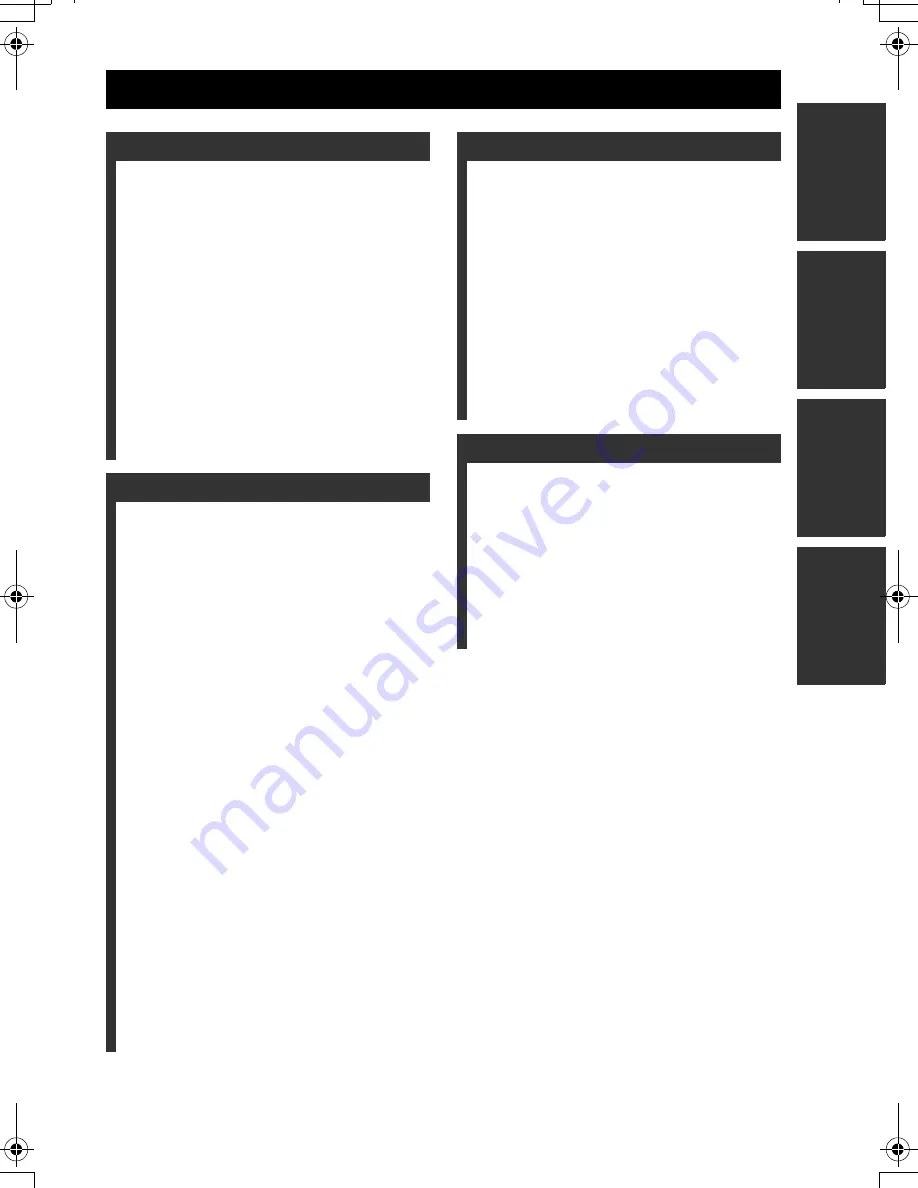
1
IN
T
R
O
D
U
C
T
IO
N
LIST
EN
ING
T
O
MUSIC
AD
V
ANC
ED
O
PERA
T
IONS
ADD
ITIONAL
INFORMA
T
ION
FEATURES .............................................2
MusicCAST SYSTEM OVERVIEW.....3
The server ................................................. 4
The client .................................................. 4
The amplifier ............................................ 4
SUPPLIED ACCESSORIES..................5
Before using the remote control ............... 6
Replacing the battery in the
remote control ...................................... 6
CONTROLS AND FUNCTIONS ..........7
Front panel................................................ 7
Rear panel ................................................. 8
Bottom panel ............................................ 9
Remote control ....................................... 10
Front panel displays................................ 12
TURNING ON THE POWER .............14
BASIC FUNCTIONS ............................15
Using the remote control ........................ 15
Using the front panel controller.............. 15
Listening to songs stored on the server .. 16
Adjusting the volume ............................. 18
Adjusting the tone................................... 19
Switching the time display mode ........... 20
Repeat playback mode............................ 20
Random playback mode ......................... 21
Group playback mode............................. 22
HANDY FUNCTIONS..........................23
FAVORITES function............................ 23
Song statistics function........................... 29
Using playlists ........................................ 30
Recall Play function ............................... 31
Bookmark function ................................. 33
OFF Timer function................................ 36
ON Timer function ................................. 37
Broadcast function.................................. 39
LISTENING TO EXTERNAL
COMPONENTS ................................41
Listening to components connected
to the MCX-CA15 .............................. 41
Listening to YAMAHA AV receiver
radio station presets ............................ 42
Using YAMAHA AV link technology... 43
Listening to components connected
to the server ........................................ 46
SYSTEM OPTIONS ............................. 47
Auto Play function .................................. 47
Auto Level Control function................... 47
Selecting the output ................................ 48
Sleep mode.............................................. 49
DISPLAY SETTINGS .......................... 50
Adjusting the display contrast ................ 50
Screen Saver function ............................. 51
SYSTEM SETTINGS ........................... 52
Checking system information ................. 52
Resetting to the factory presets............... 53
CHECKING NETWORK
SETTINGS ........................................ 55
TROUBLESHOOTING ....................... 56
QUICK MENU REFERENCE ............ 59
GLOSSARY .......................................... 60
Playback.................................................. 60
Recording................................................ 60
Network connections .............................. 61
Hardware................................................. 61
Software .................................................. 62
SPECIFICATIONS .............................. 63
CONTENTS
INTRODUCTION
LISTENING TO MUSIC
ADVANCED OPERATIONS
ADDITIONAL INFORMATION
00_MCX-C15_Owner_UB.book Page 1 Thursday, May 6, 2004 10:38 AM



































