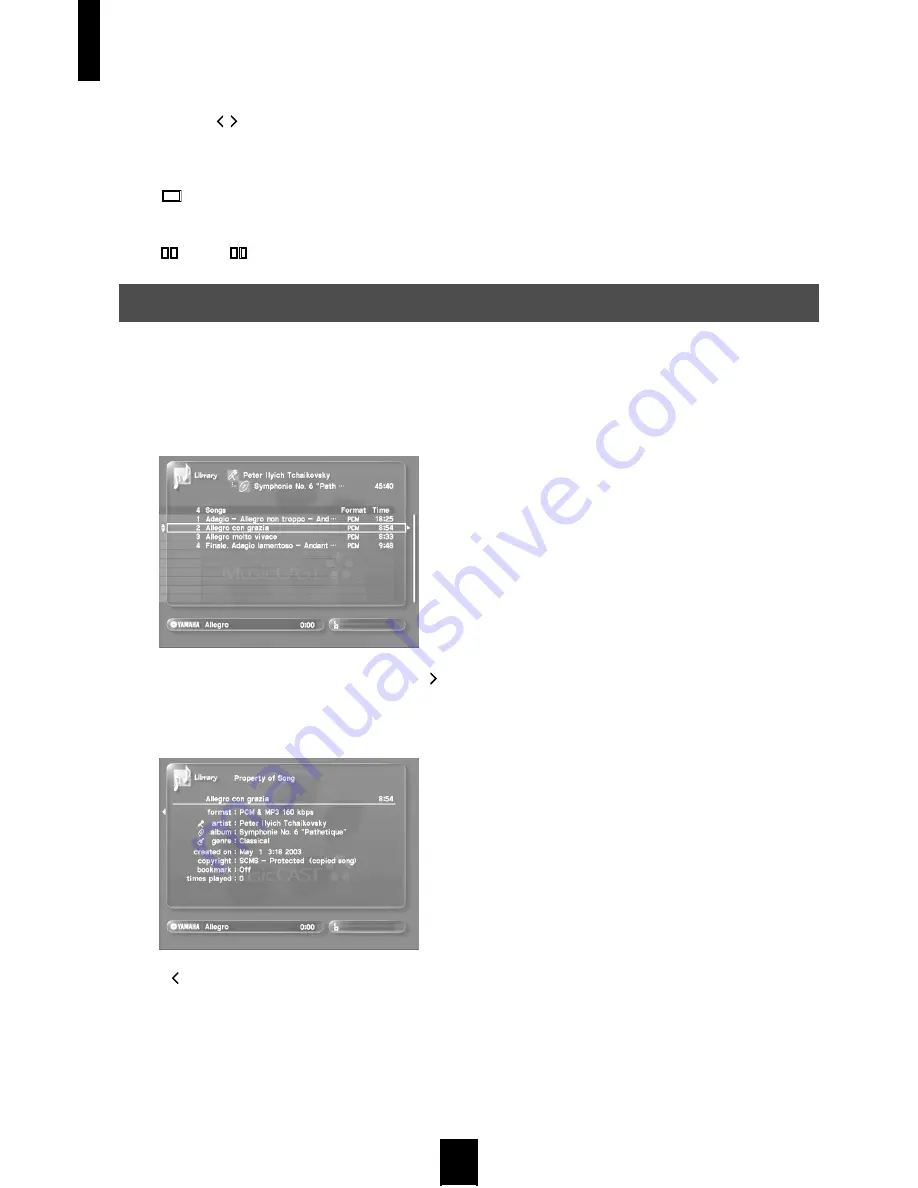
Playback
56
There are two Play Information screens available during
playback. Use / to switch between them. See page 39 for a
detailed explanation of the playback screens.
■
To stop playback
Press .
■
To temporarily halt playback
Press
. Press
again to resume playback.
Carry out the following procedure to display useful information about library items on the on-screen display.
1 Carry out the procedures described earlier in
this section to display a library list (for example
a list of artists, or a list of genres) on the on-
screen display.
2 Select the item you wish to view and press .
The Property screen appears on the on-screen display. The
contents of this screen varies depending upon the library item
you select.
Press or BACK to return to the library list screen.
Displaying library item properties on screen
Summary of Contents for MCX 1000 - MusicCAST - Digital Audio Server
Page 1: ...UCGBA...
Page 147: ......






























