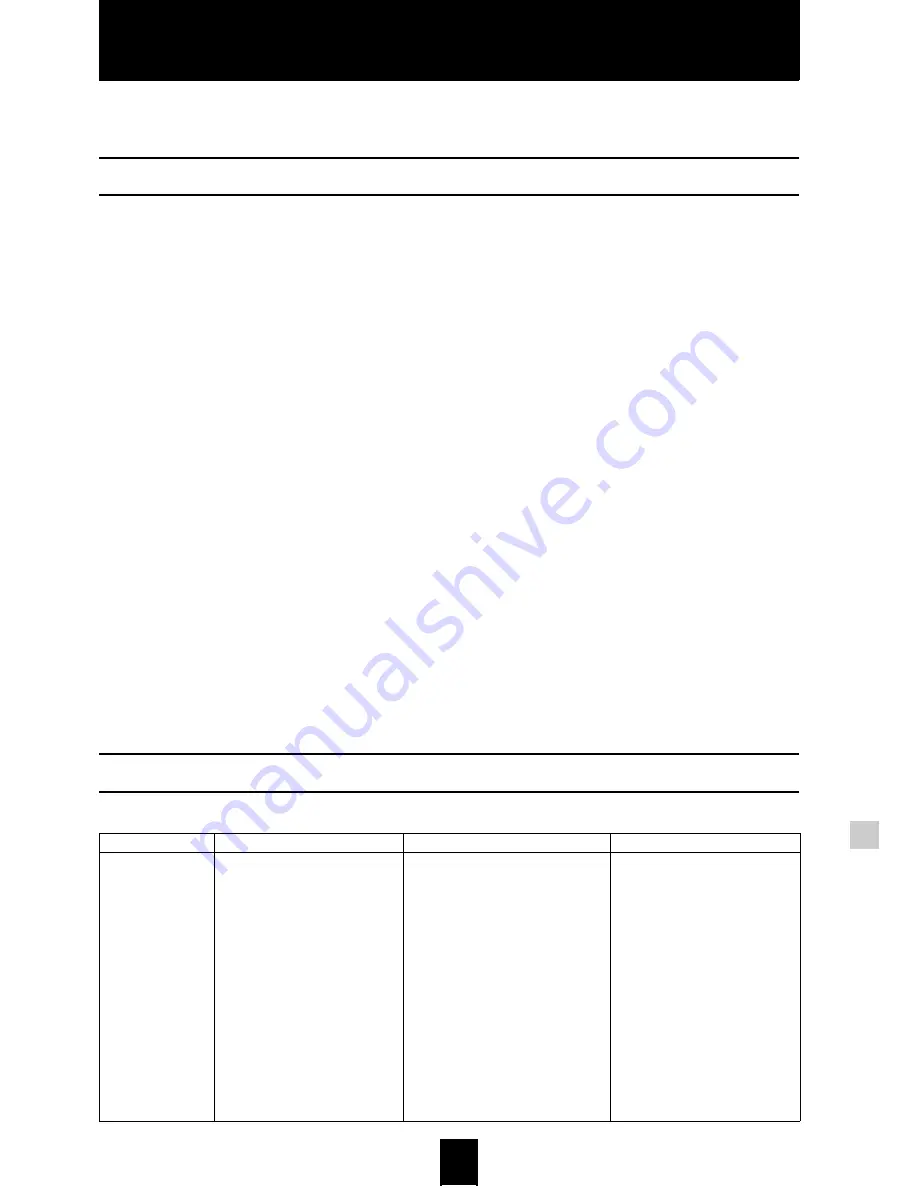
System setup
115
115
System setup
This section explains how to configure the MusicCAST system settings. You can set each parameter
using the setting screens on the on-screen display.
System Setup menus
The system setup section contains the following menus:
• Network
Configure MusicCAST network settings to enable
MusicCAST clients to connect to the MusicCAST server,
and to connect the MusicCAST server to the Internet.
• Date/Time (page 117)
Set the date and time on your MusicCAST server, or
configure it to use an Internet based NTP server for
automatic date and time updates.
• Video Out (page 119)
Set parameters for displaying the on-screen display on a TV/
monitor.
• Gracenote CDDB (page 119)
Set the manner in which the MusicCAST server uses the
Gracenote CDDB to search for information on CDs.
• Playback (page 120)
Select whether or not the MusicCAST server begins
playback immediately when you turn it on.
• Recording (page 121)
Set the type and quality of data that the MusicCAST stores
on its hard disk drive.
• AV Receiver (page 122)
Set parameters for controlling a YAMAHA AV receiver or
receiver connected to the MusicCAST server via an
RS-232C cable.
• Auto Level Control (page 124)
Select whether or not the MusicCAST server automatically
adjusts the playback volume for songs with widely differing
base recording levels.
• on-screen display (page 124)
Select the menu page the MusicCAST server displays when
you turn it on.
• Client (page 125)
Select whether or not the MusicCAST server distributes
PCM files to a client, and designate a client for PCM file
streaming.
• Keyboard Type (page 126)
Select the type configuration of the PS/2 keyboard you wish
to connect to the MusicCAST server.
• Standby Mode (page 126)
Select the standby mode you wish the MusicCAST server to
use.
• FL dimmer (page 127)
Set the brightness of the display on the front panel of the
MusicCAST server.
• Hard Drive Utilities (page 128)
Delete data stored on the hard disk drive of the MusicCAST
server.
• System Utilities (page 128)
Update or reset the system firmware of the MusicCAST
server.
Default system settings
The following table illustrates the default settings for all of the parameters described in this section.
Setting menu
Parameter group
Parameter name
Parameter setting
Network
Auto/Manual Configuration
No Clients configured
Expert settings - IP Address
Automatically obtain IP address with
DHCP (DHCP Client)
OFF
IP Address
192.168.1.1
Subnet Mask
255.255.255.0
Default Gateway
192.168.1.1
DNS Server (P)
0.0.0.0
DNS Server (S)
0.0.0.0
Expert settings - Wireless LAN
ESSID
MCxxxxx (A unique 5 digit ID set
when the MusicCAST server is
shipped)
Channel
6
WEP key
MCyyyyyyyyyyy (A unique 11
digit ID set when the MusicCAST
server is shipped).
Summary of Contents for MCX 1000 - MusicCAST - Digital Audio Server
Page 1: ...UCGBA...
Page 147: ......






























