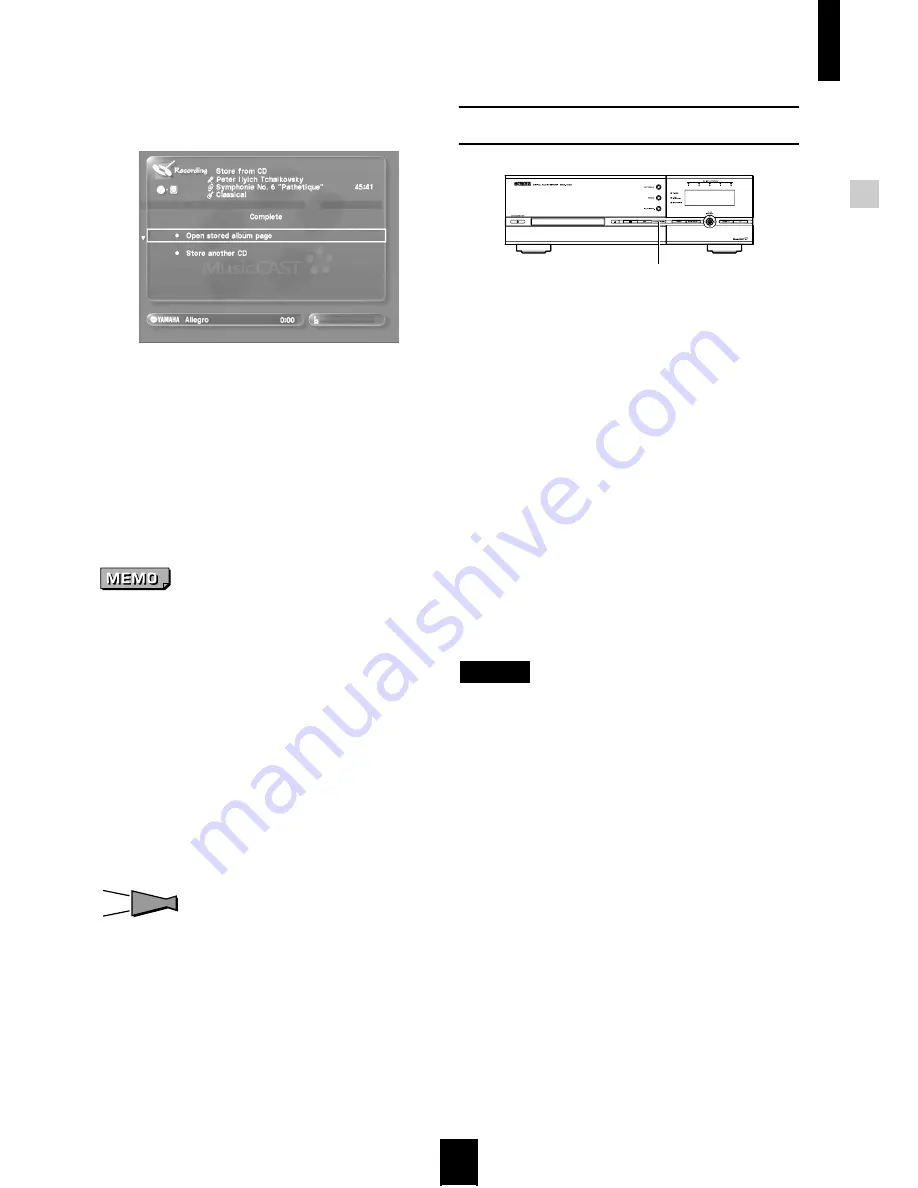
Storing music on the MusicCAST server
Storing music on the MusicCAST server
25
4 When storage is complete, the following screen
appears on the on-screen display:
• To check the content you have just stored, choose “Open
stored album page” and press SELECT.
• To store another CD, choose “Store another CD” and press
SELECT.
- The disc tray automatically opens. Place a new CD in the
disc tray after removing the CD you have just stored, and
repeat the storage procedure.
5 Press OPEN/CLOSE to open the disc tray.
Remove the disc and press OPEN/CLOSE again
to close the disc tray.
• The MusicCAST server distributes MP3 files to MusicCAST
clients by default. Please wait for the conversion process to
finish before attempting to listen to the songs you have just
stored on your MusicCAST client. You can check if the
MusicCAST server is currently converting songs by looking
at the MP3 encode schedule (see page 132). The exact time
this process takes depends upon the number and length of
the songs the MusicCAST server is converting.
• Do not disconnect the MusicCAST server from the AC outlet
during the storage process as errors in storage may appear
along with problems with data on the hard disk.
• Do not bump or vibrate the MusicCAST server during
storage, as it may damage the hard disk drive.
• The MusicCAST server automatically stores copyrighted
CDs in analog mode at 1x speed, and is not capable of
storing digital copies of a such CDs at high speed.
HINT
HINT
You can change song titles, and album, artist, and genre
names whenever you wish (see page 57).
Auto-storing CDs
You can also use an automatic procedure to store CDs
on your MusicCAST server.
1 Load a CD into the disc tray.
2 Press CD AUTO STORE on the MusicCAST
server.
The MusicCAST server stores all songs on the CD.
The MusicCAST server stores any information it can
obtain about the songs stored from its internal
Gracenote CDDB, or the Internet-based Gracenote
CDDB service, if set to do so. If the MusicCAST server
finds multiple entries for this CD in the Gracenote
CDDB it automatically selects the top entry from the
list.
During the storage process the MusicCAST server
displays a progress bar in the lower portion of the on-
screen diaplay indicating how far it has progressed
with the storage, and icons indicating that storage is
taking place.
NOTE
By default, the MusicCAST server is set to obtain information
an CD content from its built-in Gracenote CDDB. See
page 119 for an explanation of how to change these settings.
CD AUTO STORE
Summary of Contents for MCX 1000 - MusicCAST - Digital Audio Server
Page 1: ...UCGBA...
Page 147: ......






























