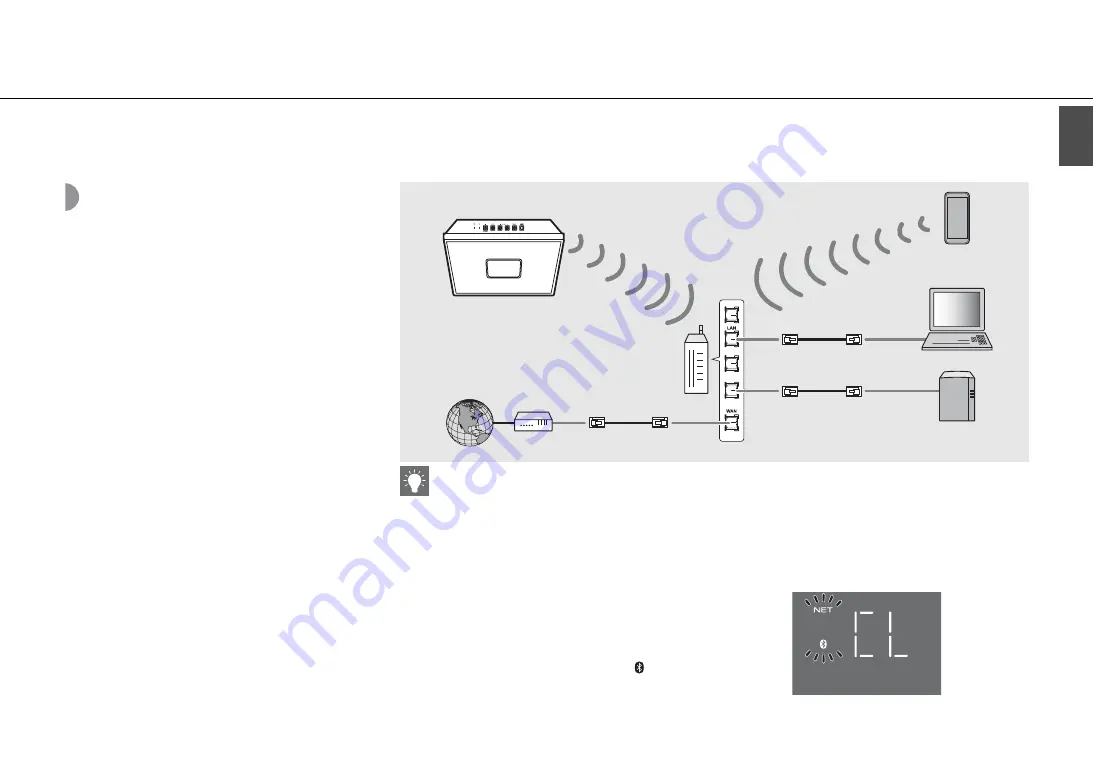
En
15
Preparations
Engl
ish
Connecting to the
network
You can play back music files stored on your PC, mobile
devices, DLNA
*
-compatible NAS, or audio contents on the
Internet, by connecting this unit to the network. You can
also operate the unit with your mobile device.
* Digital Living Network Alliance
1
Start “MusicCast CONTROLLER.”
2
In “MusicCast CONTROLLER,” start
setting the network.
3
Follow the instruction of “MusicCast
CONTROLLER” to press and hold the
CONNECT of this unit.
•
The unit will become ready to be connected to
the network and the Wi-Fi indicator (
P.5) blinks.
4
Set the network by following the
indication of “MusicCast
CONTROLLER.”
•
When the unit is connected to the network, the
Wi-Fi indicator (
P.5) lights up.
•
For network connection, “MusicCast CONTROLLER” is required. Before making connection, connect the mobile
device where “MusicCast CONTROLLER” has been installed to the wireless router (access point) you will use.
•
For details on Internet connection, refer to the owner’s manuals of your network devices.
•
Some security software installed on your PC or the firewall settings of network devices (such as a router) may block
the access of the unit to the network devices or the Internet. In this case, change the setting of the security software
or network devices.
Initializing network settings
1
Press
A
to turn the unit off.
2
Pull out the plug from the outlet.
3
While pressing
A
, plug the power cable into an outlet.
-
After the source indicator (NET and
) flashes for
several seconds, the screen changes to the clock display.
This unit
Internet
Wireless router
(access point)
Mobile device
PC
NAS
















































