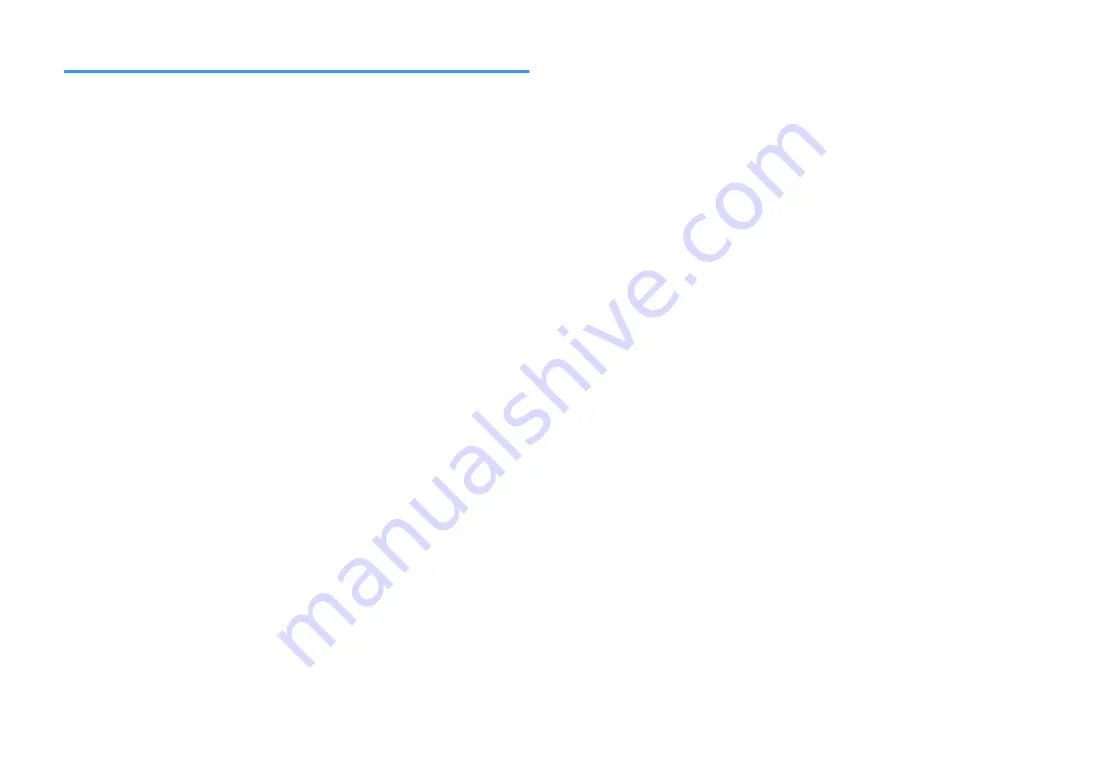
Network trouble
n
The network feature does not function
l
The network parameters (IP address) have not been obtained properly.
Enable the DHCP server function on your router and set “DHCP” in the “Setup”
menu to “On” on the unit. If you want to configure the network parameters
manually, check that you are using an IP address which is not used by other
network devices in your network. For details, see the following:
– “Setting the network parameters automatically (DHCP)” (p.99)
– “Setting the network parameters manually” (p.100)
l
The unit does not support IPv6 network.
Connect IPv4 network.
n
The unit cannot connect to the Internet via a wireless
router (access point)
l
The wireless router (access point) is turned off.
Turn on the wireless router.
l
The unit and the wireless router (access point) are too far apart.
Place the unit and the wireless router (access point) closer to each other.
l
There is an obstacle between the unit and the wireless router (access point).
Move the unit and the wireless router (access point) in a location where there are
no obstacles between them.
l
The wireless router (access point) is set to use the wireless channel 14.
Change settings of the wireless router (access point) to use one of the wireless
channels from 1 to 13.
n
Wireless network is not found
l
Microwave ovens or other wireless devices in your neighborhood might
disturb the wireless communication.
Turn off these devices.
l
Access to the network is restricted by the firewall settings of the wireless
router (access point).
Check the firewall setting of the wireless router (access point).
n
The unit does not detect the media server (PC/NAS)
l
The media sharing setting is not correct.
Configure the sharing setting and select the unit as a device to which music
contents are shared. For details, see the following:
– “Media sharing setup on media servers (PCs/NAS)” (p.59)
l
Some security software installed on your media server is blocking the access
of the unit to your media server.
Check the settings of security software installed on your media server.
l
The unit and media server are not in the same network.
Check the network connections and your router settings, and then connect the unit
and the media server to the same network.
l
The MAC address filter is enabled on the unit.
In “MAC Address Filter” in the “Setup” menu, disable the MAC address filter or
specify the MAC address of your media server to allow it to access to the unit. For
details, see the following:
– “Setting the MAC address filter” (p.100)
n
The files in the media server (PC/NAS) cannot be
viewed or played back
l
The files are not supported by the unit or the media server.
Use the file format supported by both the unit and the media server. For
information about the file formats supported by the unit, see the following:
– “Supported file formats” (p.135)
En
117
















































