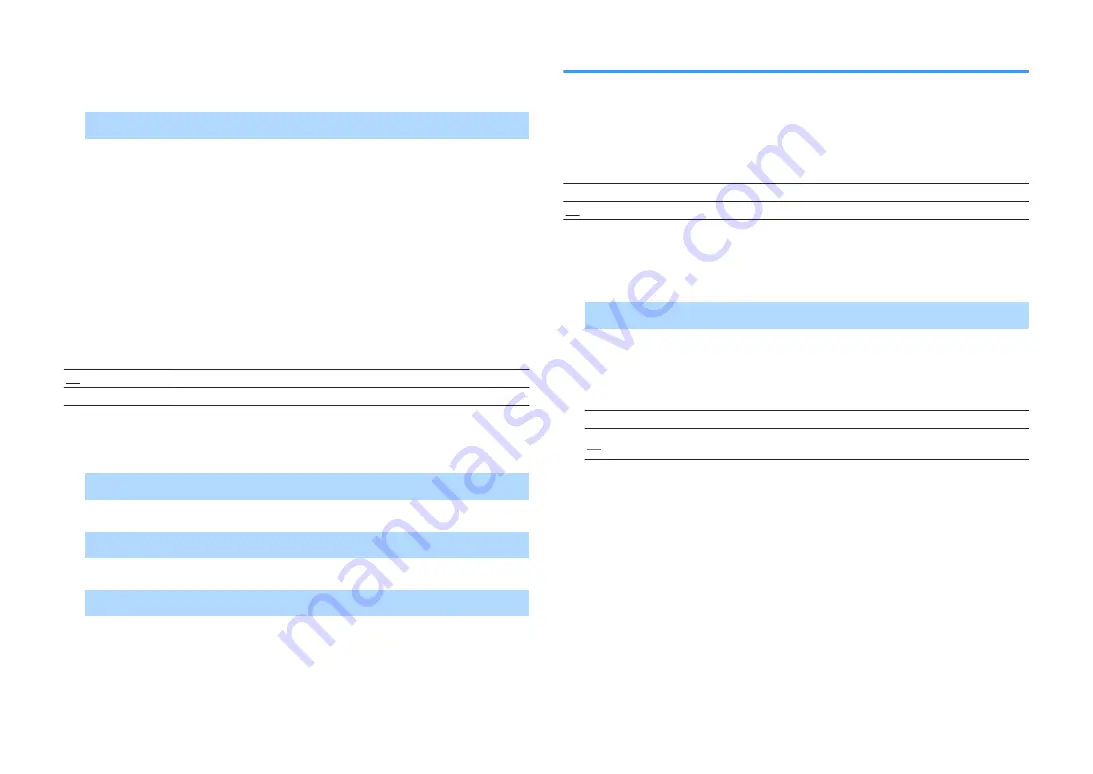
n
Network Name
Edits the network name (the unit’s name on the network) displayed on other network
devices.
Procedure
1
Press ENTER to enter the name edit screen.
2
Use the cursor keys and ENTER key to edit the name, and then
select “OK” to confirm the new name.
3
To exit from the menu, press SETUP.
n
MusicCast Link Power Interlock
Selects whether turning on the power of the master device of the MusicCast network
(this unit) also turns on the power of other devices of the network.
Settings
Off
Disables the power interlock from the unit (MusicCast master).
On
Enables the power interlock from the unit (MusicCast master).
n
Network Update
Updates the firmware via the network.
Perform Update
Starts the process to update the unit’s firmware.
Firmware Version
Displays the version of the firmware installed on the unit.
System ID
Displays the system ID number.
Bluetooth
Configures the Bluetooth settings.
n
Bluetooth
Enables/disables the Bluetooth function (p.56).
Settings
Off
Disables the Bluetooth function.
On
Enables the Bluetooth function.
n
Audio Receive
Configures the Bluetooth settings when the unit is used as the Bluetooth audio
receiver.
Bluetooth Standby
Selects whether to enable/disable the function that turns on the unit from Bluetooth
devices (Bluetooth standby). If this function is set to “On”, the unit automatically
turns on when a connect operation is performed on the Bluetooth device.
Settings
Off
Disables the Bluetooth standby function.
On
Enables the Bluetooth standby function.
(The unit consumes more power than when “Off” is selected.)
Note
This setting is not available when “Network Standby” (p.94) is set to “Off”.
En
95






























