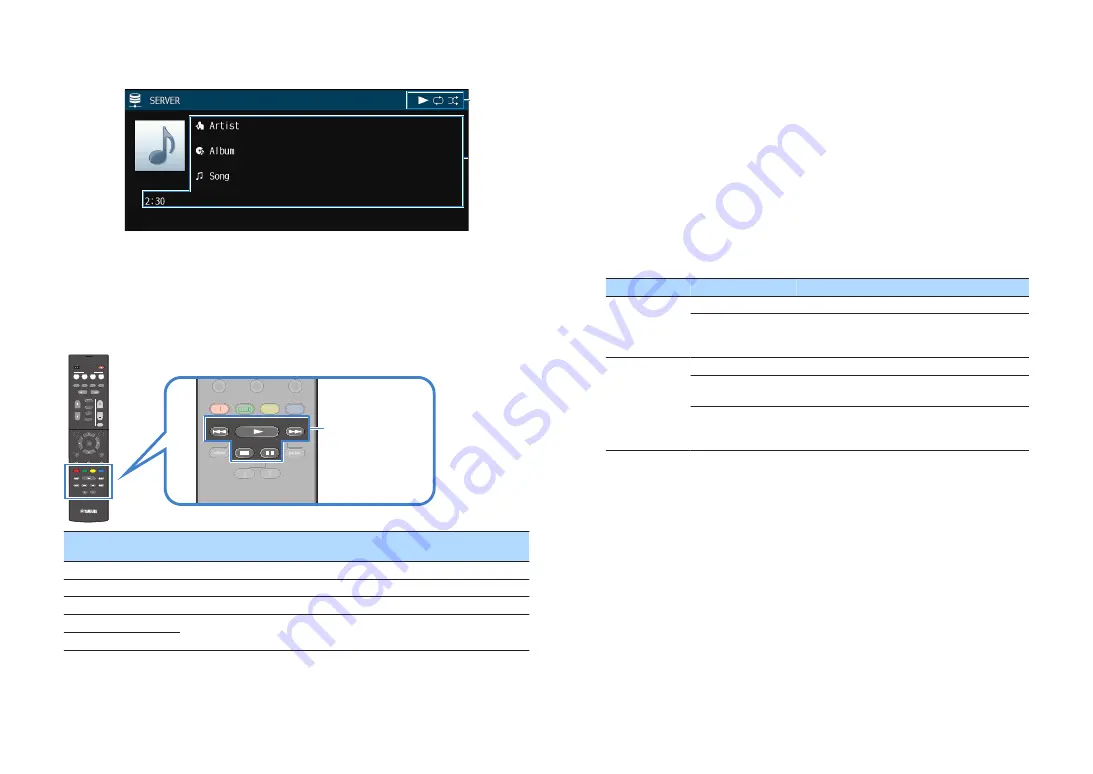
n
Playback screen
2
1
1
Status indicators
Display the current shuffle/repeat settings (p.65) and playback status (such as
play/pause).
2
Playback information
Displays the artist name, album name, song title, and elapsed time.
Use the following remote control keys to control playback.
TUNING
PRESET
MUTE
TUNING
MEMORY
TOP MENU
HOME
POP-UP/MENU
DISPLAY
RETURN
SETUP
OPTION
FM/AM
VOLUME
PROGRAM
USB
STRAIGHT
ENHANCER
BASS
INPUT
BD
DVD
TV
S C E N E
RADIO
SLEEP
ENTER
BLUE
YELLOW
GREEN
RED
DIRECT
ZONE A
ZONE B
NET
NET
BLUETOOTH
TUNING
PRESET
TUNING
MEMORY
TOP MENU
HOME
POP UP/MENU
BLUE
YELLOW
GREEN
RED
TUNING
PRESET
TUNING
BLUE
YELLOW
YELL
YELL
GREEN
RED
External device operation
keys
External device
operation keys
Function
a
Resumes playback from pause.
s
Stops playback.
d
Stops playback temporarily.
f
Skips forward/backward.
g
Note
You can also use a DLNA-compatible Digital Media Controller (DMC) to control playback. For details, see
“DMC Control” (p.94).
n
Shuffle/repeat settings
You can configure the shuffle/repeat settings for the playback of PC music content.
1
When “SERVER” is selected as the input source, press OPTION.
2
Use the cursor keys to select “Shuffle” (Shuffle) or “Repeat”
(Repeat) and press ENTER.
Note
▪ To return to the previous screen during menu operations, press RETURN.
▪ Text in parentheses denotes indicators on the front display.
3
Use the cursor keys (
e
/
r
) to select a setting.
Item
Setting
Function
Shuffle
(Shuffle)
Off (Off)
Turns off the shuffle function.
On (On)
Plays back songs in the current album (folder)
in random order.
“
x
” appears on the TV screen.
Repeat
(Repeat)
Off (Off)
Turns off the repeat function.
One (One)
Plays back the current song repeatedly. “
c
”
appears on the TV screen.
All (All)
Plays back all songs in the current album
(folder) repeatedly.
“
v
” appears on the TV screen.
4
To exit from the menu, press OPTION.
En
65
















































