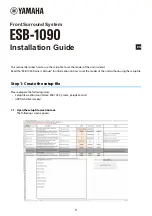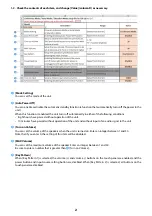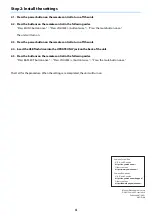3
f
[Power Back Up]
You can enable or disable the power backup function (a function that allows the unit itself to record the status of
its power supply).
If the power plug is disconnected from the wall outlet, the unit will shutdown. The state of the power supply when
restarting the unit (with the power plug inserted into a wall outlet) depends on whether this function is enabled
or disabled, and in which mode the unit is in.
• When the power backup function is enabled
• When the power backup function is disabled
g
[Bluetooth Function]
You can enable or disable the Bluetooth® function.
h
[Bluetooth Name]
You can set the name of Bluetooth. 13 ASCII characters or less can be entered.
i
[Turn on Input]
You can set the input source of the audio signal when the unit is turned on.
j
[Network Control]
You can enable or disable the network control function (a function that allows you to remotely control the unit via
a wired network).
1-3. Click the [Create a Setup Text File] button.
A setup file is created and saved in the same folder as the setup file creation tool.
1-4. Save the setup file to a USB flash drive.
Please save only the created setup file in the USB flash drive.
- (before shutdown) the unit is
“
on
”
→
(regardless of mode) the unit will be
“
on
”
when it restarts.
- (before shutdown) the unit is
“
off
”
(standby)
→
(regardless of mode) the unit will be
“
off
”
(standby) when
it restarts.
- The unit is in Conference mode
→
The unit is
“
on
”
when it is restarted (regardless of the unit's state before
shutdown).
- The unit is in Hotel mode
→
The unit is
“
off
”
when it is restarted (regardless of the unit's state before
shutdown).
- The unit is in Education mode
→
The unit is
“
off
”
when it is restarted (regardless of the unit's state before
shutdown).