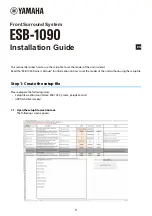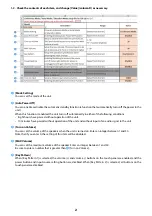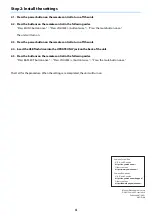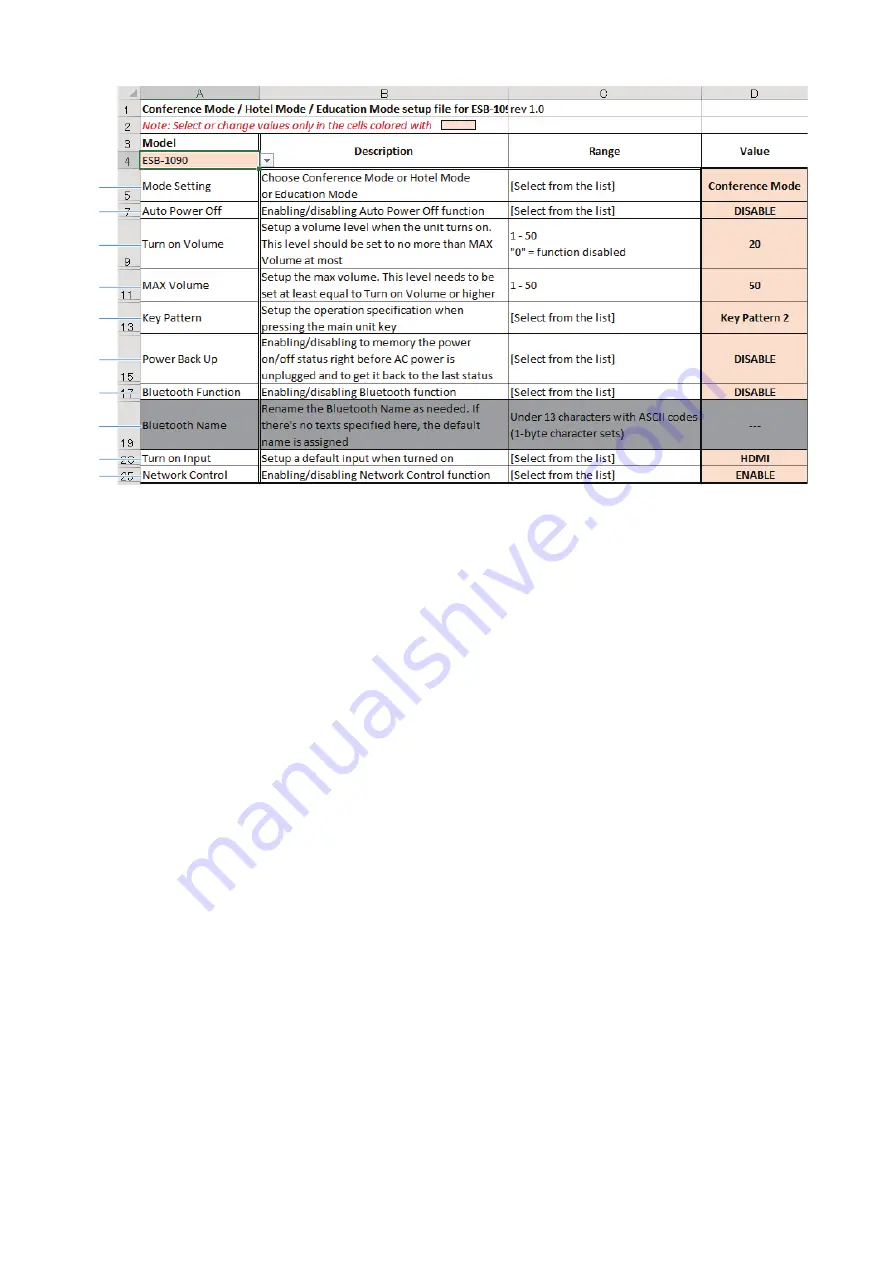
2
1-2. Check the contents of each item, and change [Value] (column D) as necessary.
a
[Mode Setting]
You can set the mode of the unit.
b
[Auto Power Off]
You can enable or disable the automatic standby function (a function that automatically turns off the power to the
unit).
When this function is enabled, the unit turns off automatically in either of the following conditions.
• Eight hours have passed without operation of the unit.
• 10 minutes have passed without operation of the unit and without input of an audio signal to the unit.
c
[Turn on Volume]
You can set the volume of the speakers when the unit is turned on. Enter an integer between 1 and 50.
Note that if you enter 0, the setting of this item will be disabled.
d
[MAX Volume]
You can set the maximum volume of the speaker. Enter an integer between 1 and 50.
Be sure to enter a number that is greater than
c
[Turn on Volume].
e
[Key Pattern]
When [Key Pattern 1] is selected, the volume (+) and volume (-) buttons on the touch panel are enabled, and the
power button and input source setting button are disabled. When [Key Pattern 2] is selected, all buttons on the
touch panel are disabled.
a
b
c
d
e
f
g
h
i
j