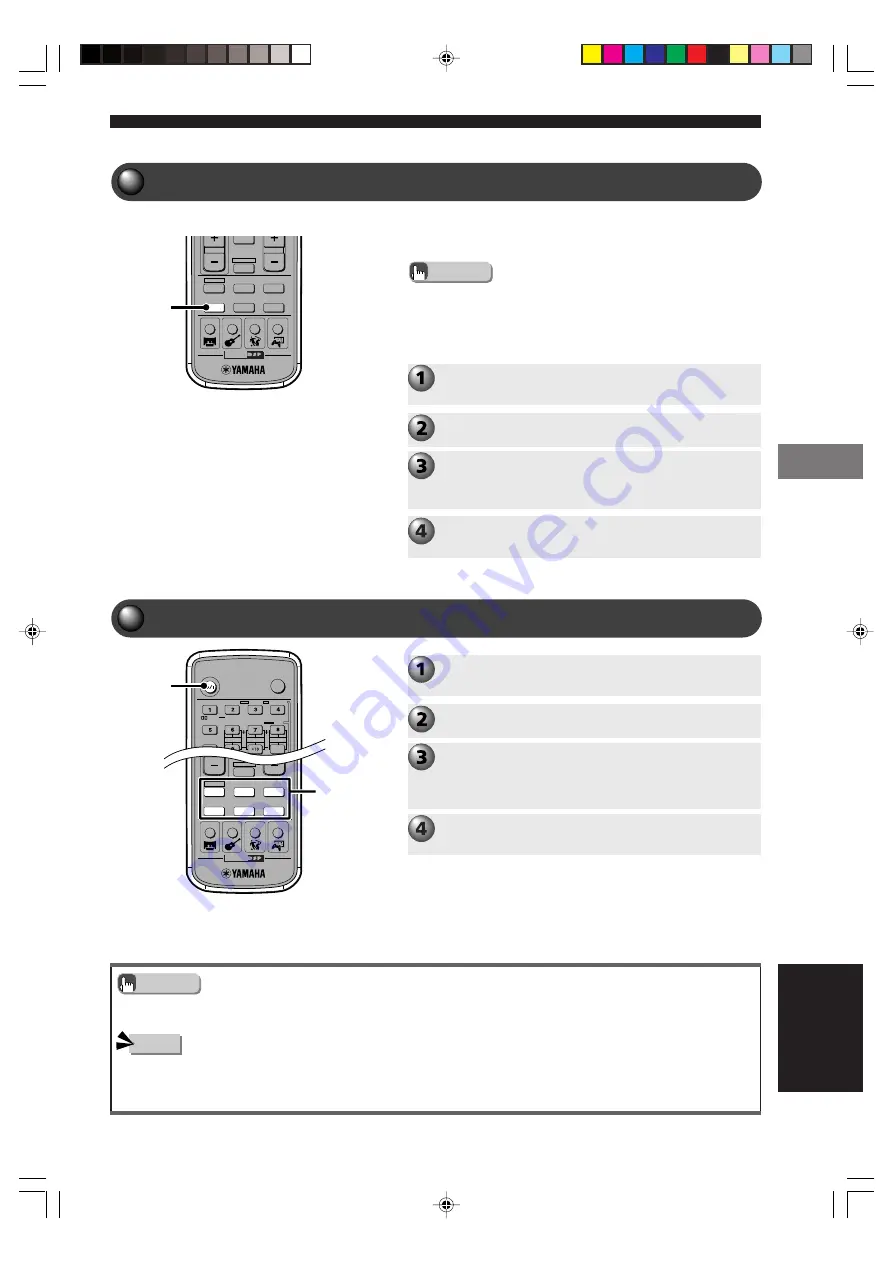
53
Using Other Equipment
Using Other Equipment
English
• When using Timer Playback/Recording, even if CinemaStation is in standby mode, the memory content (e.g. input source, AM/
FM frequency) is retained and used.
TV
POWER
POWER
AUDIO
/DTS
SELECT
NIGHT
SW
CENTER
SURR
SHIFT
STEREO
MATRIX 6.1
A-B
REPEAT
ANGLE
SUBTITLE
DVR-S200 WB56620
CINEMA
AMP
DVD/CD
VCR
VIDEO 1
VIDEO 2
TUNER
MD/CD-R
MOVIE
MUSIC
SPORTS
GAME
POWER
Turn on the CD recorder or MD recorder power
and get ready for recording.
Recording Audio from CinemaStation
Start recording with the CD recorder or MD
recorder.
Switch CinemaStation input to the source you
want and start playback.
E.g. To play a CD: First press DVD/CD then play the CD.
Press POWER to turn on CinemaStation.
Input
Selection
buttons
Notes
• Even if you use DTS software to digitally record a DTS signal only noise will be recorded.
• CinemaStation cannot output a Super Audio CD signal to the digital jack.
• If you want to perform Timer Recording without hearing sound, turn the volume down before starting Timer Recording.
Advice
Playing a CD or MD
CINEMA
AMP
DVD/CD
VCR
VIDEO 1
VIDEO 2
TUNER
MD/CD-R
MOVIE
MUSIC
SPORTS
GAME
MD/CD-R
Read the owner’s manual of the equipment you want to
operate before using it.
Advice
• The Remote Control can operate a CD or MD recorder connected to
CinemaStation. However, it is first necessary to enter the
manufacturer code for the equipment in the Remote Control’s
memory. See page 84,
“Storing Manufacturer Codes in the
Remote Control”.
Turn on the CD recorder or MD recorder.
Start playback on the CD or MD recorder.
Press MD/CD-R.
CinemaStation can now output audio signals received
from a CD or MD recorder.
Press POWER to turn on CinemaStation.
011DVX-S200-en
03.10.24, 11:08 AM
53
















































