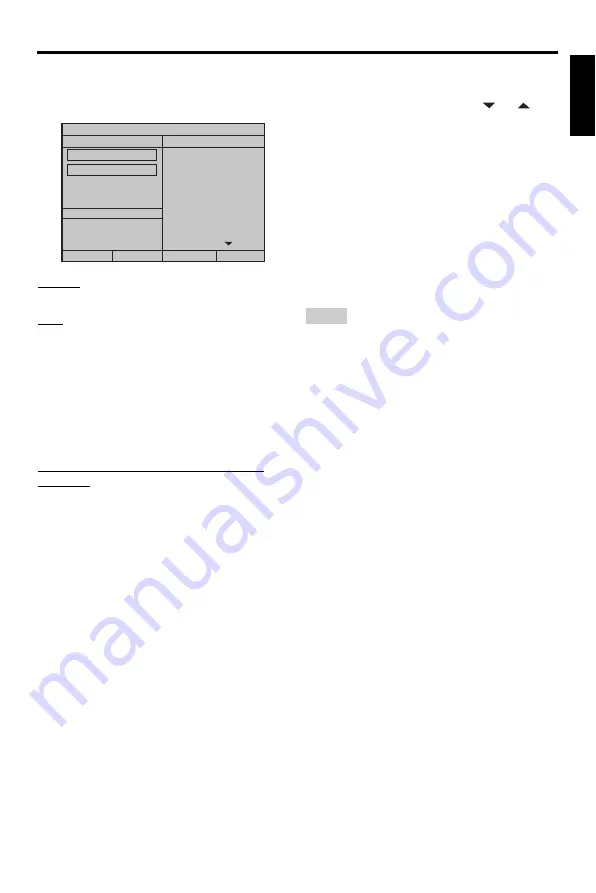
29
En
Setup Menu
Eng
lish
5
In “MP3 RECORD”, press
5
/
a
to
highlight [SPEED], and then press
ENTER
repeatedly to select the desired setting.
Normal
Select this to record at normal speed.
Fast
Select this to record at about 2x speed.
y
When you select [Normal], you can enjoy playback
while the recording.
6
Press
5
/
a
to highlight [Bitrate], and then
press
ENTER
repeatedly to select the
desired bit rate.
96 kbps, 128 kbps, 192 kbps, 256 kbps,
320 kbps
Select a bit rate for the music data.
y
Generally, the higher the bit rate, the better the
sound quality. However, higher bit rates use more
space on a device.
7
Press
3
.
8
Press
5
/
a
to highlight the desired track in
“TRACK”, and then press
ENTER
. Repeat
this step as necessary to select the other
tracks.
➜
The number of selected tracks and total
time are shown in “SUMMARY”.
•
The tracks may be displayed on more
than one page in “TRACK”. In this
case, press
5
/
a
to select
or
,
and then press
ENTER
to scroll
through pages.
•
You can also select or deselect all the
tracks by selecting [Select All] or
[Deselect All].
9
Press
2
to return to [SPEED].
10
Press
5
/
a
to highlight [Start], and then
press
ENTER
.
•
To cancel the recording, highlight
[CANCEL], and then press
ENTER
.
• Recording cannot be started in the following
conditions:
– the connected USB device is not supported
– no USB device is connected
– when “USB current protection active. Device
not supported” is shown on the TV screen
• During recording, do not press any keys other
than
ENTER
.
11
When the recording is completed, press
2
/
3
/
5
/
a
to highlight [Exit] and then
press
ENTER
to exit from “MP3
RECORD” menu.
y
The created file is named as “TRACKxxx”. In
“xxx”, numbers from 001 to 999 are inserted in
order.
TRACK
Track 01
03:34
Track 02
06:42
Track 03
03:42
Track 04
03:09
Track 05
02:50
Track 06
00:34
Track 07
05:15
Select All
Deselect All
OPTION
SPEED
Normal
Bitrate
128 kbps
MP3 RECORD
SUMMARY
Selected
0
Total Time
00:00
Start
Exit
Notes






























