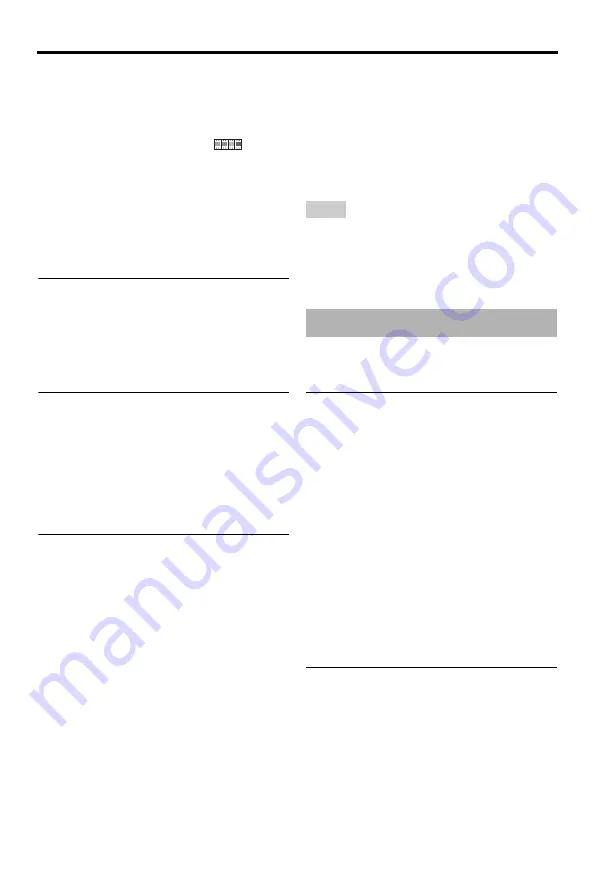
22
En
Playback Operation
3
Use
2
/
3
/
5
/
a
to highlight one of the
thumbnails, and then press
ENTER
to start
playback.
OR
Move the cursor to highlight
on the
bottom of the page and then press
ENTER
to start playback from the first thumbnail
on the current page.
■
For JPEG
4
Press
MENU
to return to the data disc
menu.
Zooming pictures in/out
1
During playback, press
ZOOM
repeatedly
to display the picture at different scales.
2
Use
2
/
3
/
5
/
a
to pan through the
enlarged picture.
Playback with multi-angles
During playback, press
2
/
3
/
5
/
a
to
rotate the picture on the TV screen.
2
: rotates the picture counter-clockwise
3
: rotates the picture clockwise
5
: flips the picture vertically
a
: flips the picture horizontally
Playing MP3 music and JPEG
pictures simultaneously
1
Load a disc that contains both MP3 music
and JPEG picture data.
➜
The disc menu appears on the TV
screen.
2
Select an MP3 music track.
3
During MP3 music playback, select a
JPEG picture file from the TV screen, and
then press
ENTER
.
➜
The picture files are played back one
after another until the end of the folder.
4
To quit simultaneous playback, press
MENU
, and then press
7
.
• Some files cannot be played correctly depending
on disc characteristics or recording conditions.
• This function is not available when [HD JPEG] is
set to [ON] (see page 37).
For DivX
®
files including DMF (DivX
®
Media Format) features only
Using the interactive menu
1
Load a disc and then select a file.
➜
The interactive menu appears on the
TV screen.
2
Use
2
/
3
/
5
/
a
to select a chapter.
3
Press
ENTER
or
3
/
8
to start playback of
the selected chapter.
■
To access the interactive menu
During playback, press
MENU
.
■
To return to the data disc menu
screen
When the interactive menu is displayed,
press
7
.
Selecting an audio/subtitle language
■
To select an audio language
During playback, press
AUDIO
to switch
the audio language recorded on the
contents.
Notes
Special DivX
®
features






























