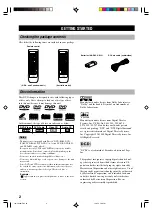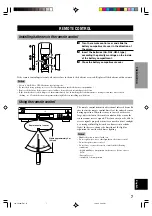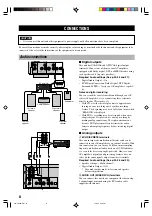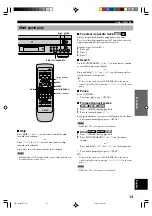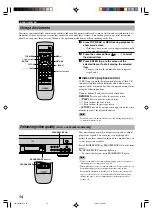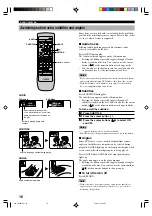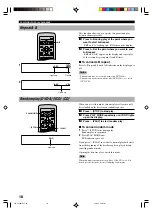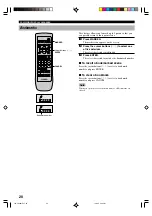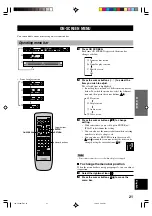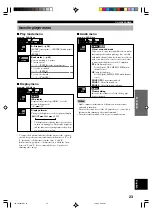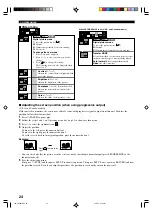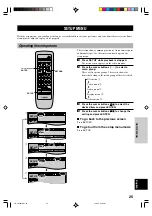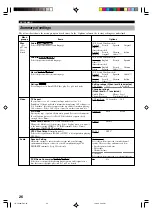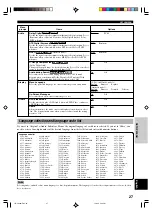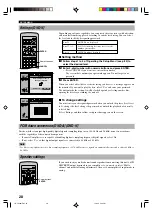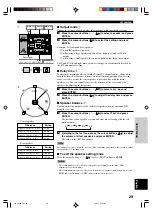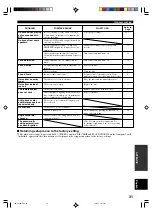16
Switching audio tracks, subtitles and angles
Some discs are encoded with several audio tracks, multilin-
gual subtitles or multiple camera angles. Refer to disc jacket
etc. to see which feature is supported.
■
Audio tracks
Different audio track languages and/or formats can be
selected if available on the disc.
Press AUDIO during play.
The Audio track icon appears on the video monitor.
• Pressing the button repeatedly toggles through all audio
tracks recorded on the disc. You can also use the cursor
buttons ( , ) or the numeric buttons to change tracks.
• You can also use the button to turn the vocals on and off
on karaoke discs. See the instruction of each disc.
Notes
• Play restarts from the beginning of the current track if you change
audio track while playing DVD-Audio, other than video section.
• With DVD-Audio, track number 2 may appear even if the disc
does not support multiple audio tracks.
■
Subtitles
Press SUBTITLE during play.
The subtitle icon appears on the video monitor.
• Pressing the button repeatedly toggles through all
subtitles recorded on the disc. You can also use the cursor
buttons ( , ) or the numeric buttons to change subtitles.
To turn on/off the subtitles:
1
Press SUBTITLE.
2
Press the cursor button (
w
).
3
Press the cursor buttons ( , ) to select ON
and OFF.
Notes
• ‘- -’ appears if the disc does not have a subtitle.
• Subtitles may not change immediately after you press the button.
■
Angles
Some DVDs have scenes encoded with multiple camera
angles so that different viewpoint can be selected during
playback. ANGLE lights up on the front panel display while
a scene encoded with multiple angles is being played.
Press ANGLE while ANGLE on the front panel display
lights up.
The angle icon appears on the video monitor.
• Pressing the button repeatedly toggles through all angles
recorded on the disc. You can also use the cursor buttons
( , ) or the numeric buttons to change angles.
■
To turn the icon off
Press RETURN.
Note
• With some discs, you cannot change audio tracks, subtitles or
angles in the way described above. In that case, go to the disc
menu and change them.
192k24b 2ch
LPCM
1
1
BASIC OPERATION
PLAY MODE
TOP MENU
ON SCREEN
STOP
VIDEO OFF
SET UP
PROGRESSIVE
GROUP
PAGE
SKIP
PLAY
RETURN
MENU
SUBTITLE
AUDIO
ANGLE
REPEAT
A–B
MARKER
OPEN/CLOSE
ENTER
PAUSE
SLOW/SEARCH
1
2
3
4
5
6
7
8
9
0
10
CANCEL
DISC1
DISC2
DISC3
DISC4
DISC5
DISC SKIP
AUDIO
SUBTITLE
ANGLE
RETURN
, ,
w
Numeric buttons
AUDIO
DVD-Audio
Selected audio track number
– can be switched to 2 even if the
audio track does not recorded on
the disc.
Currently playing audio track
number
DVD-Video
1 ENG 3/2.1 ch
Digital
SUBTITLE
I love you
Je t’aime
ENG
ON
FRA
ON
1
2
ANGLE
Subtitle language number being played
1
2
Angle number being played
104-C6480(E)11-16
12/24/1, 2:46 PM
16