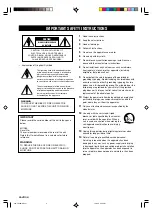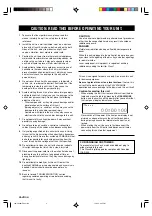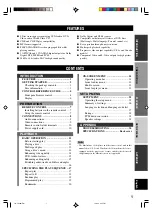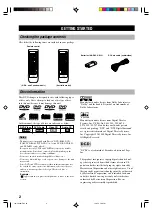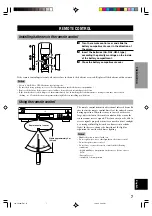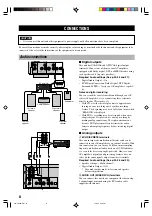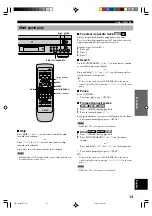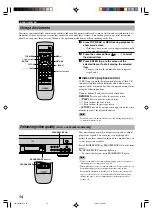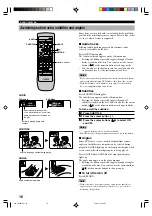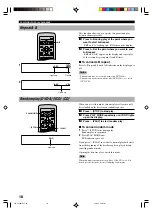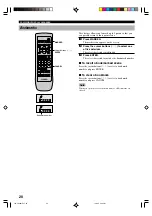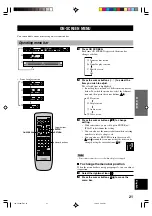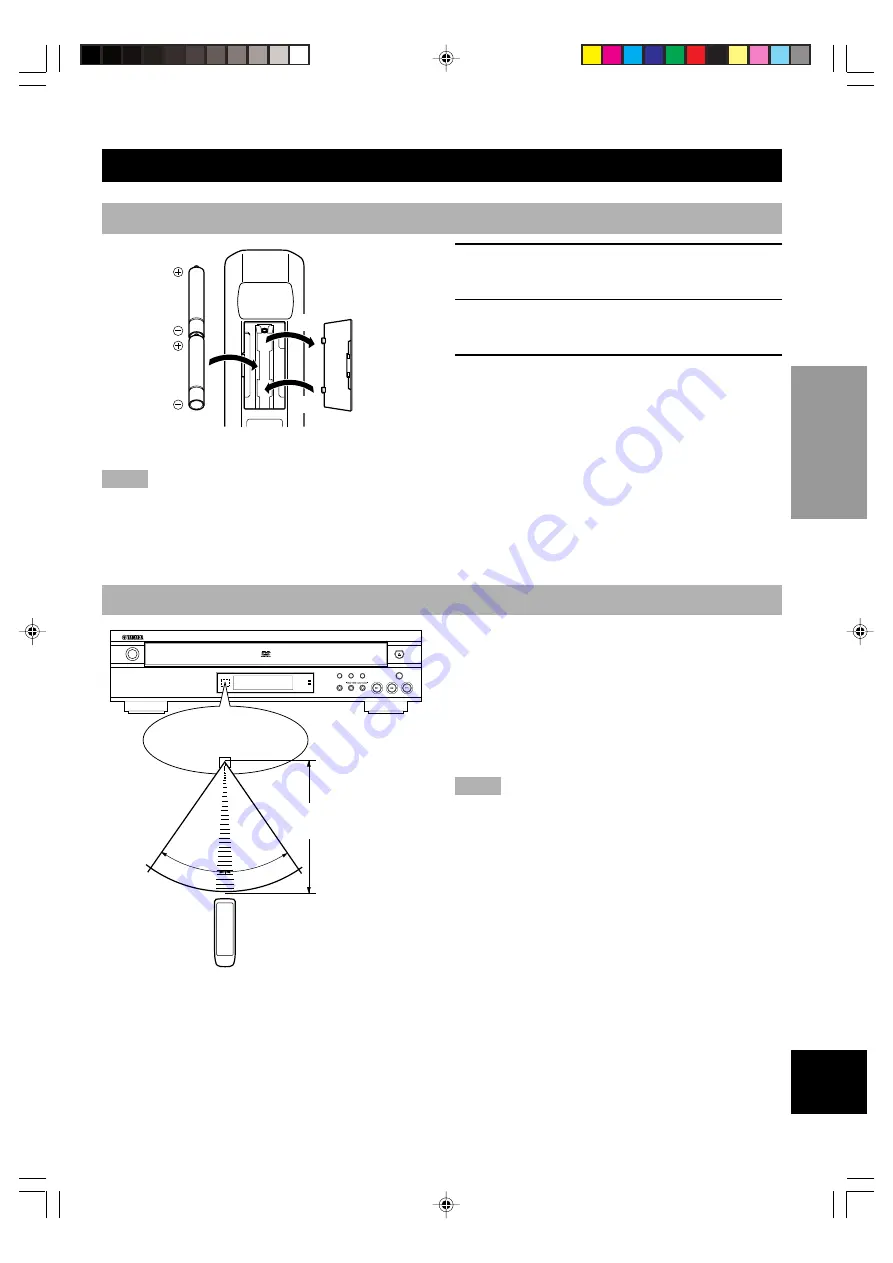
7
INTR
ODUCTIOIN
PREP
ARA
TION
PLA
YB
A
C
K
SETUP MENU
APPENDIX
English
PREPARATION
REMOTE CONTROL
Installing batteries in the remote control
1
Turn the remote control over and slide the
battery compartment cover in the direction of
the arrow.
2
Insert the batteries (AA, R06, UM-3 type)
according the polarity markings on the inside
of the battery compartment.
3
Close the battery compartment cover.
If the remote control operates only when it is close to the unit, the batteries are weak. Replace all the batteries with new ones.
Notes
• Use only AA, R06 or UM-3 batteries for replacement.
• Be sure the battery polarity is correct. (See the illustration inside the battery compartment.)
• Remove the batteries if the remote control will not be used for an extended period of time.
• If the batteries have leaked, dispose of them immediately. Avoid touching the leaked material or letting it come into contact with
clothing, etc. Clean the battery compartment thoroughly before installing new batteries.
Using the remote control
The remote control transmits a directional infrared beam. Be
sure to aim the remote control directly at the infrared sensor
during operation. When the sensor is covered or there is a
large object between the remote control and the sensor, the
sensor cannot receive signals. The sensor may not be able to
receive signals properly when it is exposed to direct sunlight
or a strong artificial light (such as a fluorescent or strobe
light). In this case, change the direction of the light or
reposition the unit to avoid direct lighting.
Notes
• Handle the remote control with care.
• Do not spill water, tea or other liquids on the remote control.
• Do not drop the remote control.
• Do not leave or store the remote control in the following
conditions:
– high humidity or temperature such as near a heater, stove or
bath;
– dusty places; or
– extremely low temperature.
1
3
2
POWER
PROGRESSIVE
VIDEO OFF
GROUP
VIDEO OFF PROGRESSIVE ON
PLAYXCHANGE
DISC SKIP
30
°
30
°
Remote control sensor
Within approximately 6 m
(20 feet)
103-C6480(E)07-10
12/24/1, 2:46 PM
7