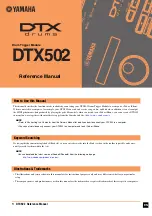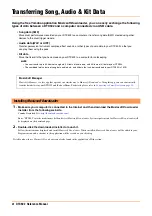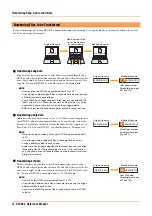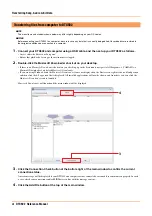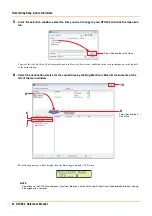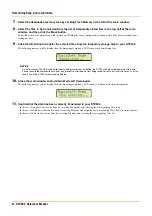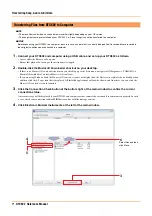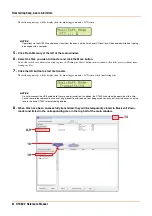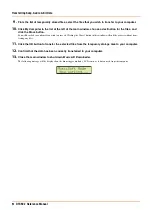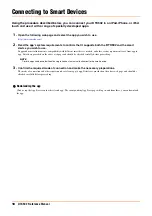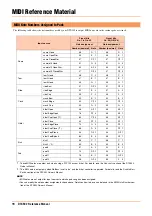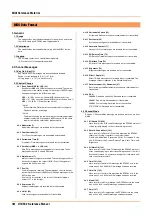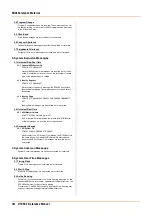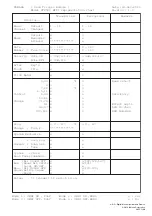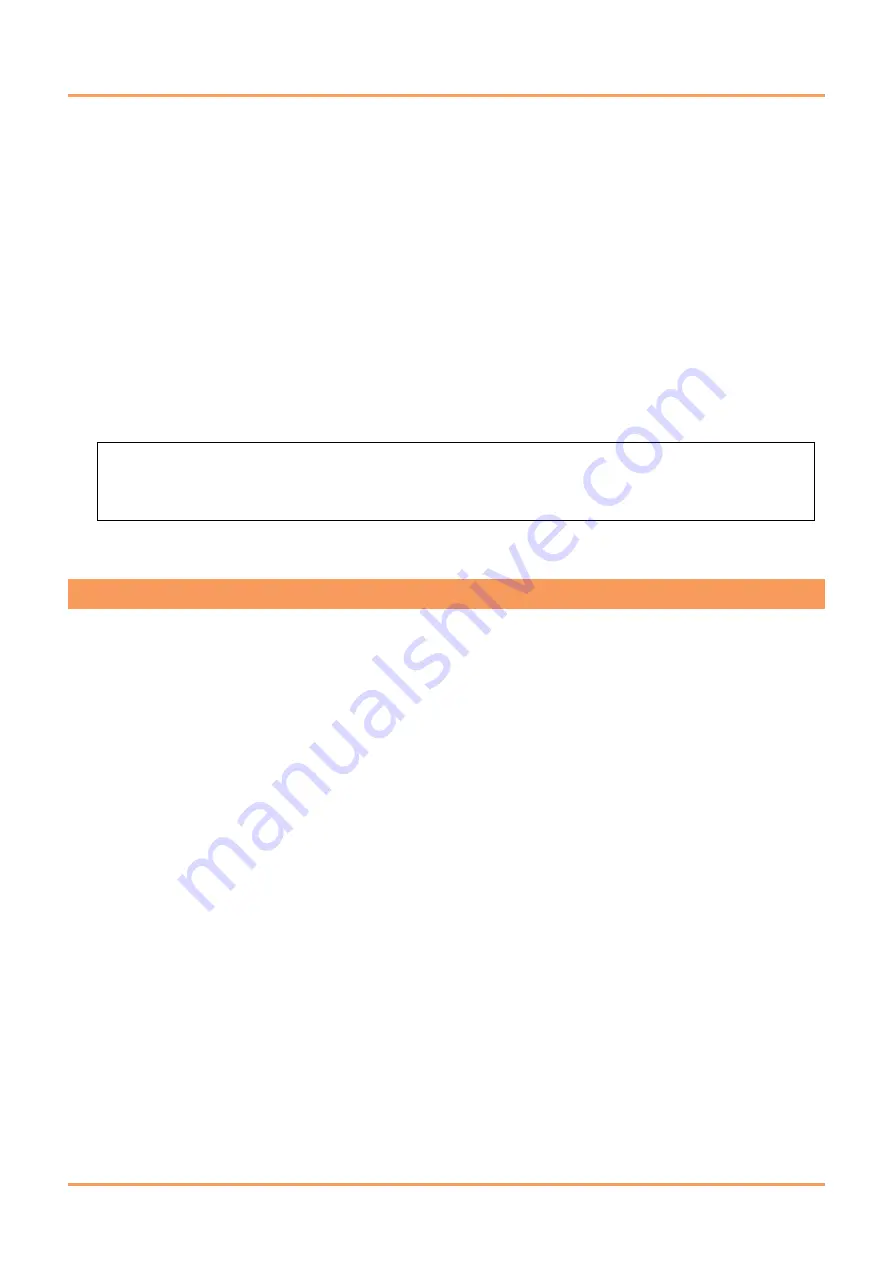
2
DTX502 Reference Manual
Transferring Song, Audio & Kit Data
Using the free Yamaha application
Musicsoft Downloader
, you can easily exchange the following
types of data between a DTX502 and a computer connected via a USB cable.
• Song data (SMF)
Move drum performances recorded on your DTX502 to a computer or transfer song data (SMF) created using other
devices to the drum trigger module.
• Audio data (WAV or AIFF)
Transfer percussion instrument samples, effect sounds, or other types of audio data to your DTX502 so that you
can play them using the pads.
• Kit data
Move the User kits that you have made on your DTX502 to a computer for safekeeping.
1.
Make sure your computer is connected to the Internet and then download the
Musicsoft Downloader
installer from the following web site.
Yamaha Download Site:
http://download.yamaha.com/
Enter “DTX502” into the model name field and select
Musicsoft Downloader
. System requirements for
Musicsoft Downloader
will
be displayed on the download page.
2.
Double-click the downloaded installer to launch it.
Follow the instructions displayed and install
Musicsoft Downloader
. When installed,
Musicsoft Downloader
will be added to your
Programs menu and a shortcut to the application will be created on your desktop.
Details on how to use
Musicsoft Downloader
can also be found in the application’s Help section.
NOTE
• You can transfer up to 40 items of song data, 20 items of audio data, and 50 items of kit data to your DTX502.
• The combined total volume of song data, audio data, and kit data that can be transferred to your DTX502 is 1 MB.
MusicSoft Manager
MusicSoft Manager
is a free app that operates in a similar way to
Musicsoft Downloader
. Using this app, you can conveniently
transfer data between your DTX502 and iPad or iPhone. For details, please refer to
.
Installing
Musicsoft Downloader