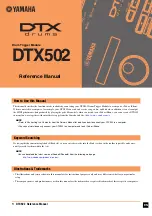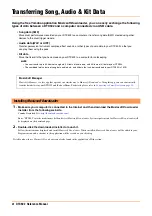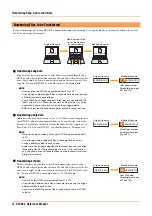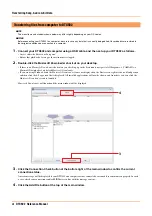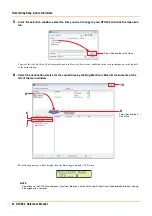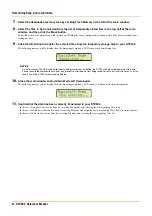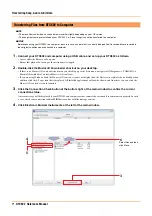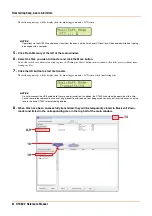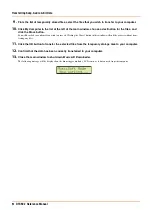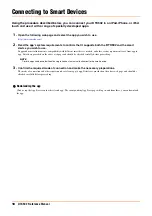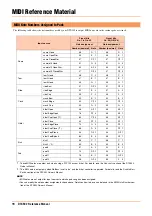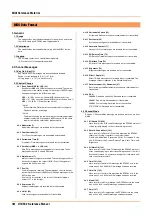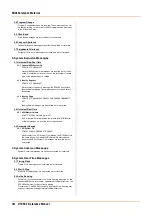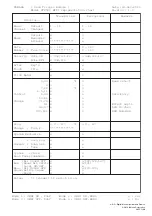10
DTX502 Reference Manual
Connecting to Smart Devices
Using the procedure described below, you can connect your DTX502 to an iPad, iPhone, or iPod
touch and use it with a range of specially developed apps.
1.
Open the following web page and select the app you wish to use.
http://www.yamaha.com/
2.
Read the app’s system requirements to confirm that it supports both the
DTX502
and the smart
device you wish to use.
Supported musical instruments, compatibility with different smart device models, and other system requirements vary from app to
app. Details are provided on the above web page and should be checked carefully before proceeding.
3.
Confirm the required mode of connection and make the necessary preparations.
The mode of connection and other requirements vary from app to app. Details are provided on the above web page and should be
checked carefully before proceeding.
Downloading the app
Click or tap the App Store icon for the selected app. The corresponding App Store page will open, and from there, you can download
the app.
NOTE
Certain apps can be used without having to connect a musical instrument to the smart device.