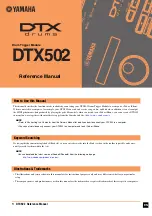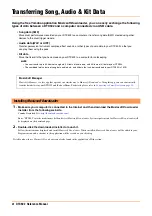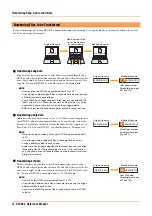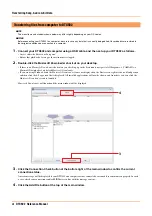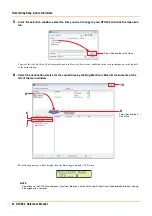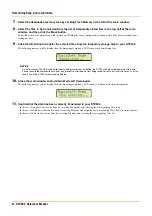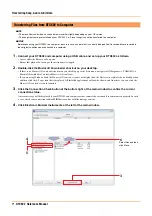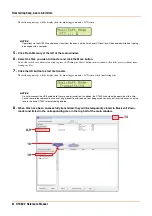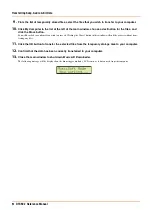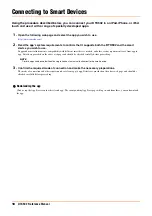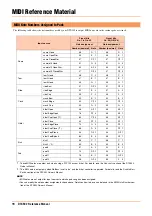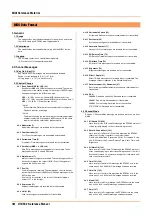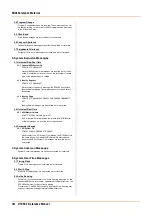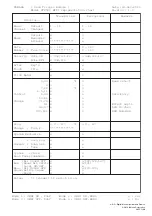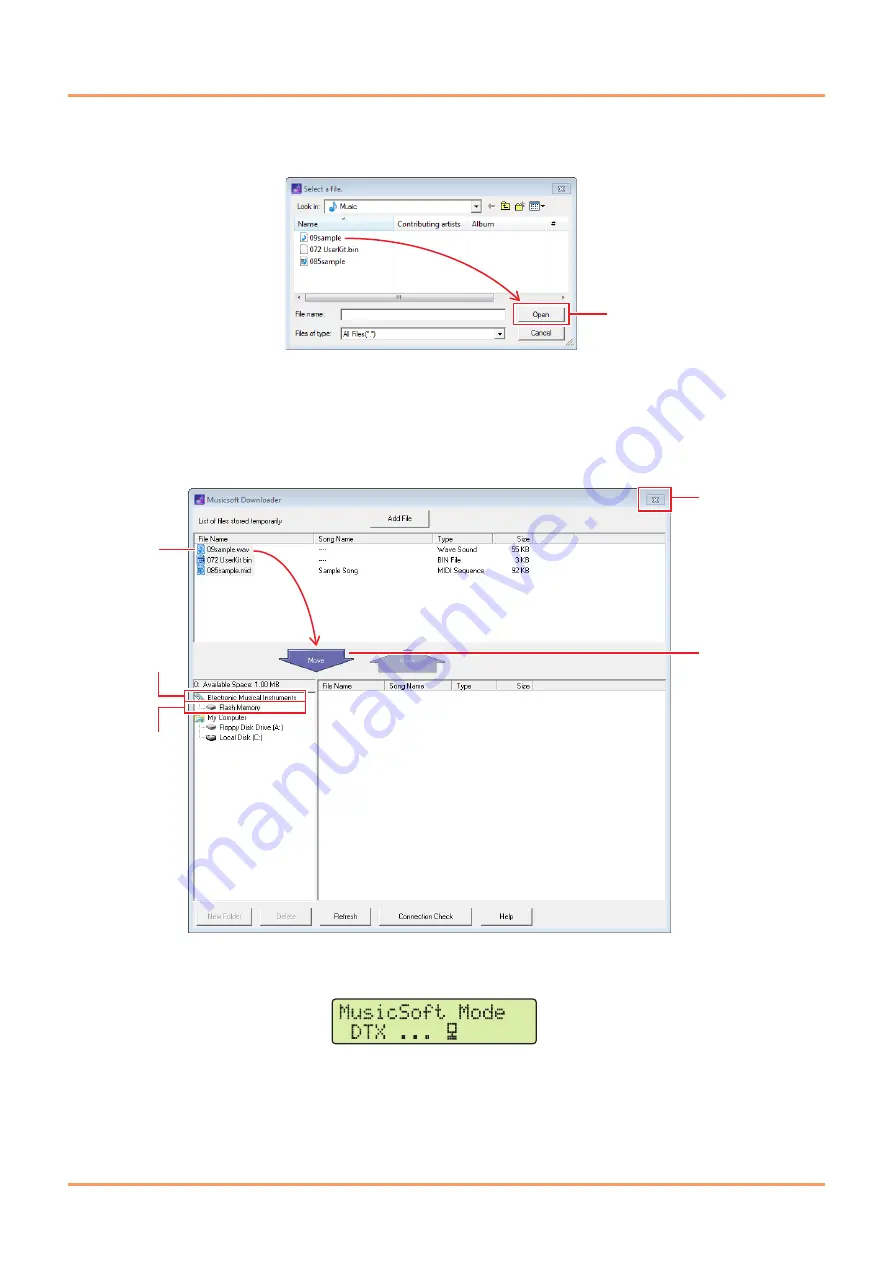
Transferring Song, Audio & Kit Data
5
DTX502 Reference Manual
5.
In the file selection window, select the files you wish to copy to your DTX502 and click the Open but-
ton.
Copies of the selected files will be temporarily stored in
Musicsoft Downloader
and listed in the corresponding area in the top half
of the main window.
6.
Select the destination device for the copied files by clicking Electronic Musical Instruments at the
left of the main window.
The following message will be displayed on the drum trigger module’s LCD screen.
NOTE
Operations via the DTX502 control panel, input from the pads, and the Auto Power-Off function will be disabled while data is being
exchanged with a computer.
Select files and then click Open.
6
8
7
8
10
Select files and then
click Move.