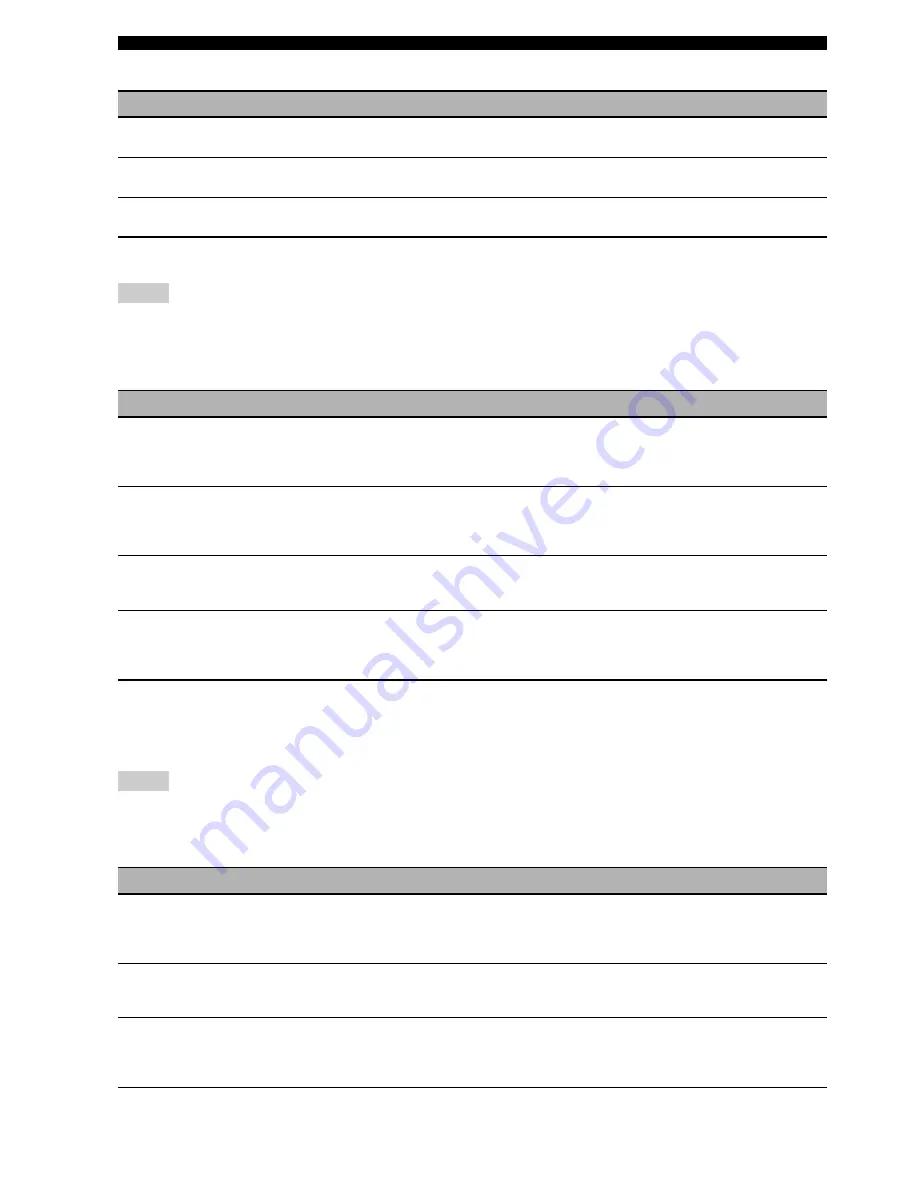
48
En
Sound field programs
LIVE/CLUB
■
For various sources
• The available sound field parameters and the created sound fields differ depending on the input sources and the settings of this unit.
• “DIALG.LIFT” is available only when “EXTRA SP ASSIGN” in “SPEAKER SET” is set to “PRESENCE” (see page 68).
ENTERTAINMENT
■
For movie sources
y
You can select the desired decoder used with following sound field program (except “Mono Movie”). See page 61 for details.
• The available sound field parameters and the created sound fields differ depending on the input sources and the settings of this unit.
• “DIALG.LIFT” is available only when “EXTRA SP ASSIGN” in “SPEAKER SET” is set to “PRESENCE” (see page 68).
MOVIE
Program
Descriptions
Cellar Club
This program simulates a live house with a low ceiling and homey atmosphere. A realistic, live sound
field features powerful sound as if the listener is in a row in front of a small stage.
The Roxy Theatre
This is the sound field of a rock music live house in Los Angeles, with approximately 460 seats. The
listener’s virtual seat is at the center left of the hall.
The Bottom Line
This is the sound field at stage front in The Bottom Line, that was a famous New York jazz club once. The
floor can seat 300 people to the left and right in a sound field offering real and vibrant sound.
Notes
Program
Descriptions
Sports
This program allows the listeners to enjoy stereo sport broadcasts and studio variety programs with
enriched live feeling. In sports broadcasts, the voices of the commentator and sportscaster are positioned
clearly at the center while the atmosphere of the stadium expands in an optimum space to offer the
listeners with a feeling of presence in the stadium.
Action Game
This sound field has been suitable for action games such as car racing and FPS games. It uses the
reflection data that limits the effects range per channel in order to offer a powerful playing environment
with a being-there feeling by enhancing various effects tones while maintaining a clear sense of
directions.
Roleplaying Game
This sound field has been suitable for role-playing and adventure games. It combines the sound field
effects for movies and the sound field designs for “Action Game” to represent the depth and 3D feeling of
the field during play, while offering movie-like surround effects in the movie scenes in the game.
Music Video
This sound field offers an image of a concert hall for live performance of pop, rock and jazz music. The
listener can indulge oneself in a hot live space thanks to the presence sound field that emphasizes the
vividness of vocals and solo play and the beat of rhythm instruments, and to the surround sound field that
reproduces the space of a big live hall.
Notes
Program
Descriptions
Standard
This program creates a sound field emphasizing the surrounding feeling without disturbing the original
acoustic positioning of multi-channel audio such as Dolby Digital and DTS. It has been designed with the
concept of “an ideal movie theater”, in which the audience is surrounded by beautiful reverberations from
the left, right and rear.
Spectacle
This program represents the spectacular feeling of large-scale movie productions.
It reproduces a broad theater sound field matching the cinemascope and wider-screen movies with an
excellent dynamic range from very small to extremely large sound.
Sci-Fi
This program clearly reproduces the finely elaborated sound design of the latest science fiction and
special effects-featuring movies.
You can enjoy a variety of cinematographically created virtual spaces reproduced with clear separation
between dialog, sound effects and background music.
















































