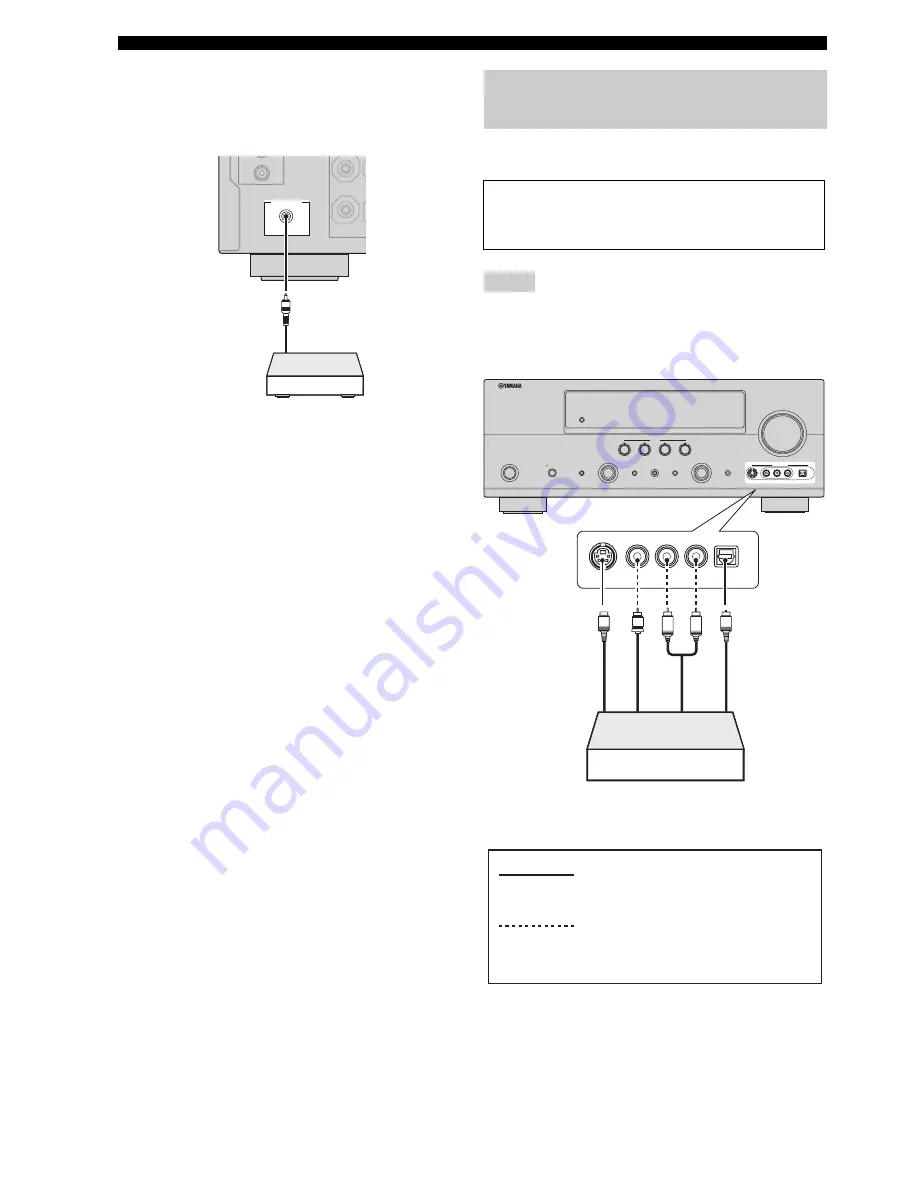
26
En
Connections
■
Using REMOTE OUT jacks
Connect the component which is the Yamaha product and
have the capability of the SCENE control signals to the
REMOTE OUT jack as follows.
y
• If the components have the capability of the SCENE control
signals, this unit can automatically activate the corresponding
components and start the playback when you use one of the
SCENE buttons. Refer to the owner’s manuals for details about
the capability of the SCENE control signals of the components.
• If the component connected to the REMOTE OUT jack is not
the Yamaha product, set “SCENE IR” in the advanced setup
menu to “OFF” (see page 97).
Use the VIDEO AUX jacks on the front panel to connect a
game console or a video camera to this unit.
• The audio signals input at the DOCK terminal on the rear panel
take priority over the ones input at the VIDEO AUX jacks.
• To reproduce the source signals input at these jacks, select
“V-AUX” as the input source.
REMOTE OUT
Remote
control in
Infrared signal
receiver or Yamaha
component
Using the VIDEO AUX jacks on the
front panel
Caution
Be sure to turn down the volume of this unit and other
components before making connections.
Notes
VOLUME
SILENT CINEMA
PHONES
TONE CONTROL
STRAIGHT
PURE DIRECT
SCENE
AUDIO SELECT
OPTIMIZER MIC
EFFECT
PROGRAM
INPUT
STANDBY
/ON
R
L
AUDIO
OPTICAL
VIDEO AUX
VIDEO
S VIDEO
1
2
3
4
SPEAKERS
R
L
OPTICAL
AUDIO
S VIDEO
VIDEO
O
V
S
L
R
Game console or
video camera
Opti
ca
l ou
tp
ut
V
ide
o o
u
tp
u
t
S-
V
id
eo
ou
tp
ut
A
u
dio
ou
tp
ut
indicates recommended connections
indicates alternative connections
(One for the video connection, and
one for the audio connection)
















































