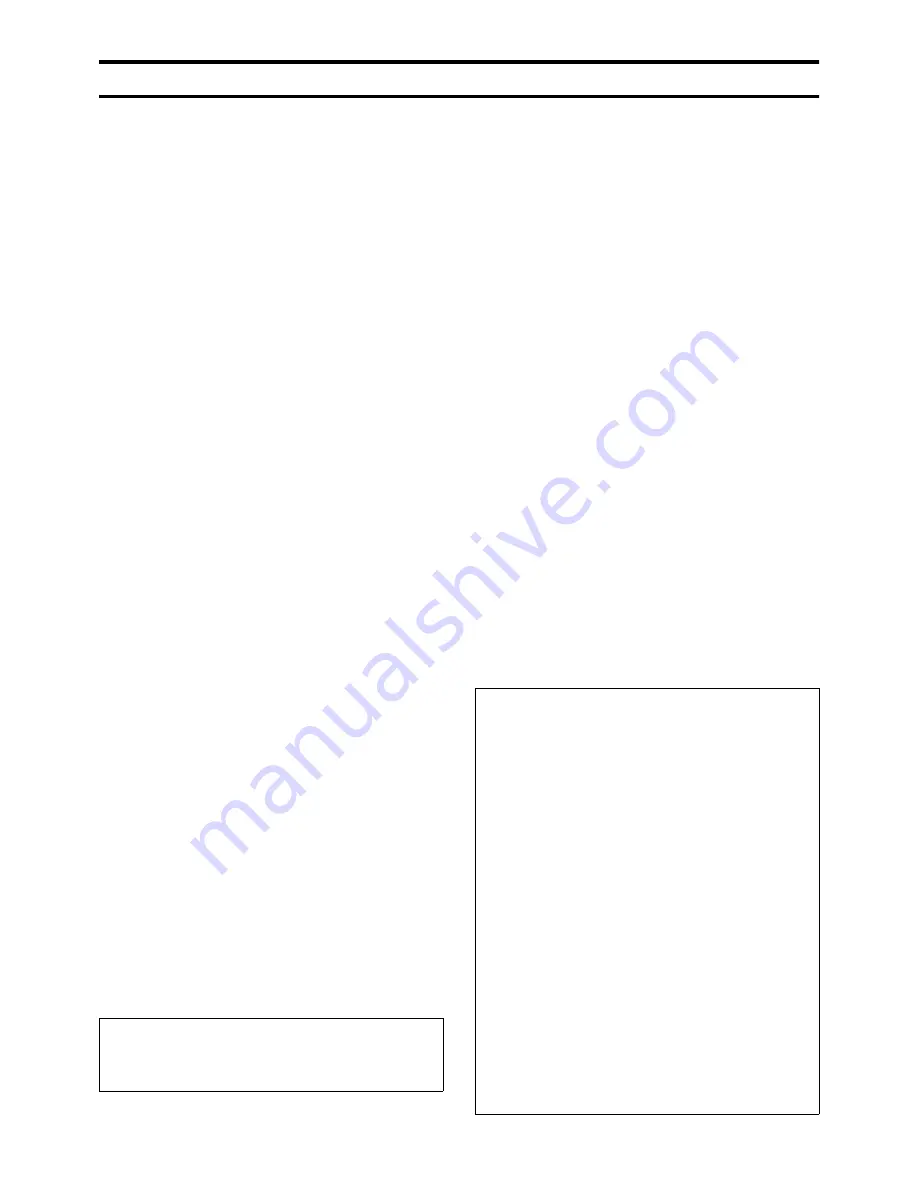
iii
Caution: Read this before operating this unit.
Warning
•
This unit must be grounded
•
Do not use this projector in a computer room
This projector is not for use in a computer room as defined in
the Standard for the Protection of Electronic Computer/Data
Processing Equipment, ANIS/NFPA 75.
•
Unplug immediately if there is something wrong with
your projector
Do not operate if smoke, strange noise or odor comes out of
the projector. It might cause fire or electric shock. If this
happens, unplug immediately and contact your dealer.
•
Never remove the cabinet
This projector contains high voltage circuitry. An inadvertent
contact may result in an electric shock. Except as specifically
explained in the owner's manual, do not attempt to service
this product yourself. Contact your dealer when you want to
fix, adjust or inspect the projector.
•
Do not modify this projector
It can lead to fire or electric shock.
•
Do not continue using this projector if you drop or
break it
Unplug the projector and contact your dealer for inspection.
It may lead to fire if you continue using it.
•
Do not face the projector lens towards the sun
It can lead to fire.
•
Use correct voltage
If you use incorrect voltage, it can lead to fire.
•
Do not place the projector on uneven or unstable
surfaces
Place the projector on a leveled and stable surface only.
•
Do not look into the lens when it is operating
It may cause serious eye injury.
•
Do not turn off the main power abruptly or unplug the
projector during operation
It can lead to lamp breakage, fire, electric shock or other
trouble. Always wait for the fan to turn off before turning the
main power off.
•
Avoid all contact with the air exhaust vents and
bottom plate
The air exhaust vents and bottom plate heat up during
operation and may cause personal injury or damage to other
equipment. Do not touch them, place other equipment in front
of the air exhaust vents, or set the projector on a desk which is
easily affected by heat.
•
Do not look into the air exhaust vent when the
projector is operating
Heat, dust, etc. may blow out of it and cause injury to your
eyes.
•
Do not block the air intake and exhaust vents
If they are blocked, heat may be generated inside the
projector, causing deterioration in the projector quality and/or
fire.
Place of installation
For safety reasons, refrain from setting the projector at any place
subjected to high temperature and high humidity. Maintain an
operating temperature, humidity and setting as specified below:
•
Operating temperature: between 41°F (5°C) and 95°F (35°C).
•
Operating humidity: between 30% and 90%
•
Never put any heat-producing device under the projector. The
projector may overheat.
•
Do not install the projector near any equipment that produces a
strong magnetic field. Also refrain from installing near the
projector any cable carrying a large current.
•
Do not install the projector in a place that is unstable or subject
to vibration; otherwise, it may fall and cause serious injury
and/or damage to the unit.
•
Do not stand the projector on its side; otherwise, it may fall and
cause serious injury and/or damage to the unit.
•
Do not tilt the projector more than 10° right/left or 15°
forward/backward; otherwise, it may cause a lamp explosion.
•
Do not place the projector near an air conditioning unit or heater
to avoid hot air to the vents of the projector.
•
Avoid installing this unit where foreign object may fall onto this
unit and/or this unit may be exposed to liquid dripping or
splashing. On the top of this unit, do not place:
– Other components, as they may cause damage and/or discoloration on
the surface of this unit.
– Burning objects (i.e. candles), as they may cause fire, damage to this
unit, and/or personal injury.
– Containers with liquid in them, as they may fall and liquid may cause
electrical shock to the user and/or damage to this unit.
European compliance notice
This video projector complies with the requirements of the EC
Directive 89/336/EEC “EMC Directive” as amended by Directive
92/31/EEC and 93/68/EEC, and 73/23/EEC “Low Voltage
Directive” as amended by Directive 93/68/EEC.
This unit is not disconnected from the AC power source as long
as it is connected to the wall outlet, even if this unit itself is
turned off. This state is called the standby mode. In this state,
this unit is designed to consume a very small quantity of power.
For U.K. customers
If the socket outlets in the home are not suitable for the plug
supplied with this appliance, it should be cut off and an
appropriate 3-pin plug fitted. For details, refer to the instructions
described below.
Note
•
The plug severed from the mains lead must be destroyed, as a plug
with a bared flexible cord is hazardous if engaged in a live socket
outlet.
IMPORTANT
THE WIRES IN THIS MAINS LEAD ARE COLOURED IN
ACCORDANCE WITH THE FOLLOWING CODE:
GREEN-AND-YELLOW:
EARTH
BLUE:
NEUTRAL
BROWN:
LIVE
As the colours of the wires in the mains lead of this apparatus
may not correspond with the coloured markings identifying the
terminals in your plug, proceed as follows:
The wire which is coloured GREEN-AND-YELLOW must be
connected to the terminal in the plug which is marked by the
letter “E” or the safety earth symbol or coloured GREEN or
GREEN-AND-YELLOW.
The wire which is coloured BLUE must be connected to the
terminal marked with the letter “N” or coloured BLACK.
The wire which is coloured BROWN must be connected to the
terminal marked with the letter “L” or coloured RED.





































