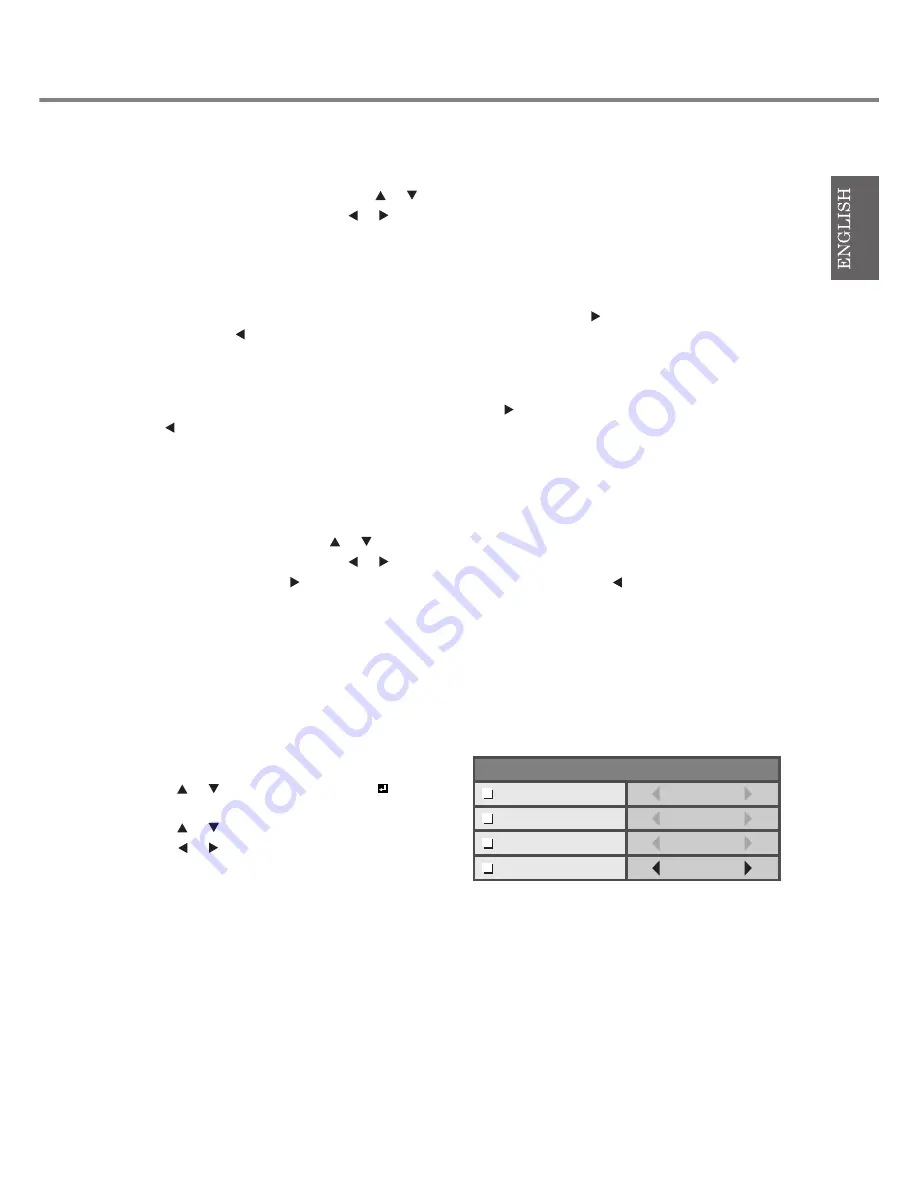
29
◆
Adjusting color (SATURATION and HUE)
You can adjust the color of the projected image using the menu (see page 23).
1. Display the IMAGE menu.
2. Select SATURATION or HUE by pressing the
or
button.
3. Adjust the selected item by pressing the
or
button.
To exit from the menu:
4. Press the MENU button several times.
SATURATION
Use to adjust the richness of the color in the projected image. Increase this figure by pressing the
button to render a richer color or decrease
this figure by pressing the
button to render a lighter color.
• Unavailable when the input source is HDMI or D-SUB source is an RGB signal.
HUE
Use to adjust the tint of the projected image. Increase this figure by pressing the
button to render a greenish image or decrease this figure by
pressing the
button to render a reddish image.
• Available only when the VIDEO or S-VIDEO source is NTSC or 4.43NTSC signal.
◆
Sharpening or softening images (SHARPNESS)
You can adjust the sharpness of the projected image using the menu (see page 23).
1. Display the IMAGE menu.
2. Select SHARPNESS by pressing the
or
button.
3. Adjust the selected item by pressing the
or
button.
• Increase this figure by pressing the
button to render a sharper image, or reduce it by pressing the
button to give a softer image with less
image noise.
To exit from the menu:
4. Press the MENU button several times.
◆
LPF (Progressive filter)
You can select whether or not to enable the LPF. This item is normally set to OFF.
Vertical or horizontal streak noise may appear on the projected image depending on the type of the DVD player you use. In such cases, you can
reduce such streak noise by enabling the LPF. However, projected images become softened slightly.
1. Select A/D SETTING in the SIGNAL menu.
2. Press the
or
button to select EXECUTE
.
3. Press the ENTER button.
4. Press the
or
button to select LPF.
5. Press the
or
button to choose ON or OFF.
To exit from the menu:
6. Press the MENU button several times.
EXECUTE
0
1
OFF
CLAMP
POSITION
CLAMP WIDTH
LPF
1
CLAMP WIDTH
OFF
VERT. SYNC




























