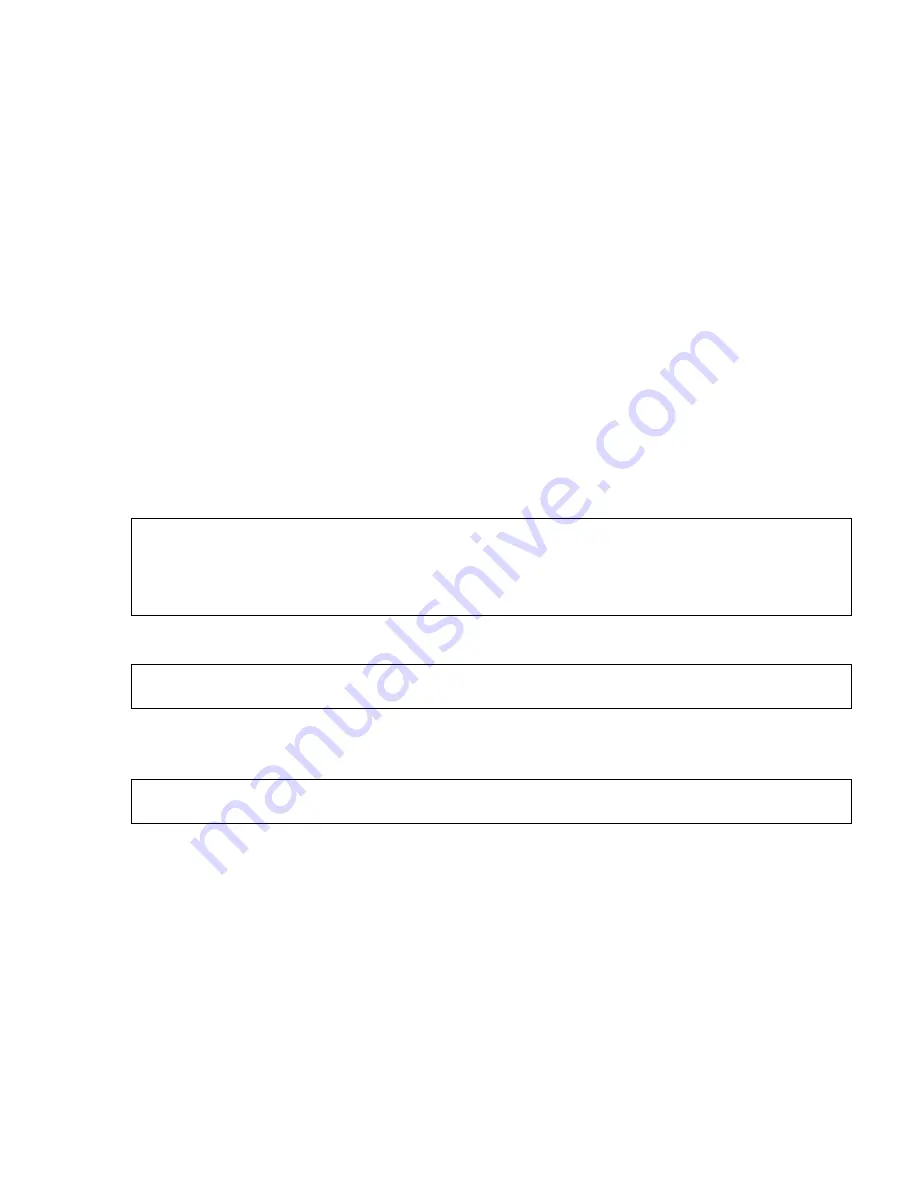
147
DM1000/MB1000/SP1000
4
In the CATEGORY section, move the cursor to the button of the data type you want to transmit, then press [ENTER].
The following options are available:
• ALL................................. This button selects all data available for bulk dump. When this button is turned on, all other
buttons in this section are turned off.
• SCENEMEM................... This button selects Scene memories. You can select Scenes you wish to transmit in the parameter
box next to the button.
• AUTOMIX ...................... This button selects Automix memories. You can select Automixes you wish to transmit in the
parameter box next to the button.
• LIBRARY........................ This button selects libraries. You can select the type of library in the TYPE parameter box (next
to the button), then specify the library number in the parameter box on the right.
• BANK............................. This parameter enables you to select the User Defined Key banks (KEYS UDEF), User Defined
Remote Layer banks (RMD UDEF), or User Assignable Layer banks (USR LAYER) for bulk
dump. You can select one of these three types in the parameter box next to the button, and select
the banks in the parameter box on the right.
• SETUPMEM................... This button selects the DM1000 setup data (i.e., system set-tings).
• PGM TABLE................... This button selects the MIDI | Pgm Asgn page settings.
• CTL TABLE.................... This button selects the MIDI | Ctl Asgn page settings.
• PLUG-IN......................... This button selects the settings of any optional Y56K cards installed in Slot #1 or #2. You can
select Y56K card programs in the parameter box next to the button.
5
If necessary, move the cursor to the parameter box next to the selected button, then rotate the Parameter wheel or
press the [INC]/[DEC] buttons to select the desired bulk dump data.
6
To start transmitting bulk data, move the cursor to the TRANSMIT button, then press [ENTER].
Bulk Dump is executed. During the operation, the Bulk Dump window appears, indicating the current bulk dump status. To
abort the bulk dump operation, move the cursor to the CANCEL button in the window, then press [ENTER].
7
To receive bulk data, press the DISPLAY ACCESS [MIDI] button repeatedly until the MIDI | Setup page appears, then
turn on the Rx ON/OFF button in the BULK row.
Now, when the DM1000 receives bulk data, the corresponding internal data is updated.
Note: Data selected by the SETUPMEM button includes MIDI transmission and reception port settings and message
settings. After you store to an external device bulk dump data that has its reception disabled, if the DM1000 later starts to
receive this particular data, DM1000 bulk dump reception will be turned off immediately, and the DM1000 will be unable
to receive subsequent data. Therefore, before you store the data selected by the SETUPMEM button using Bulk Dump,
be sure to enable bulk data transmission and reception.
Tip: If you selected [ALL] in the parameter box, all data selected by the corresponding button is transmitted as bulk
dump data.
Tip: To transmit bulk dump request messages, move the cursor to the REQUEST button, then press [ENTER]. If a
second DM1000 is connected, it will transmit bulk data to the first DM1000 in response to the request.
Summary of Contents for DM 1000
Page 25: ...DM1000 MB1000 SP1000 25 HAAD 1 2 HAAD 2 2 ADA XLR Top view Rear view XLR Rear Assembly U Ass y...
Page 69: ...69 DM1000 MB1000 SP1000 Pattern side DCD Circuit Board 2NAP V990130 2 1...
Page 79: ...79 DM1000 MB1000 SP1000 F F Pattern side 2NAP V989910 3 1...
Page 83: ...83 DM1000 MB1000 SP1000 J J J J JKCOM OPT Circuit Board Pattern side 2NAP V989800 2...
Page 86: ...DM1000 MB1000 SP1000 86 L L MAIN Circuit Board 2NAP V989750 2 3...
Page 87: ...87 DM1000 MB1000 SP1000 L L Component side 2 layer 2 2NAP V989750 2 3...
Page 88: ...DM1000 MB1000 SP1000 88 M M MAIN Circuit Board 2NAP V989750 2 3...
Page 89: ...89 DM1000 MB1000 SP1000 M M Component side 5 layer 5 2NAP V989750 2 3...
Page 90: ...DM1000 MB1000 SP1000 90 N N MAIN Circuit Board 2NAP V989750 3 2...
Page 91: ...91 DM1000 MB1000 SP1000 N N Pattern side 2NAP V989750 3 2...
Page 94: ...DM1000 MB1000 SP1000 94 P P PNCOM PN1 1 4 Circuit Board 2NAP V990000 2 1...
Page 95: ...95 DM1000 MB1000 SP1000 P P Pattern side 2NAP V990000 2 1...
Page 100: ...DM1000 MB1000 SP1000 100 S S S S MAIN Circuit Board Pattern side 2NAP V990400 2 1...
Page 102: ...DM1000 MB1000 SP1000 102 U U U U Pattern side PN Circuit Board 2NAP V990410 2 1...
Page 176: ...DM1000 10 100 70 170 250 50 10 10 90 20 Bottom view Top view HAAD 1 2...
Page 181: ...DM1000 15 Pic 8 Pic 6 Pic 7 480 200 250 535 545 545 490 535 510 545 600 465 Bottom view...






























