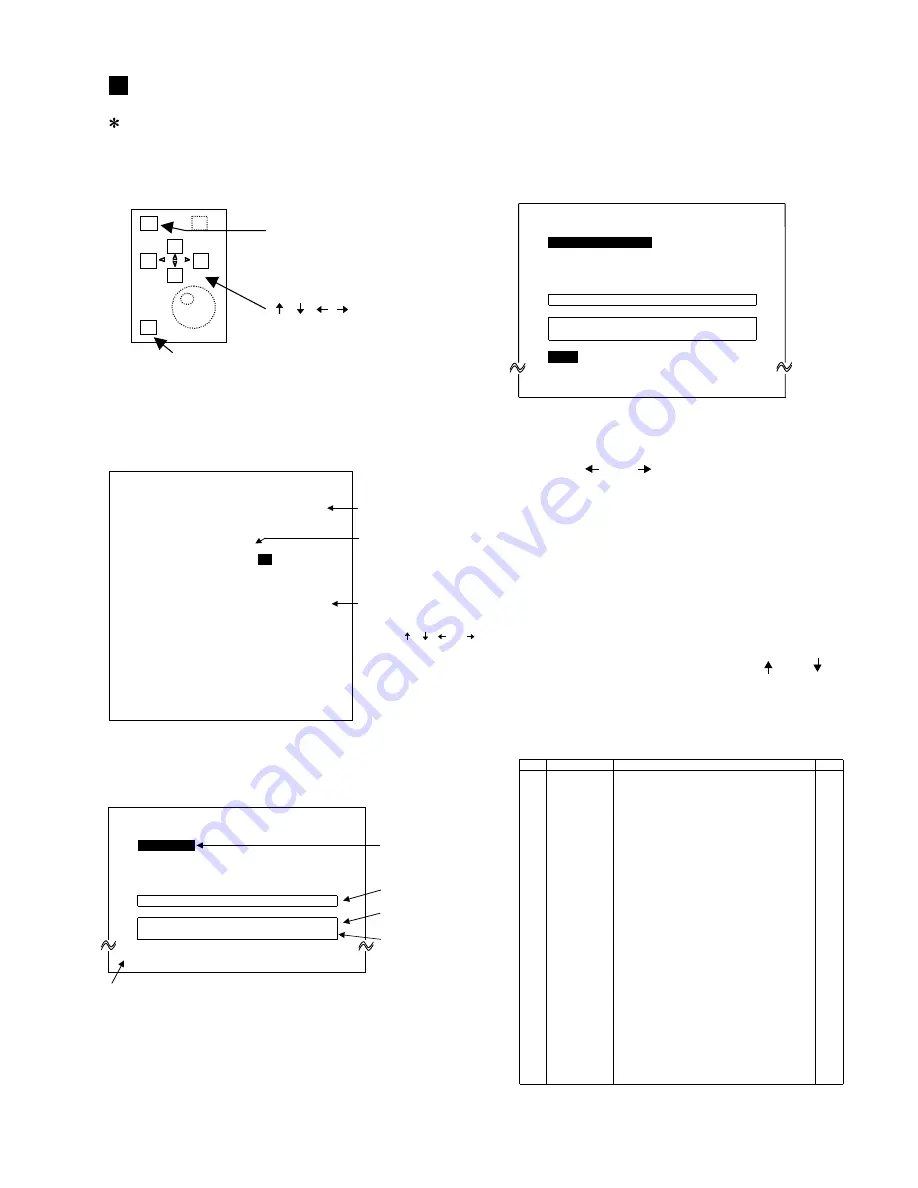
DM1000/MB1000/SP1000
115
(Fig. 3)
Example B of individual check screen (when checking each
one of multiple items automatically or visually)
1)After starting the check, the OK/NG selection items are
displayed. Check the actions and results and then select
OK/NG.
Use the [
] and [
] keys to select the item and press the
[ENTER] key to execute the selection.
2)When OK or NG is selected, the next check item is
automatically displayed.
3)When the [DEC] key is pressed while waiting for the input
of the OK/NG judgment, the exit display will reverse and
this screen can be exited by pressing the [ENTER] key.
(Even if part of one check item is being executed, exit is
possible by pressing the [DEC] key.)
If exit is performed before all of the check items are
completed, the judgement in Fig. 1 is displayed as NG.
4)As shown in Fig. 3, the check items with numbers in front
of the items can be selected. Use the [ ] and [ ] keys to
select an item and press the [ENTER] key to start the check.
As shown in Fig. 2, the checks for the items that do not
have numbers in front of the items start automatically.
0-3. List of check items
0.
Outline
0-1. Operation method
Keys used for the service check on the panel
0-2. Screen explanation
(Fig. 1)
Example of screen for all of the check items
(Fig. 2)
Example A of individual check screen (when continuing with
check items based on automatic judgment)
1)The check is executed automatically. When all items are
completed, the exit mode is activated. Press the [ENTER]
key to return to the screen in Fig. 1.
2)To execute a check again, return to Fig. 1 and select the
item.
DM1000/MB1000 SERVICE CHECK PROGRAM
[DEC] key:
Used to exit or
cancel the check
[ ],[ ],[ ],[ ] keys:
Used to select the check
item and OK/NG
[ENTER] key:
Used to execute the selection or exit
Execute the Service Check Program for DM1000 and MB1000.
The number of the selected item
is displayed in reverse.
Selection method:
Use the [ ], [ ], [ ], or [ ] keys
in the lower right of the panel to
select items.
Press the [ENTER] key to display
the screen for the selected item.
OK 22 PANEL LED
OK
23
PANEL ALL LED
NG 24 PANEL SW
OK 25 FADER TSense
OK 26 FADER Move
OK 27 ENCODER(CH)
OK 28 ENCODER(etc.)
OK 31 METER LED
OK 32 METER SW
PLLP2
BATT
DSP6,SIO
DSP7,SIO,ATSC2
MIDI
2TR IN/OUT(DIO)
WORD CLOCK
LCD
---
DM1000 test
--- (C)YAMAHA 2003
F/W Ver. MAIN Vx.xx METER Vx.xx
SUB1 Vx.xx
Each check result
OK
OK
OK
OK
OK
OK
OK
OK
1
2
4
5
6
11
13
21
98 MESSAGE LOG
EXIT ([DEC] Key->[ENTER] Key)
Version number of
each CPU ROM
Long messages are
displayed on two lines.
(Scroll up)
--- WORD CLOCK ---
NG
OUT->IN
OK PLL (DIR2,DBL)
OK PLL UnLock
EXIT ([DEC] Key->[ENTER] Key)
NG: BNC_WCLK_48K_COUNT=1023
Display area of
the NG message
Display area of the
instruction message
Checks are executed in order
from the top automatically.
The item being checked is
displayed in reverse.
--- PANEL ALL LED ---
OK
1 BRIGHTNESS
NG 2 RED LEDs
OK 3 GREEN LEDs
OK 4 ORANGE LEDs
OK
NG
EXIT ([DEC] Key->[ENTER] Key)
1-1
1-2
1-4
1-5
1-6
1-11
1-13
1-21
1-22
1-23
1-24
1-25
1-26
1-27
1-28
1-31
1-32
PLLP2
BATT
DSP6,SIO
DSP7,SIO,ATSC2
MIDI
2TR IN/OUT(DIO)
WORD CLOCK
LCD
PANEL LED
PANEL ALL LED
PANEL SW
FADER TSense
FADER Move
ENCODER(CH)
ENCODER(etc.)
METER LED
METER SW
Check the PLLP2 register by Read/Write.
Check the voltage of the backup battery.
Check each DSP6 register by Read/Write and the SIO connection.
Check each DSP7 register by Read/Write and the SIO and ATSC2 connections.
MIDI OUT
→
Check the IN Send/Receive.
Loopback and check the 2TR IN/OUT DIGITAL.
Count the Fs of WCLK OUT by WCLK IN and check the PLL LOCK.
Display the entire screen in black and white and check the contrast volume.
LEDs (including 7-segment LEDs) light in the specified order.
All LEDs have gradual brightness and color differences.
Press the panel SWs in the specified order and check.
Check the touch sense sensitivity of the FADER.
Check the operation of the stop position of the FADER.
Rotate the Encoder (CH 1-16) and check.
Rotate the Encoder (others) and check.
MB1000 LEDs (including 7-segment LEDs) light in the specified order.
The corresponding LEDs light/turn off when the MB1000 SWs are pressed.
Auto
Auto
Auto
Auto
Auto
Auto
Semi-Auto
Visual check
Visual check
Visual check
Semi-Auto
Semi-Auto
Auto
Semi-Auto
Semi-Auto
Visual check
Visual check
Item
Check name
Outline of check item
Judge
Summary of Contents for DM 1000
Page 25: ...DM1000 MB1000 SP1000 25 HAAD 1 2 HAAD 2 2 ADA XLR Top view Rear view XLR Rear Assembly U Ass y...
Page 69: ...69 DM1000 MB1000 SP1000 Pattern side DCD Circuit Board 2NAP V990130 2 1...
Page 79: ...79 DM1000 MB1000 SP1000 F F Pattern side 2NAP V989910 3 1...
Page 83: ...83 DM1000 MB1000 SP1000 J J J J JKCOM OPT Circuit Board Pattern side 2NAP V989800 2...
Page 86: ...DM1000 MB1000 SP1000 86 L L MAIN Circuit Board 2NAP V989750 2 3...
Page 87: ...87 DM1000 MB1000 SP1000 L L Component side 2 layer 2 2NAP V989750 2 3...
Page 88: ...DM1000 MB1000 SP1000 88 M M MAIN Circuit Board 2NAP V989750 2 3...
Page 89: ...89 DM1000 MB1000 SP1000 M M Component side 5 layer 5 2NAP V989750 2 3...
Page 90: ...DM1000 MB1000 SP1000 90 N N MAIN Circuit Board 2NAP V989750 3 2...
Page 91: ...91 DM1000 MB1000 SP1000 N N Pattern side 2NAP V989750 3 2...
Page 94: ...DM1000 MB1000 SP1000 94 P P PNCOM PN1 1 4 Circuit Board 2NAP V990000 2 1...
Page 95: ...95 DM1000 MB1000 SP1000 P P Pattern side 2NAP V990000 2 1...
Page 100: ...DM1000 MB1000 SP1000 100 S S S S MAIN Circuit Board Pattern side 2NAP V990400 2 1...
Page 102: ...DM1000 MB1000 SP1000 102 U U U U Pattern side PN Circuit Board 2NAP V990410 2 1...
Page 176: ...DM1000 10 100 70 170 250 50 10 10 90 20 Bottom view Top view HAAD 1 2...
Page 181: ...DM1000 15 Pic 8 Pic 6 Pic 7 480 200 250 535 545 545 490 535 510 545 600 465 Bottom view...
















































