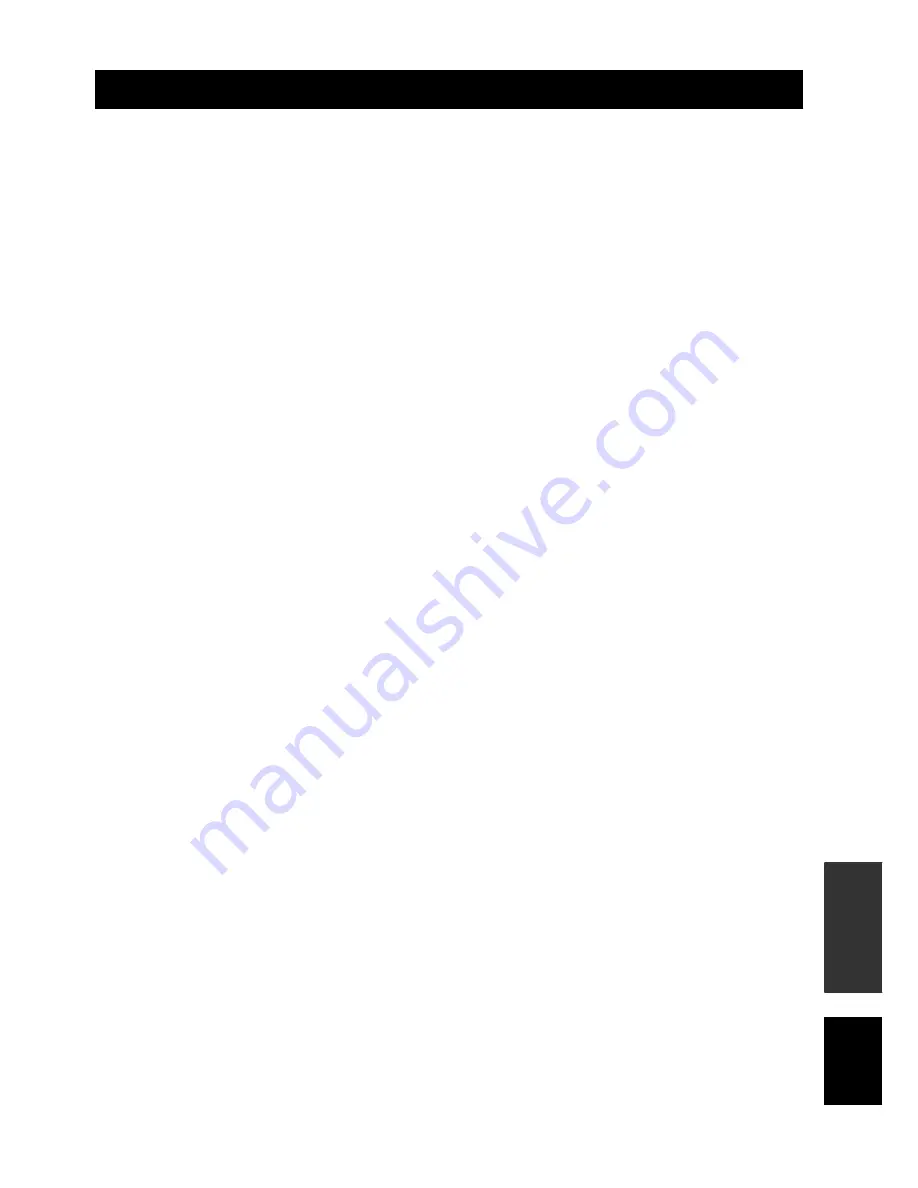
Specifications
91
En
A
DDITIONA
L
INF
O
R
M
A
T
IO
N
English
AMP SECTION
• Maximum Output Power (JEITA)
................................................. 2 W (1 kHz, 10% THD, 4
Ω
)
×
16
15 W (100 Hz, 10% THD, 4
Ω
)
×
2
SPEAKER SECTION
• Driver
Small dia. speakers
................... 2.8 cm (1-3/32 in) cone magnetic shielding type
×
16
Woofers
........................ 8 cm (3-5/32 in) cone magnetic shielding type
×
2
CONNECTIONS
• Input Jacks
TV/STB, VCR AUDIO IN (1 V, 32 k
Ω
) ............. 2 pairs (Analog)
TV/STB, AUX OPTICAL DIGITAL IN .......... 2 (Optical digital)
DVD COAXIAL DIGITAL IN ......................... 1 (Coaxial digital)
• Output Jacks
SUBWOOFER OUT (1.5 V, less than 120 Hz) ...... 1 (Subwoofer)
VIDEO OUT (1 Vp-p, 75
Ω
) ............................................ 1 (OSD)
• System Connector Jack
INTELLIBEAM MIC .................................. 1 (Microphone input)
SYSTEM CONNECTOR .................................. 1 (System control)
GENERAL
• Power Supply
[Australia model] ................................. AC 220
–
240 V, 50/60 Hz
[U.K. and Europe models] ................... AC 220
–
240 V, 50/60 Hz
[Korea model] ...................................... AC 220
–
240 V, 50/60 Hz
[General model] ................................... AC 110
–
120 V, 50/60 Hz
[Asia model] .......................................... AC 220
–
240 V, 50/60 Hz
• Power Consumption ................................................................. 22 W
• Standby Power Consumption ...................................... 0.1 W or less
• Dimensions (W x H x D) ................................ 610
×
120
×
220 mm
(24 x 4-23/32 x 8-21/32 in)
• Weight ............................................................. 8.5 kg (18 lbs 12 oz)
*
Specifications are subject to change without notice.
Specifications






































