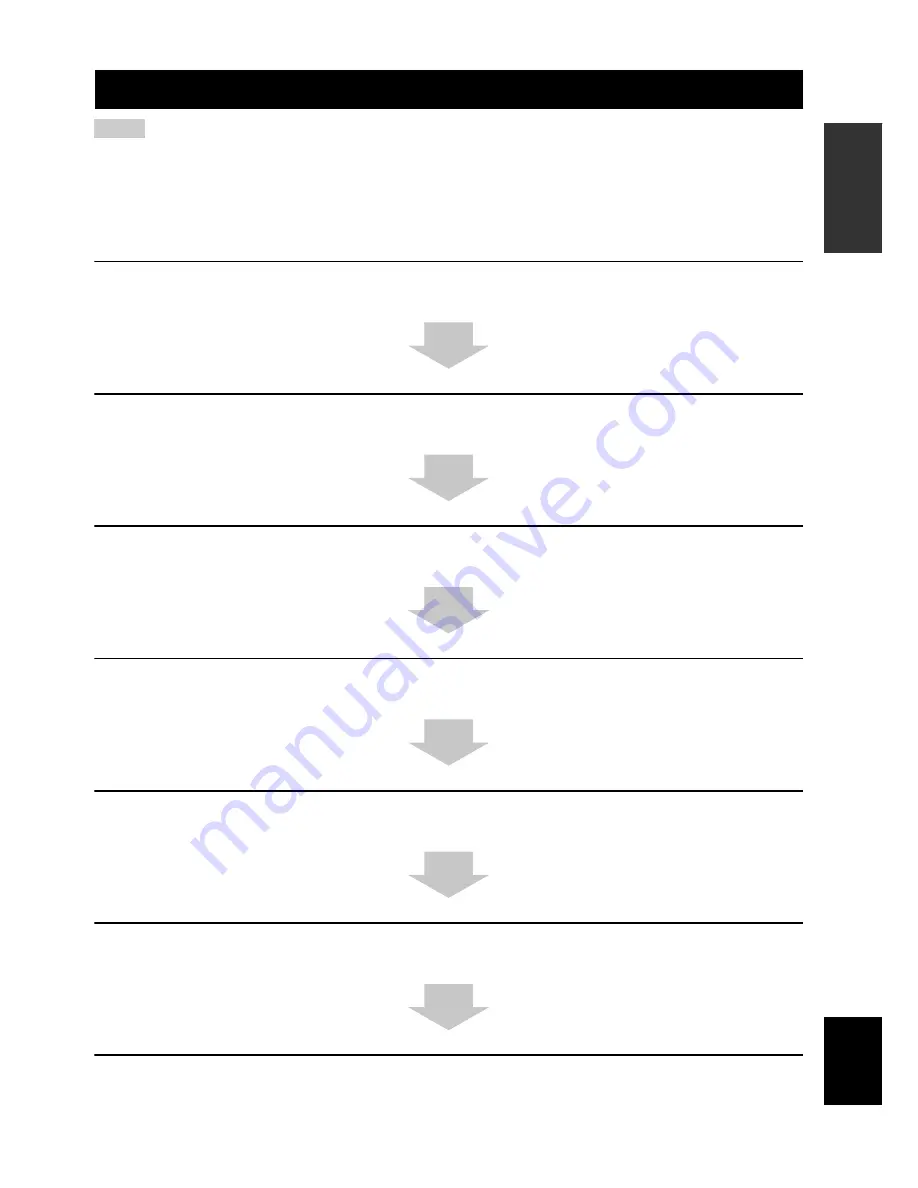
Using this manual
5
En
INTR
ODUCTION
English
• This manual describes how to connect and operate this unit. For details regarding the operation of external components, refer to the
supplied owner’s manual for each component.
• Operations in this manual use keys on the supplied remote control of this unit unless otherwise specified.
•
y
indicates a tip for your operation.
• This manual is printed prior to production. Designs and specifications are subject to change in part as a result of improvements, etc. In
case of differences between the manual and the product, the product has priority.
1
Install this unit in your listening room.
See “Installation” on page 13.
2
Connect this unit to your TV and other external components.
See “Connections” on page 16.
3
Prepare the remote control and turn on the power of this unit.
See “Getting started” on page 26.
4
Run AUTO SETUP.
See “AUTO SETUP (IntelliBeam)” on page 31.
5
Play back a source.
See “Playback” on page 41.
6
Change the beam modes.
See “Enjoying surround sound” on page 44.
7
Run MANUAL SETUP to fine-tune settings and/or set remote control codes.
See “MANUAL SETUP” on page 56 and “Remote control features” on page 79.
Using this manual
Notes
If you want to make additional settings
and adjustments








































