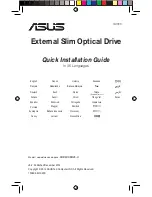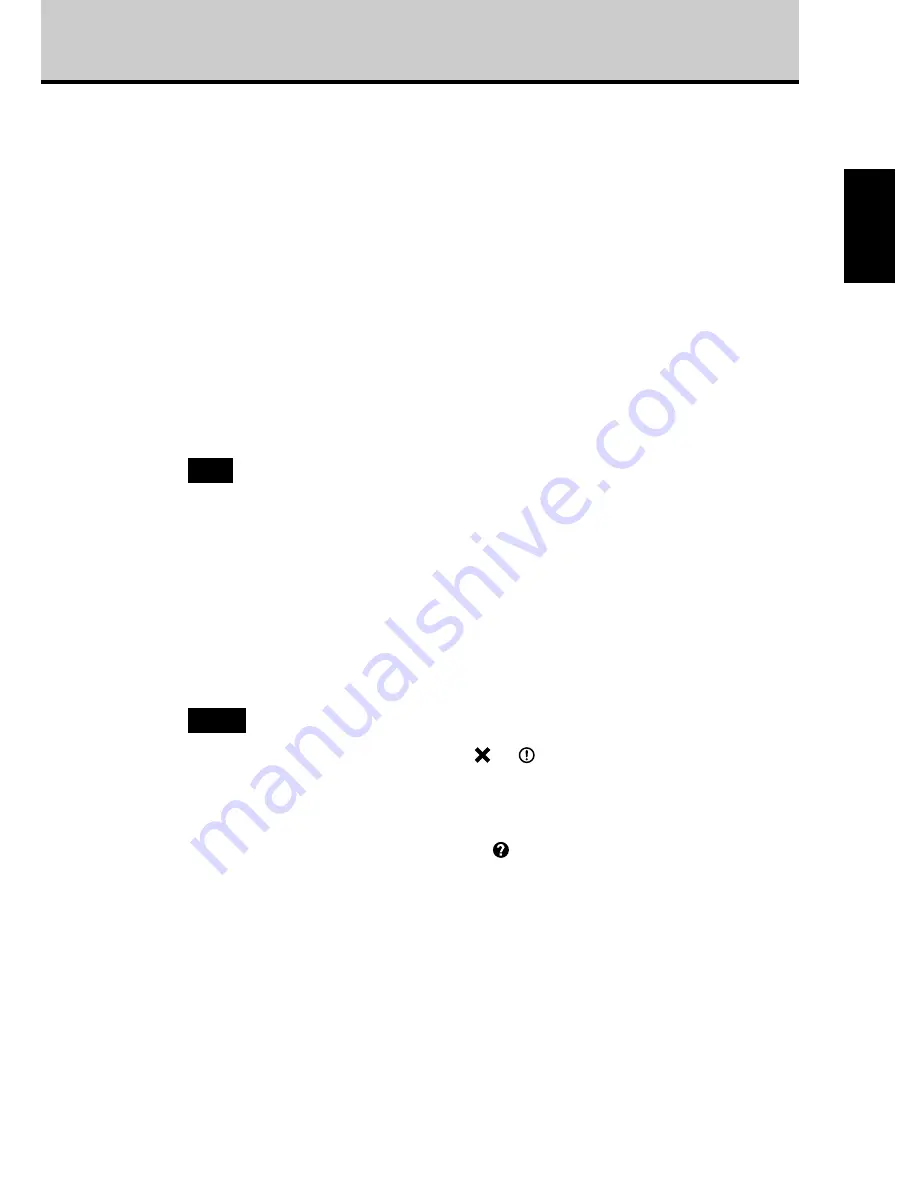
23
For Windows 2000 Professional
Click
Start
on the taskbar, select
Setting
,
Control Panel
and
System
, and
click the
Hardware
tab and
Device Manager
to open the
Device Manager
window.
Make sure that “YAMAHA CRW-70 USB Device” is displayed under
“DVD/CD-ROM drives,” and “USB Mass Storage Device” under
“Universal Serial Bus controllers.”
For Windows XP
Click
start
on the taskbar, and select
Control Panel
and
System
, and click
the
Hardware
tab and
Device Manager
to open the
Device Manager
window.
If the
System
icon is not displayed in the
Control Panel
window, click “Switch to
Classic View” on the left side of the window.
Make sure that “YAMAHA CRW-70 USB Device” is displayed under
“DVD/CD-ROM drives,” and “USB Mass Storage Device” under
“Universal Serial Bus controllers.”
• If these icons are not displayed or if
or
is displayed on the left side of the
icons, the devices are not correctly recognized by your computer. In that case,
read the instructions on page 18 onwards carefully and check whether the CRW-
70 drive is connected correctly.
• In some system environments, a green
mark may be placed on the left side of
the icon for the above check items. This does not cause any hindrance to the
operation of your drive.
• For details about how to use the operating system, refer to the documentation that
came with it.
Note
Notes