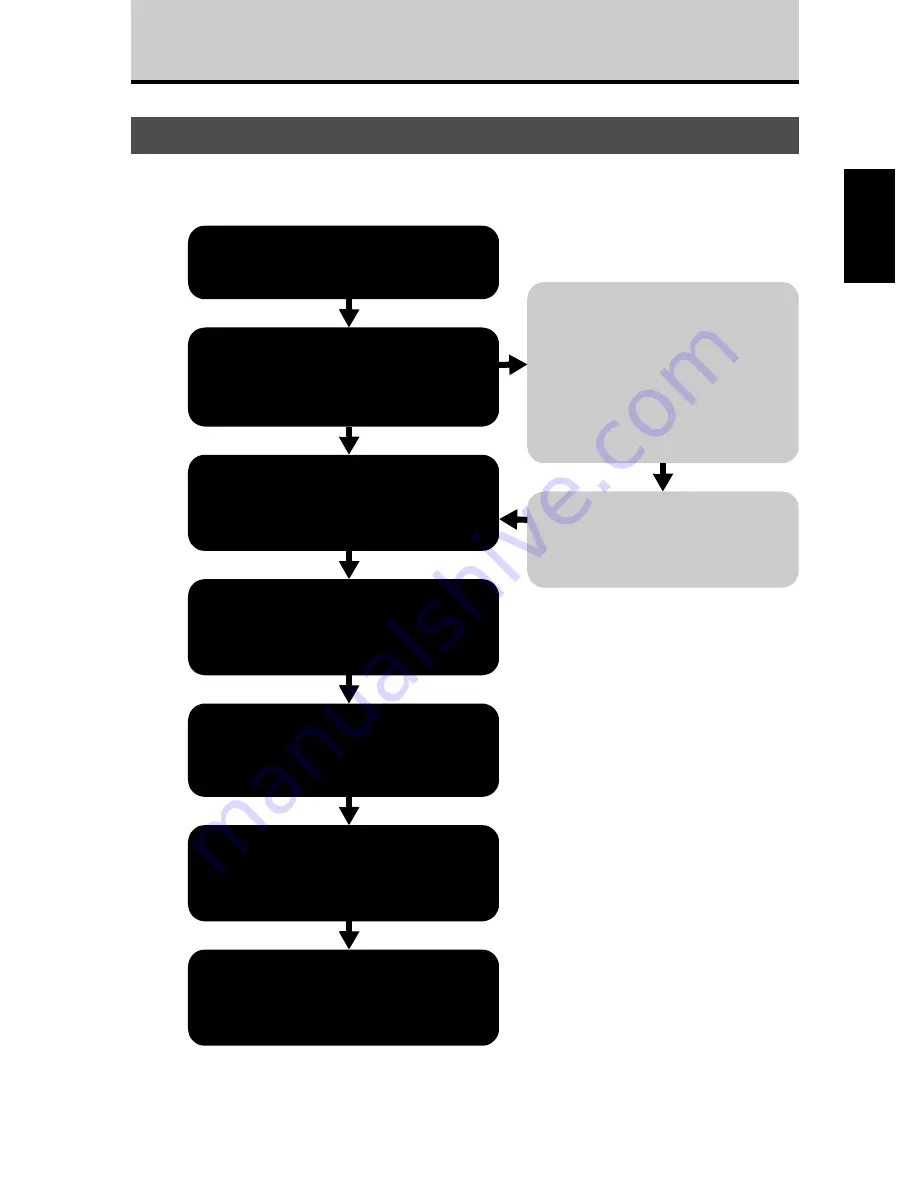
17
Using the CRW-70 Drive as a CD-R/RW Drive
(When Connected to a Computer)
The flowchart below shows the steps you need to follow to set up your
CRW-70 drive.
Setup Procedure (Flowchart)
Will you install a USB 2.0 interface card?
If the CRW-70 drive is connected to a USB 1.1
port, the drive operates in accordance with
USB 1.1 standard. (
→
P. 10)
Install the CD writing software
(
→
→
→
→
P. 24)
Install the CD writing software that
came with the CRW-70 drive.
STEP
4
Make sure that your computer and operating
system are compatible with the CRW-70
drive. (
→
→
→
→
P. 9, 10)
Connect the CRW-70 drive (
→
→
→
→
P. 18 – 21)
Turn on your computer and the
CRW-70 drive, and connect them to
each other using a USB cable.
Make sure that the CRW-70 drive is
correctly recognized (
→
→
→
→
P. 22, 23)
Make sure that your drive is correctly
recognized by the operating system.
Start using the CRW-70 drive
The CRW-70 drive has a wide variety of
applications, such as creating audio CDs or
backing up important data on the hard drive.
Install the interface card correctly in
your computer, following the
instructions given by the documentation
that came with the interface card.
Prepare a USB 2.0-compliant interface
card. (
→
→
→
→
P. 9)
For the latest information about USB 2.0-
compliant interface cards already checked
for compatibility with your drive, go to the
YAMAHA CD-R/RW Drive web site.
URL: http://www.yamaha.co.jp/english/
product/computer/
STEP
1
STEP
3
No
Yes
Install the device drivers (
→
→
→
→
P. 21, 22)
If you are using Windows 98 Second
Edition, install the device drivers that
came with the CRW-70 drive.
STEP
2






























