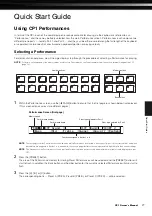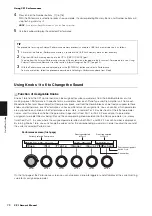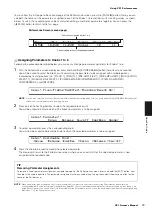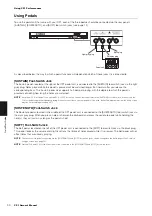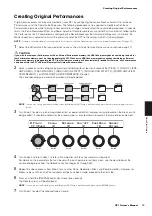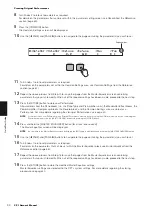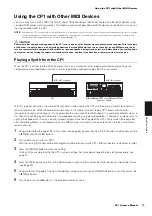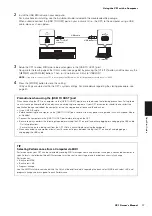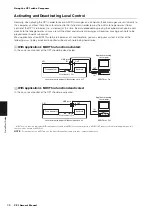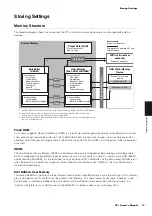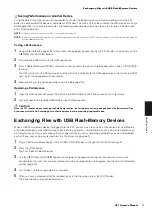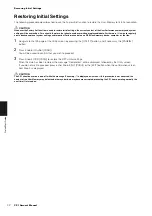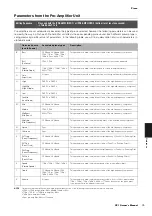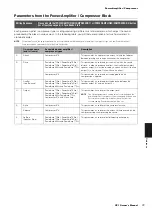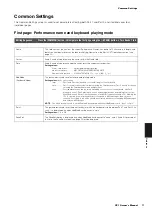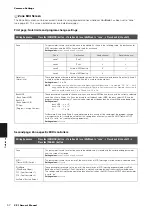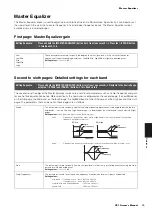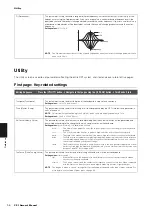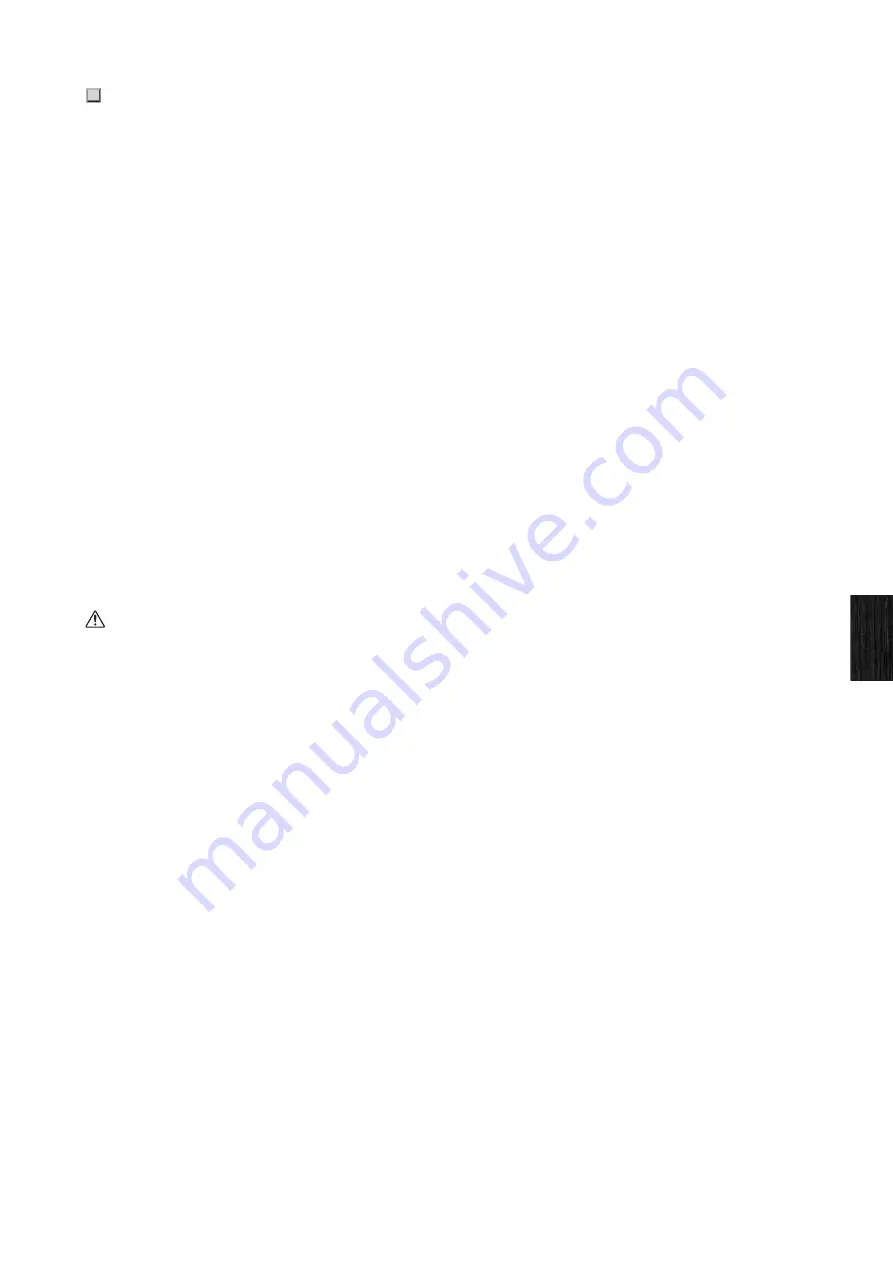
Exchanging Files with USB Flash-Memory Devices
CP1 Owner’s Manual
41
Qui
ck Star
t Guide
Using the Bulk Dump function, you can conveniently transfer the Performance currently being edited within the Edit
Buffer to a connected MIDI device or computer as MIDI data. This data can then be saved on the MIDI device or using a
DAW application running on the computer. The following procedure describes how to use this function in combination
with a DAW application.
NOTE
For details on how to connect your CP1 to a computer, see page 36.
NOTE
In order to utilize the Bulk Dump function, the
DevNo
parameter must be used to set the CP1’s device number correctly. For details, see page 58
from the
Reference
section.
Saving a Performance
1
Navigate to the fourth page of the Utility screen (see page 58) by pressing the [UTILITY] button, and if necessary, the
[
L
PAGE] and [PAGE
R
] buttons.
2
Start recording MIDI data with the DAW application.
3
Press Knob 6 (
BulkDump [PUSH]
), and when asked to confirm that you wish to proceed, press Knob 4 (
YES [PUSH]
)
to do so.
The CP1 will transmit the Performance currently within the Edit Buffer to the DAW application in the form of raw MIDI
data, which the application will then record.
4
Stop recording on the DAW application and save the project file.
Restoring a Performance
1
Open the DAW-application project file containing the MIDI data for the Performance you wish to restore.
2
Start playback of the recorded MIDI data on the DAW application.
CAUTION
When the CP1 receives data saved using the Bulk Dump function, the Performance currently being edited on the instrument will be
overwritten with that data. Accordingly, care should be taken to avoid overwriting irreplaceable data.
Exchanging Files with USB Flash-Memory Devices
When a USB flash-memory device is plugged into the CP1, you can use it to save the entire contents of User Memory
and to load previously-saved Performances back into the instrument. Furthermore, you can also create directories on
memory devices and carry out various other management tasks such as renaming and deleting. As described below,
each of these tasks can be carried out from the File screen (see page 60).
1
Plug a USB flash-memory device into the [USB TO DEVICE] port at the right end of the control panel.
2
Press the [FILE] button.
The File screen will be displayed.
3
Use the [
L
PAGE] and [PAGE
R
] buttons to navigate to the page containing the task you wish to carry out.
For details on the tasks that can be carried out and the corresponding screen pages, see
File
from the
Reference
section (page 60).
4
Turn Knobs 1 to 6 to set parameters as required.
5
When you have carried out all of the required tasks in the File screen, press the [EXIT] button.
The Performance screen will be displayed.
Saving Performances on Another Device