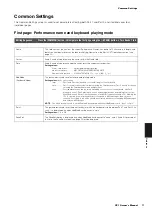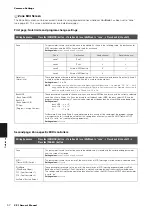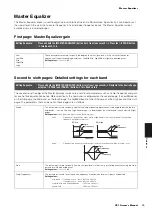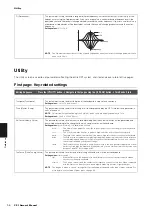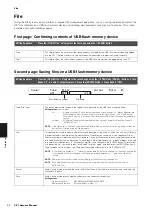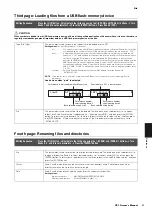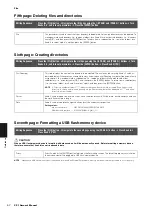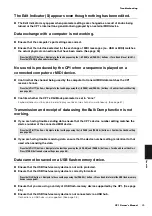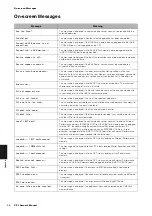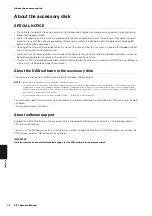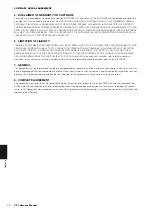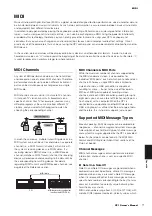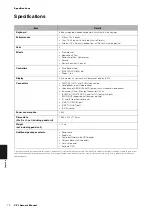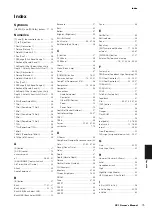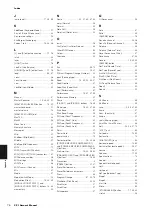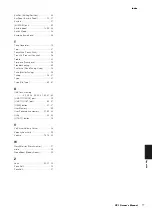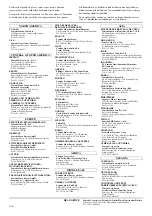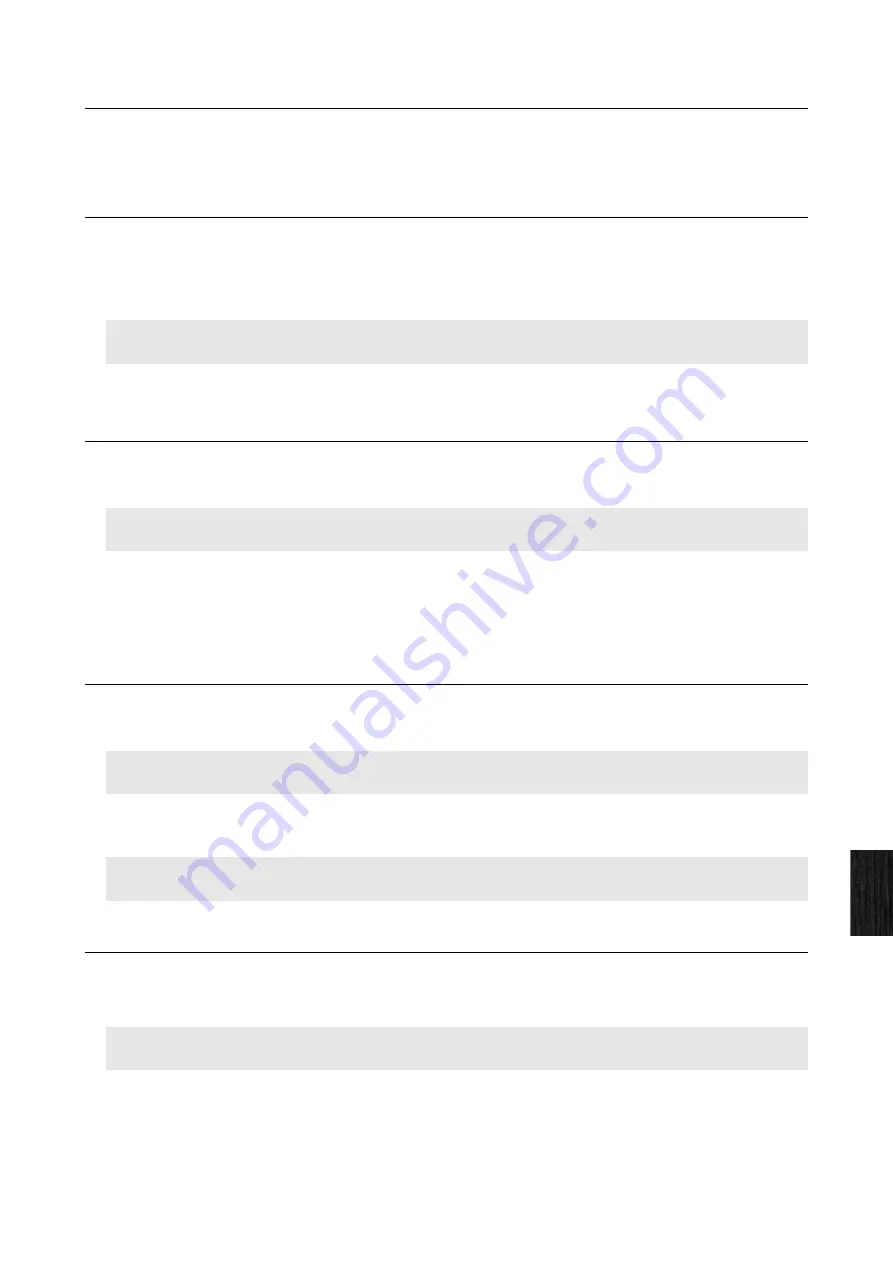
Troubleshooting
CP1 Owner’s Manual
65
Appendix
The Edit Indicator (
E
) appears even though nothing has been edited.
The Edit Indicator may appear when parameter settings are changed as a result of knobs being
turned or the CP1’s internal tone generator being played by an external MIDI device.
Data exchange with a computer is not working.
Ensure that the computer’s port settings are correct.
Ensure that the interface selected for the exchange of MIDI messages (i.e., USB or MIDI) matches
the actual physical connections that have been made. (See page 58)
No sound is produced by the CP1 when a sequence is played on a
connected computer or MIDI device.
Confirm that the channel being used by the computer to transmit MIDI data matches the CP1
receive channel.
Confirm whether the CP1’s
KbdMode
parameter is set to “zone”.
Keyboard zones must be setup in order to play sounds on two channels simultaneously. (See page 51.)
Transmission and receipt of data using the Bulk Dump function is not
working.
If you are having trouble sending data, ensure that the CP1’s device number setting matches the
device number of the connected MIDI device.
If you are having trouble receiving data, ensure that the device number setting is identical to that
used when sending the data.
Data cannot be saved on a USB flash-memory device.
Ensure that the USB flash-memory device is not write protected.
Ensure that the USB flash-memory device is correctly formatted.
Ensure that you are using a variety of USB flash-memory device supported by the CP1. (See page
23.)
Ensure that the USB flash-memory device is not connected via a USB hub.
Connection via USB hubs is not supported. (See page 23.)
Press the [UTILITY] button
Navigate to the fourth page using the [
L
PAGE] and [PAGE
R
] buttons
Turn Knob 5 to set
In/Out
Press the [STORE] button and store settings.
Press the [UTILITY] button
Navigate to the fourth page using the [
L
PAGE] and [PAGE
R
] buttons
Confirm the
RecvCh
setting
Press the [UTILITY] button
Navigate to the fourth page using the [
L
PAGE] and [PAGE
R
] buttons
Confirm the
DevNo
setting
Press the [UTILITY] button
Navigate to the fourth page using the [
L
PAGE] and [PAGE
R
] buttons
Turn Knob 4 to set
DevNo
Press [STORE] button and store settings (see page 58).
Press the [FILE] button
Navigate to the seventh page using the [PAGE
R
] button
Press Knob 6 to format the USB flash-memory