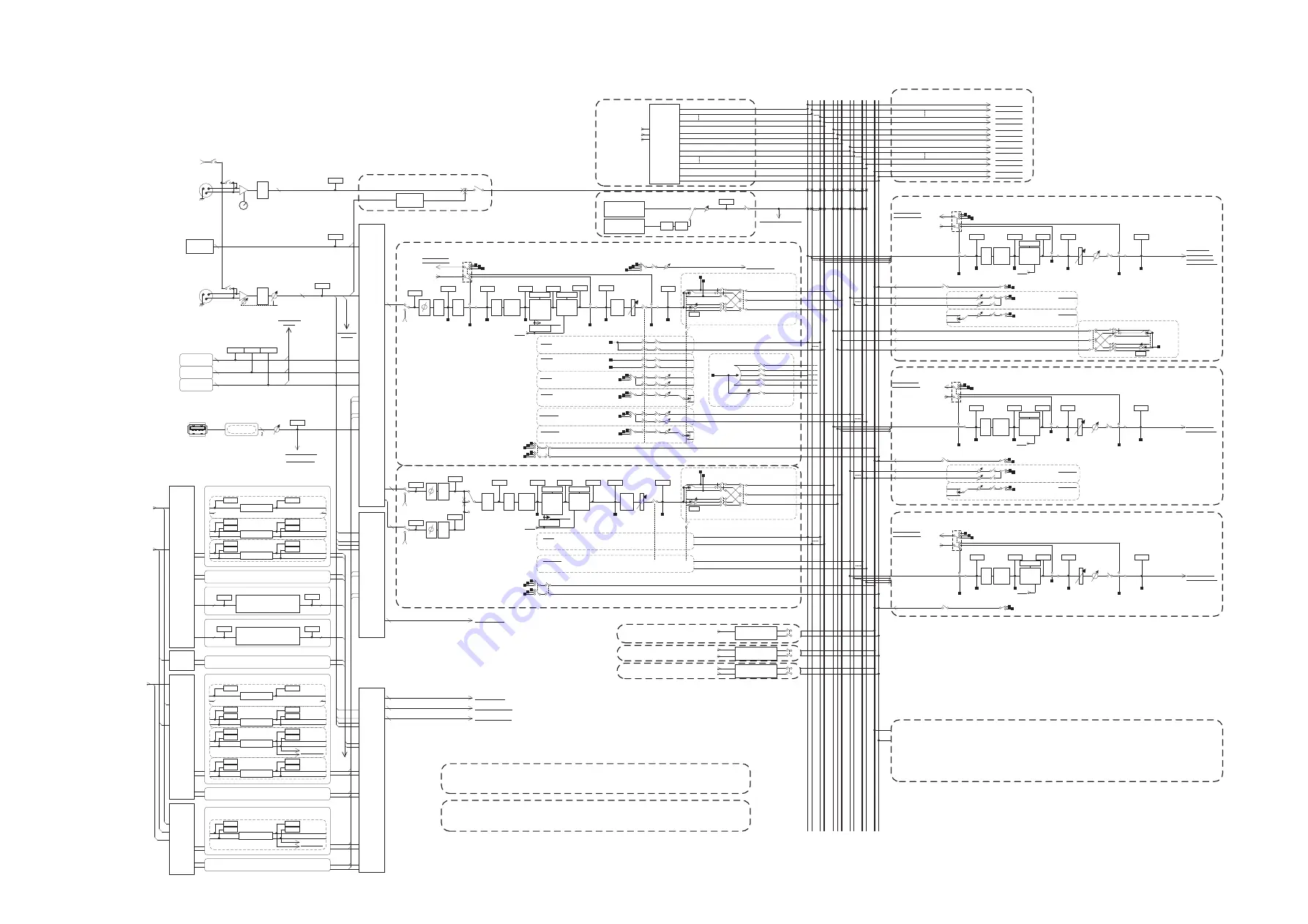
Block Diagram
64
SLOT1 1-16
SLOT2 1-16
SLOT3 1-16
ATT
Key in
Self PRE EQ
Self POST EQ
MIX21-24 OUT
CH[1-8,9-16,17-24,25-32,33-40,41-48, 49-56, 57-64, 65-72]POST EQ(CL5)
CH[1-8,9-16,17-24,25-32,33-40,41-48, 49-56, 57-64]POST EQ(CL3)
CH[1-8,9-16,17-24,25-32,33-40,41-48]POST EQ(CL1)
ON
4BAND
EQ
GATE
DUCK
EXPAND
COMP
GR METER
COMP
COMPAND
DE-ESSER
KEY IN CUE
HPF
POST EQ
METER
LEVEL/
DCA1-16
PRE FADER
PRE FADER
POST ON
PRE FADER
INSERT 1,2 OUT
PRE EQ
INSERT 1,2 OUT
To OUTPUT PATCH
PRE EQ
INSERT POINT
POST ON INSERT 1,2 OUT
PRE FADER INSERT 1,2 OUT
PRE EQ INSERT 1,2 OUT
GR METER
METER
POST ON
METER
DYNA2OUT
METER
DYNA1OUT
METER
EQ OUT
METER
PRE EQ
PRE HPF / PRE EQ / PRE FADER/POST ON
ON
LEVEL
DIRECT OUT 1-72{64,48}
To OUTPUT PATCH
PAN LINK
MATRIX1,3...7
MATRIX2,4...8
CUE R
TB INPUT
METER
HA
MIX1,3...23
MIX2,4...24
CUE L
Key in Filter
CH INSERT 1,2 IN
1-72{64,48}
To RACKIN PATCH
To OUTPUT PATCH
To RACKIN PATCH
(21-24)To KEYIN
To MONITOR SELECT
ATT
4BAND
EQ
COMP
COMPAND
EXPAND
INSERT
POST EQ
LEVEL
PRE EQ
INSERT 1,2 OUT
PRE EQ
GR METER
METER
DYNA OUT
METER
EQ OUT
METER
PRE EQ
Key in
Self PRE EQ/Self POST EQ/MIX21-24 OUT/
MIX(1-8,9-16,17-24) POST EQ
PRE FADER
CUE ON
(PRE FADER)PFL / (POST ON)AFL
MIX 1-24
CH 1-72{64,48}
72
{64,
48}
MATRIX 1-8
CASCADE OUT
CASCADE IN
To MONITOR
SELECT
TALKBACK
INPUT
SELECT
ON
DANTE IN 1-64
OMNI IN 1-8
(PRE FADER)PFL / (POST ON)AFL / POST PAN L
ON
ON
ST L
MONO(C)
ST R
MIX
1 2
23
㻚㻚㻚
24
ST
L R
M
O
N
O
(C)
MATRIX
1 2
7 8
㻚㻚㻚
CUE
L R
To OUTPUT PATCH
To OUTPUT PATCH
To OUTPUT PATCH
To OUTPUT PATCH
To OUTPUT PATCH
To OUTPUT PATCH
To OUTPUT PATCH
To OUTPUT PATCH
To OUTPUT PATCH
CUE CASCADE OUT LR
STEREO CASCADE OUT L,R,MONO(C)
MIX CASCADE OUT1-24
MATRIX CASCADE OUT1-8
To OUTPUT PATCH
To OUTPUT PATCH
To OUTPUT PATCH
To OUTPUT PATCH
METER
PRE D.GAIN
+48V
+48V MASTER
+48V
AD
[TALKBACK
INPUT]
TALKBACK
INPUT
TALKBACK
LEVEL
ON
1
2
3
+
-
+48V
AD
[OMNI IN]
[1-8]
OMNI IN
+
-
1
2
3
METER
HA
CH INSERT 1,2 OUT
1-72{64,48}
PRE EQ / PRE FADER / POST ON
ON
LEVEL
ON
LEVEL
LEVEL
PAN
ON
PRE EQ / PRE FADER / POST ON
To MATRIX
VARI
To MATRIX
VARI
STEREO
PRE EQ / PRE FADER / POST ON
ON
LEVEL
ON
LEVEL
LEVEL
PAN
ON
PRE EQ / PRE FADER / POST ON
To MIX
VARI
To MIX
VARI
STEREO
To MIX
FIXED
POST ON
ON
ON
To MIX
FIXED
STEREO
POST PAN L
POST PAN R
ON
ON
PAN
TO ST
LR MONO
TO MONO
LCR
TO LCR
CSR
POST PAN L
POST PAN R
(PRE FADER)PFL / (POST ON)AFL / POST PAN R
ON
POST ON
METER
POST ON
MIX OUT1-24
INSERT
METER
PRE FADER
PRE FADER
INSERT 1,2 OUT
To OUTPUT PATCH
MIX
INSERT 1,2 IN 1-24
To RACKIN PATCH
MIX
INSERT 1,2 OUT 1-24
ST L
MONO(C)
ST R
ON
LEVEL
ON
LEVEL
LEVEL
PAN/BAL
ON
To MATRIX
VARI
To MATRIX
VARI
STEREO
MATRIX1,3...7
MATRIX2,4...8
CUE ON
(PRE FADER)PFL / (POST ON)AFL
To OUTPUT PATCH
To MONITOR SELECT
ATT
4BAND
EQ
COMP
COMPAND
EXPAND
INSERT
POST EQ
LEVEL
PRE EQ
INSERT 1,2 OUT
PRE EQ
GR METER
METER
DYNA OUT
METER
EQ OUT
METER
PRE EQ
Key in
Self PRE EQ/Self POST EQ/MIX21-24 OUT/
ST(L,R,MONO(C)) POST EQ
PRE FADER
STEREO L,R,MONO(C)
ON
POST ON
METER
POST ON
STEREO OUT
L,R,MONO(C)
INSERT
METER
PRE FADER
BAL
PRE FADER
INSERT 1,2 OUT
To OUTPUT PATCH
STEREO
INSERT 1,2 IN L,R,MONO(C)
To RACKIN PATCH
STEREO
INSERT 1,2 OUT L,R,MONO(C)
To OUTPUT PATCH
To MONITOR SELECT
ATT
4BAND
EQ
COMP
COMPAND
EXPAND
INSERT
POST EQ
LEVEL
PRE EQ
INSERT 1,2 OUT
PRE EQ
GR METER
METER
DYNA OUT
METER
EQ OUT
METER
PRE EQ
Key in
Self PRE EQ/Self POST EQ/MIX21-24 OUT/
MATRIX1-8 POST EQ
PRE FADER
ON
POST ON
METER
POST ON
MATRIX OUT 1-8
INSERT
METER
PRE FADER
PRE FADER
INSERT 1,2 OUT
To OUTPUT PATCH
MATRIX
INSERT 1,2 IN 1-8
To RACKIN PATCH
MATRIX
INSERT 1,2 OUT 1-8
CUE ON
(PRE FADER)PFL / (POST ON)AFL
PAN MODE
GAIN/TRIM
PAN/BAL
TO ST
LR MONO
TO MONO
LCR
TO LCR
CSR
POST ON
PAN MODE
PRE FADER / POST ON
PRE FADER / POST ON
PRE FADER / POST ON
PRE FADER / POST ON
ON
LEVEL
ON
LEVEL
LEVEL
PAN/BAL
ON
To MATRIX
VARI
To MATRIX
VARI
STEREO
MATRIX1,3...7
MATRIX2,4...8
To CASCADE IN
SELECT
[SLOT]
SLOT1
SLOT2
SLOT3
METER
SLOT IN
16
16
16
METER
SLOT IN
METER
SLOT IN
[DANTE]
DANTE
INPUT
METER
DANTE
IN
DELAY
Max
1000ms
POST ON
INSERT 1,2 OUT
INSERT
INSERT POINT
POST ON INSERT 1,2 OUT
PRE FADER INSERT 1,2 OUT
PRE EQ INSERT 1,2 OUT
INSERT POINT
POST ON INSERT 1,2 OUT
PRE FADER INSERT 1,2 OUT
PRE EQ INSERT 1,2 OUT
POST ON
INSERT 1,2 OUT
INSERT
POST ON
INSERT 1,2 OUT
INSERT
INSERT POINT
POST ON INSERT 1,2 OUT
PRE FADER INSERT 1,2 OUT
PRE EQ INSERT 1,2 OUT
ON
METER
LEVEL/
DCA1-16
PRE FADER
PRE FADER
POST ON
METER
POST ON
PAN LINK
MATRIX1,3...7
MATRIX2,4...8
CUE R
MIX1,3...23
MIX2,4...24
CUE L
(PRE FADER)PFL / (POST ON)AFL / POST PAN L
ON
ON
ST L
MONO(C)
ST R
To MATRIX
To MIX
SAME as INPUT1-72{64,48}
PAN/BAL
TO ST
LR MONO
TO MONO
LCR
TO LCR
CSR
POST PAN L
POST PAN R
(PRE FADER)PFL / (POST ON)AFL / POST PAN R
PAN MODE
ST IN 1L
䇵
8R
Key in
Self PRE EQ
Self POST EQ
MIX21-24 OUT
ST IN 1L-8R POST EQ
4BAND
EQ
KEY IN CUE
HPF
POST EQ
METER
DYNA2OUT
METER
DYNA1OUT
METER
PRE EQ
Key in Filter
DELAY
Max
1000ms
SAME as INPUT1-72{64,48}
8
1
Digital
GAIN
ATT
BAL
BAL
ON
ON
ON
ON
ON
ON
ON
ON
ON
ON
CH INSERT 1,2 IN 1-72{64,48}
To CH INSERT 1,2 IN
72{64,48}
PR1-8 OUT
A(L)/B(R)
FX1-8 OUT
A(L)/B(R)
EFFECT
RACK IN
PATCH
MIX INSERT 1,2 IN 1-24
STEREO INSERT 1,2 IN L,R,MONO(C)
24
3
MATRIX INSERT 1,2 IN 1-8
8
Refer to CL5/CL3/CL1 Mixer Block Diagram 2/2
STEREO
L,R,MONO(C),
FX1 IN
A(L)/B(R)
FX2-8 IN
A(L)/B(R)
EFFECT RACK2-8(FX2-8) (same as EFFECT RACK1)
EFFECT RACK1(FX1)
EFFECT
METER RACK IN L
METER RACK IN R
METER RACK OUT L
METER RACK OUT R
EFFECT CUE
31BandGEQ
RACK IN
RACK OUT
To MATRIX INSERT 1,2 IN
To STEREO INSERT 1,2 IN
To MIX INSERT 1,2 IN
MATRIX 1-8]
[MIX 1-24,
OUTPUTS
PREMIUM
RACK IN
PATCH
PR1 IN
A(L)/B(R)
PR2-8 IN
A(L)/B(R)
PR1 OUT
A(L)/B(R)
PREMIUM RACK2-8 (same as PREMIUM RACK1)
PREMIUM RACK1(PR1)
PROCESSOR
METER RACK IN L
METER RACK IN R
METER RACK OUT L
METER RACK OUT R
EFFECT CUE
Flex15GEQ
METER RACK IN A
METER RACK IN B
METER RACK OUT A
METER RACK OUT B
8BandPEQ
METER RACK IN A
METER RACK IN B
METER RACK OUT A
METER RACK OUT B
Automixer 8ch RACK1-4 (GEQ1-4)
Automixer8ch
METER
8
8
METER
Automixer 16ch RACK1-8 (GEQ1-8)
Automixer16ch
1 6
1 6
METER
METER
To RTA
LEVEL
ON
METER
OSC
OSCILLATOR
INSERT 1,2 IN
PATCH
(INPUT CH)
SLOT1 1-16
SLOT2 1-16
SLOT3 1-16
OMNI IN 1-8
COMP
COMPAND
DE-ESSER
GR METER
GATE
DUCK
EXPAND
COMP
GR METER
METER
EQ OUT
INPUT
PATCH
DANTE IN
1-64
OMNI IN
1-8
SLOT3 1-16
SLOT2 1-16
SLOT1 1-16
PR1-2 OUT
A(L)/B(R)
FX1-8 OUT
A(L)/B(R)
INSERT 1,2 IN
PATCH
(OUTPUT CH)
FX2-8 OUT
A(L)/B(R)
SLOT1 1-16
SLOT2 1-16
SLOT3 1-16
GEQ1-16
OUT
A(L)/B(R)
OMNI IN 1-8
PR2-8 OUT
A(L)/B(R)
FX1 OUT
A(L)/B(R)
GEQ RACK1(GEQ1)
31BandGEQ
METER RACK IN
METER RACK OUT
Flex15GEQ
METER RACK IN A
METER RACK IN B
METER RACK OUT A
METER RACK OUT B
8BandPEQ
METER RACK IN A
METER RACK IN B
METER RACK OUT A
METER RACK OUT B
Refer to CL5/CL3/CL1 Mixer Block Diagram 2/2
RTA
Refer to CL5/CL3/CL1 Mixer Block Diagram 2/2
CUE / MONITOR
INSERT
INSERT
INSERT
PR1-8 OUT L/R
EFFECT CUE
ON
FX1-8 OUT L/R
PLAYBACK OUT L/R
RECORDER CUE
ON
RECORDER INL/R
KEY IN CH1-72{64,48}
KEY IN CUE
KEY IN CUE
SELECT
ON
EFFECT CUE
SELECT
RECORDER CUE
SELECT
OSCILLATOR
Sine Wave
Sine Wave 2CH
SURROUND PAN
MIX1-6
POST ON
FX1-8 OUT
A(L)/B(R)
PR1-8 OUT
A(L)/B(R)
ST IN 1L-8R
POST ON
INSERT 1,2 OUT
To CH 1-72{64,48},ST IN 1L-8R
CASCADE
IN
SELECT
L
R
8
OSCILLATOR
8
OSCILLATOR
LFE
METER
METER
HPF LPF
Pink Noise
Burst Noise
OUT
GEQ
RACK IN
PATCH
GEQ1 IN
A(L)/B(R)
GEQ2-8 IN
A(L)/B(R)
GEQ1-4 IN
A(L)/B(R)
GEQ1-8 IN
A(L)/B(R)
To MONITOR SELECT
METER
PLAYBACK OUT
RECORDER CUE
USB
[PLAYBACK
OUT]
GAIN
DECODER
GEQ RACK2-8(GEQ2-8) (same as GEQ RACK1)
GEQ RACK9-16(GEQ9-16) (same as GEQ RACK1)
GEQ9-16
IN
A(L)/B(R)
[MIX 1-24,
STEREO
L,R,MONO(C),
MATRIX 1-8]
INSERT 1,2 OUT
INSERT 1,2 OUT
[CH 1-72{64,48}]
PRE HPF
METER
POST DG
METER
PRE D.GAIN
Digital
GAIN
METER
POST DG
METER
PRE D.GAIN
Digital
GAIN
METER
POST DG
1
2
3
4
Summary of Contents for CL5
Page 1: ...EN Owner s Manual Keep This Manual For Future Reference...
Page 61: ......
Page 62: ...MEMO Owner s Manual 62...



















