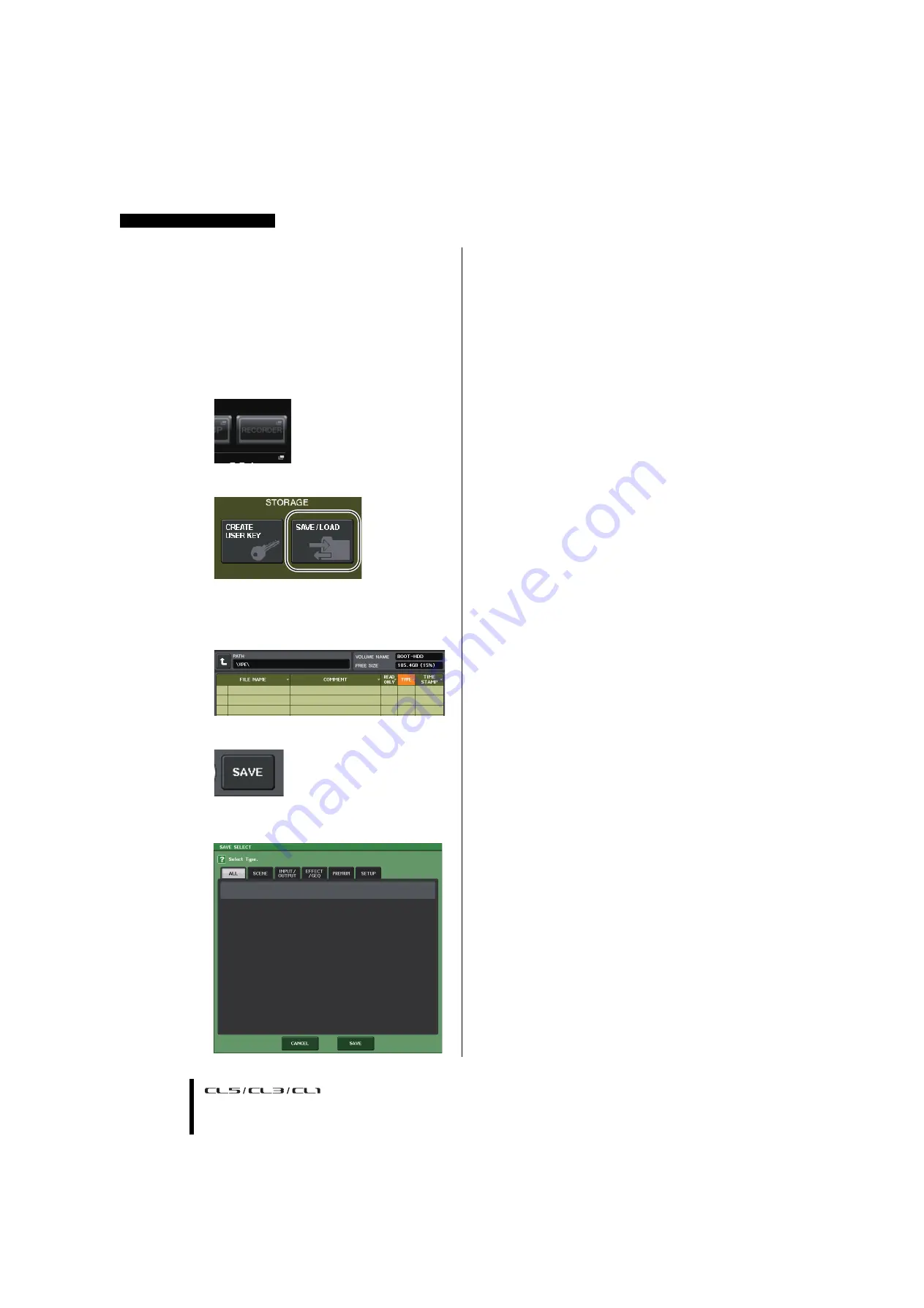
Quick Guide
Owner’s Manual
50
Saving and loading the unit
settings
Saving the unit settings to a USB flash
drive
1.
Connect a USB flash drive to the USB
connector of the CL unit.
2.
Press the SETUP button in the display screen.
3.
Press the SAVE/LOAD button.
4.
If necessary, press the directory icon and
change the directory.
To move to the next higher level, press the arrow
button in the PATH field.
5.
Press the SAVE button.
6.
Press the SAVE button in the SAVE SELECT
popup window.
7.
Enter the data name and comments, then
press the SAVE button.
Loading the unit settings from a USB flash
drive
1.
Press the SETUP button in the display screen.
2.
Press the SAVE/LOAD button.
3.
To select the file that you want to load, press
the name of the desired file in the file list, or
rotate a multifunction knob on the panel.
4.
Press the LOAD button.
5.
Press the LOAD button in the LOAD SELECT
popup window.
6.
When a confirmation dialog appears, press
the OK button.
Formatting a USB flash drive on the CL
unit
1.
Connect a USB flash drive (that you want to
format) to the CL unit.
2.
Press the FORMAT button in the SAVE/LOAD
popup window.
3.
Enter a name in the VOLUME NAME field, and
then press the FORMAT button.
4.
When a confirmation dialog appears, press
the OK button.
Summary of Contents for CL5
Page 1: ...EN Owner s Manual Keep This Manual For Future Reference...
Page 61: ......
Page 62: ...MEMO Owner s Manual 62...






























