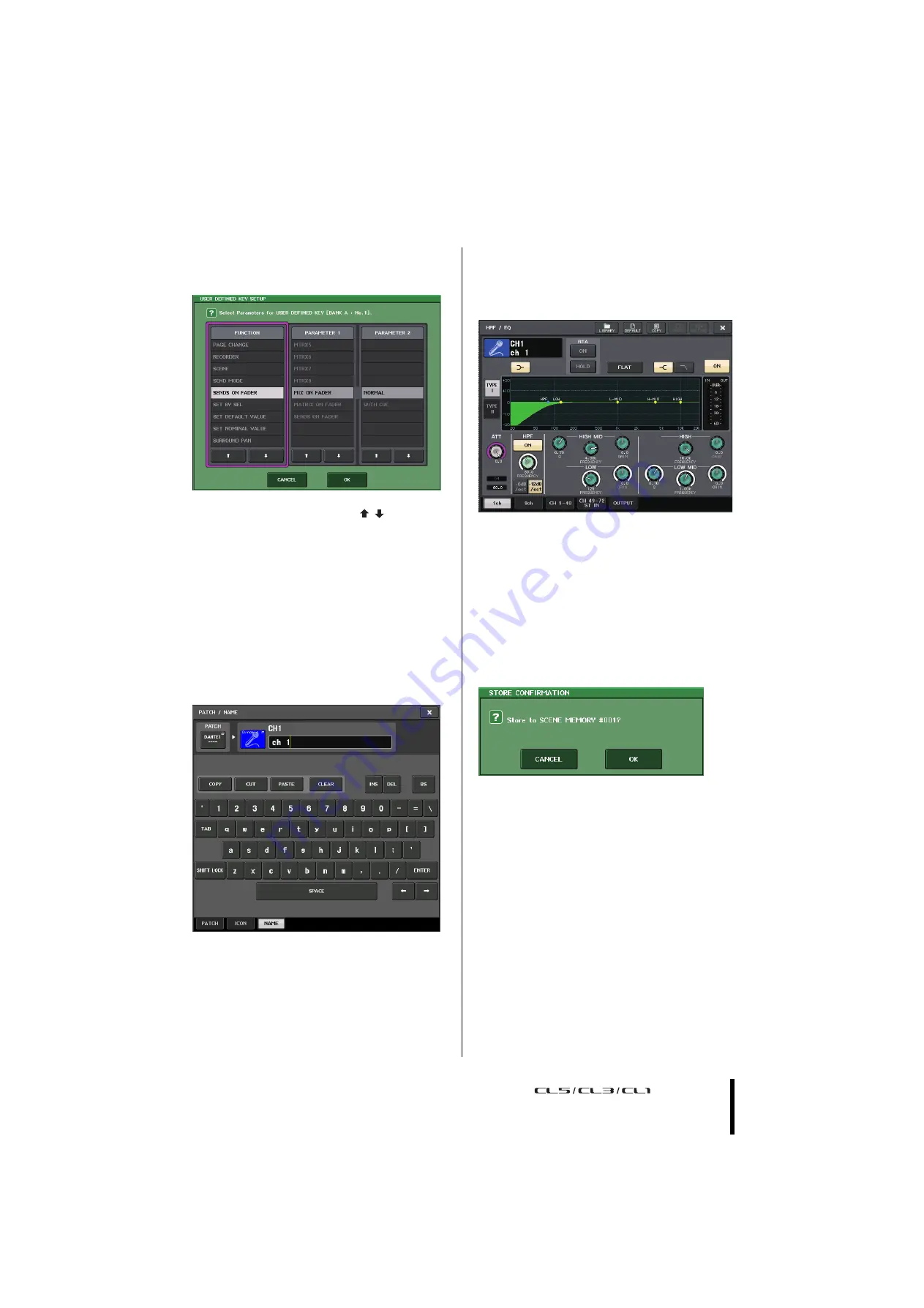
The on-screen user interface
Owner’s Manual
19
List windows
Windows similar to the following enable you to select items
from a list, such as a list of USER DEFINED keys.
The highlighted item in the middle indicates it has been
selected for operation. Press the arrow
/
below the list
to scroll the list up or down.
NOTE
•
You can also scroll the list up or down by using the
multifunction knob.
•
If there is more than one list on the screen, your operations
will apply to the list surrounded by a pink frame. You can
press the multifunction knob to move the focus of your
operations to the next column.
Keyboard window
The keyboard window enables you to assign a name or
comment to a scene or library, or to assign a name to a
channel. Press the keys in the window to enter the
corresponding character.
Popup windows
When you press a button or field for a specific parameter in
a screen, a window showing detailed parameters or lists
will appear. This type of window is called a “popup
window.”
You can switch between popup windows using tabs as
needed.
Some popup windows show several buttons called “tool
buttons” at the top of the window. You can use these tool
buttons to recall libraries or to perform copy and paste
operations.
Press the “
X
” symbol to close the popup window and
return to the previous screen.
Dialog boxes
Dialog boxes similar to the following enable you to confirm
operations you just performed.
Press the OK button to execute the operation. The
operation will be canceled if you press the CANCEL
button.
Summary of Contents for CL5
Page 1: ...EN Owner s Manual Keep This Manual For Future Reference...
Page 61: ......
Page 62: ...MEMO Owner s Manual 62...






























