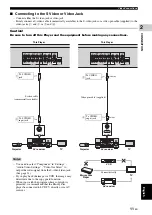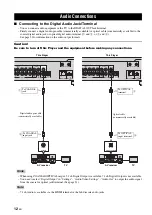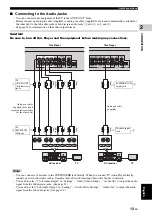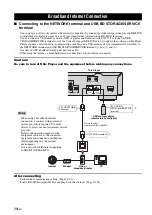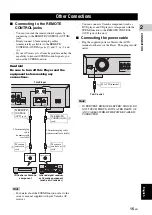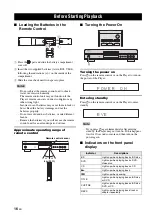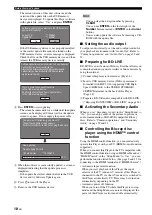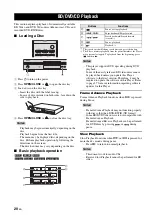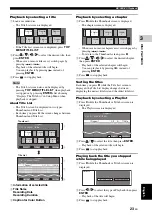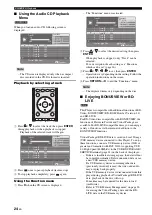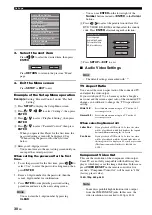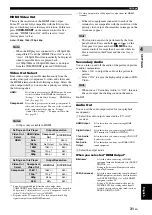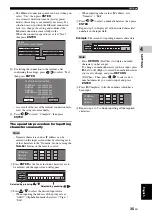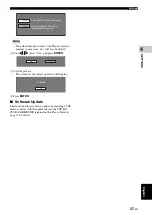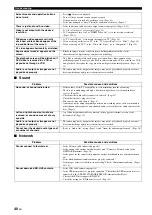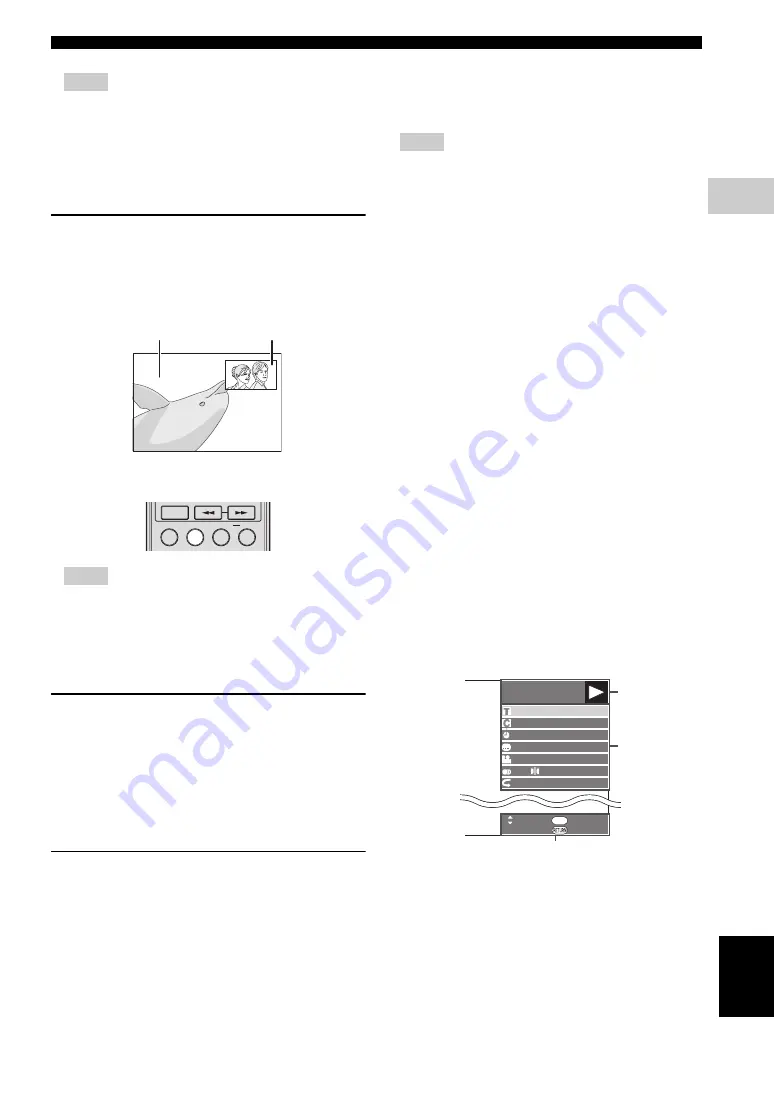
BD/DVD/CD Playback
25
En
DISC PLA
YB
A
C
K
3
Eng
lish
Notes
– Yamaha cannot guarantee that all brands’ USB
memory devices will operate with this player.
– Do not use a USB extension cable when connecting
a USB memory device to the USB BD STORAGE/
SERVICE terminal of the player. Using a USB
extension cable may prevent the player from
performing correctly.
Use of Picture in Picture function
(secondary audio/video playback)
BD-Video that includes secondary audio and video
compatible with Picture in Picture can be played back
with secondary audio and video simultaneously as a small
video in the corner.
Press
P in P
to turn the Picture in Picture function on or
off.
Notes
– To listen to secondary audio, make sure that
“Secondary Audio” is set to “On”. (See page 31.)
– The secondary audio and video for Picture In Picture
may automatically play back and be removed
depending on the content. Also, playable areas may
be restricted.
Virtual Package
For BD-Video discs compatible with Virtual Package,
data is copied from the discs or internet to local storage. It
is automatically copied to the local storage prior to
playback. You can enjoy a variety of additional functions
including secondary video, secondary audio, subtitles,
movie trailers, etc.
– The playback methods vary depending on the disc.
For details, refer to the disc manual.
BD-LIVE
In this Player, a variety of contents with interactive
functions are available through BD-LIVE compatible Blu-
ray discs by connecting to the internet. You can enjoy the
download of bonus features such as latest movie trailers to
the USB memory device, communication compatible BD-
J interactive games, etc.
– The available functions differ depending on the disc.
– The BD-LIVE operation methods and contents
displayed vary depending on the programs provided
through the internet. Operate by following the
directions on the screen.
Notes
– Regarding playback method of BD-LIVE contents,
etc., perform the operations in accordance with the
instructions in the BD disc manual.
– To enjoy BD-LIVE functions, perform the
broadband internet connection (page 14) and
communication settings (pages 34–36).
– Refer to page 33 regarding the setup to restrict
access to BD-LIVE contents.
– The time required to download the provided
programs into the USB memory device connected to
this player varies depending on the internet
connection speeds and the data volume of the
programs.
– BD-LIVE programs provided through the internet
may not be able to display the connection depending
on the status (updating) of the provider. In such
cases, take out the disc and try again.
– If the BD-LIVE screen does not appear for a while
after you select the BD-LIVE function in the BD
disc menu, the USB memory device may not have
enough free space. In such cases, eject the disc from
the player, and then erase the data in the USB
memory device using the Data Erase menu in the
“USB Memory Management” menu. (See the
operation manual on page 36.)
■
Function Control Screen
This allows you to adjust various settings at once, like
subtitles, angle settings and the title selection for Direct
Playback. You can adjust the video and audio to suit your
preferences. The operations are the same for BD and
DVD.
Function control screen
1
Playback status display
Shows the operation status and the disc type.
2
Setting items
Selects a title (or track) or chapter for playback, or
performs video/audio settings.
3
Operation guide display
Provides help on remote control button operations.
Secondary video
Primary video
SETUP
P in P
REPEAT
OFF
SEARCH
ON SCREEN
BD-VIDEO
0
3
:
0
2
:
0
0
1
1 / 3
5 . 1 c h
Return
Select Enter
5 5
/ 2
2 English
1
Off
ENTER
1
2
3