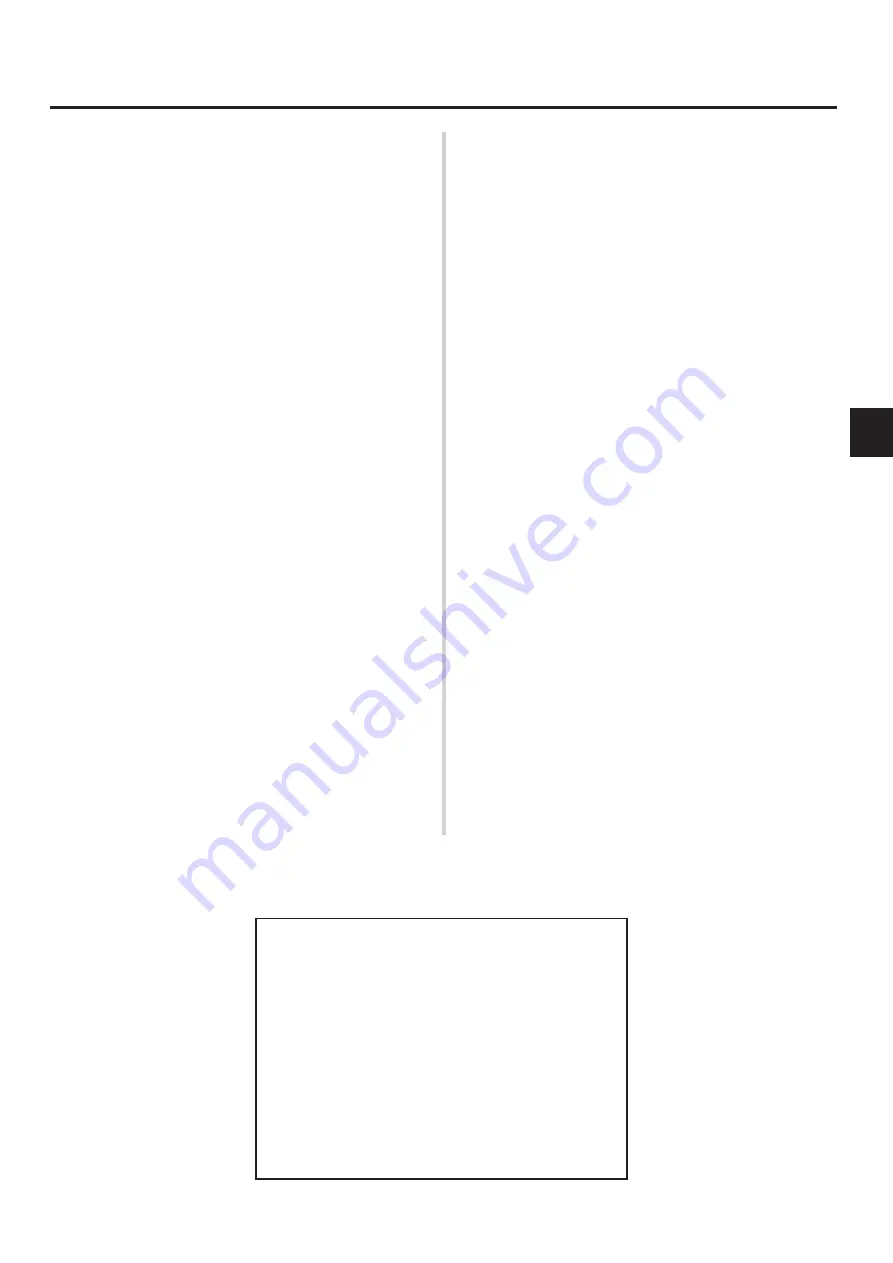
5
●
Avoid using your amplifier and speaker in the following locations
to prevent possible damage:
• In direct sunlight or next to heating equipment.
• Extremely cold or hot locations.
• Locations exposed to high humidity or excessive dust.
• Locations subject to strong shocks or vibration.
●
Avoid installing this unit where foreign object may fall onto this
unit and/or this unit may be exposed to liquid dripping or
splashing. On the top of this unit, do not place:
• Other components, as they may cause damage and/or
discoloration on the surface of this unit.
• Burning objects (i.e. candles), as they may cause fire,
damage to this unit, and/or personal injury.
• Containers with liquid in them, as they may fall and liquid may
cause electrical shock to the user and/or damage to this unit.
●
Before making any connections, make sure that the power on
the amplifier and any external devices is switched OFF.
●
To protect the speaker from possible damage, always set the
OUTPUT knob to “0” before switching the power ON/OFF.
●
When connecting the speaker jack to a speaker, use only a
cable designed specifically for connecting a speaker to the
amplifier. The use of any other cable can result in fire.
●
Even if the device’s main power switch is switched OFF, power
is not cut off from the device. Place the device close to an easily
accessible electric outlet so it can be plugged in or unplugged
with ease.
●
Your Yamaha amplifier is a precision musical instrument. Handle
it with care and avoid dropping or bumping it.
●
Do not apply excessive force to the switches and controls.
●
To prevent damage and possibly electrical shock, never open
the case and tamper with the internal circuitry.
●
Do not block the ventilation ducts. The device is designed with
ducts on the front and back to prevent temperatures from rising
inside the device. Blocking the ducts will cause heat to buildup
Precautions
inside the device, which may result in fire. NEVER operate the
device in any of the manners described below.
* Never place the device on its back, side, or upside-down.
* Install the device in anything other than the specified rack, such in a
narrow bookshelf, in an small enclosed space, or a place with poor
ventilation, etc.
* Cover the device with a cloth or place the device on a carpet or bed.
●
When the devices is installed in an audio rack, etc., make sure
that there is sufficient space between the wall or other equip-
ment, and the device. The device requires clearance of at least
5cm on its sides, 10cm at the back, and 10cm above.
Also, open the rear of the rack, or open a hole in the back of the
rack to provide the device with ventilation.
Poor ventilation will cause heat to buildup inside of the device,
which can result in fire.
●
Never place the device on an unstable surface, table, or sloped
surface. Also, never stack the device excessively. Doing so may
cause the device to fall or overturn, causing injury.
* If the device is to be stacked, we recommend that the casters be removed
from the amplifier/speaker to prevent overturning.
●
During thunderstorms, switch off the power as soon as possible
and unplug the device from the electric outlet. If there are
lightning strikes, do not touch the power cable if it is still
connected to the electric outlet. Doing so can result in electric
shock.
●
For safety, always remove the power plug from the AC wall
outlet if there is any danger of lightning striking in your area.
●
Do not use the amplifier for any other purpose than powering a
speaker system.
●
Keep the amplifier away from neon signs or fluorescent lighting
to prevent noise pickup.
●
Never use benzene, thinner or other volatile liquids for cleaning,
as these chemicals may cause damage or discoloration to the
finish. Always use a dry, soft cloth to wipe off dust and dirt.
Operating Cautions!
To use in a safe manner, please obey the following
●
About the XLR jack’s polarity
The pin order of the XLR type connector is as follows:
1: Shield (GND), 2: Hot (+), 3: Cold (-)
This conforms to the IEC60268 standard.
●
About Cellular Phone Interference
Cellular phones used in close proximity to the device may
cause noise. If this is the case, move the phone a little
away from the device.
Summary of Contents for BBT 500H
Page 21: ...WC95000 Printed in China ...






































