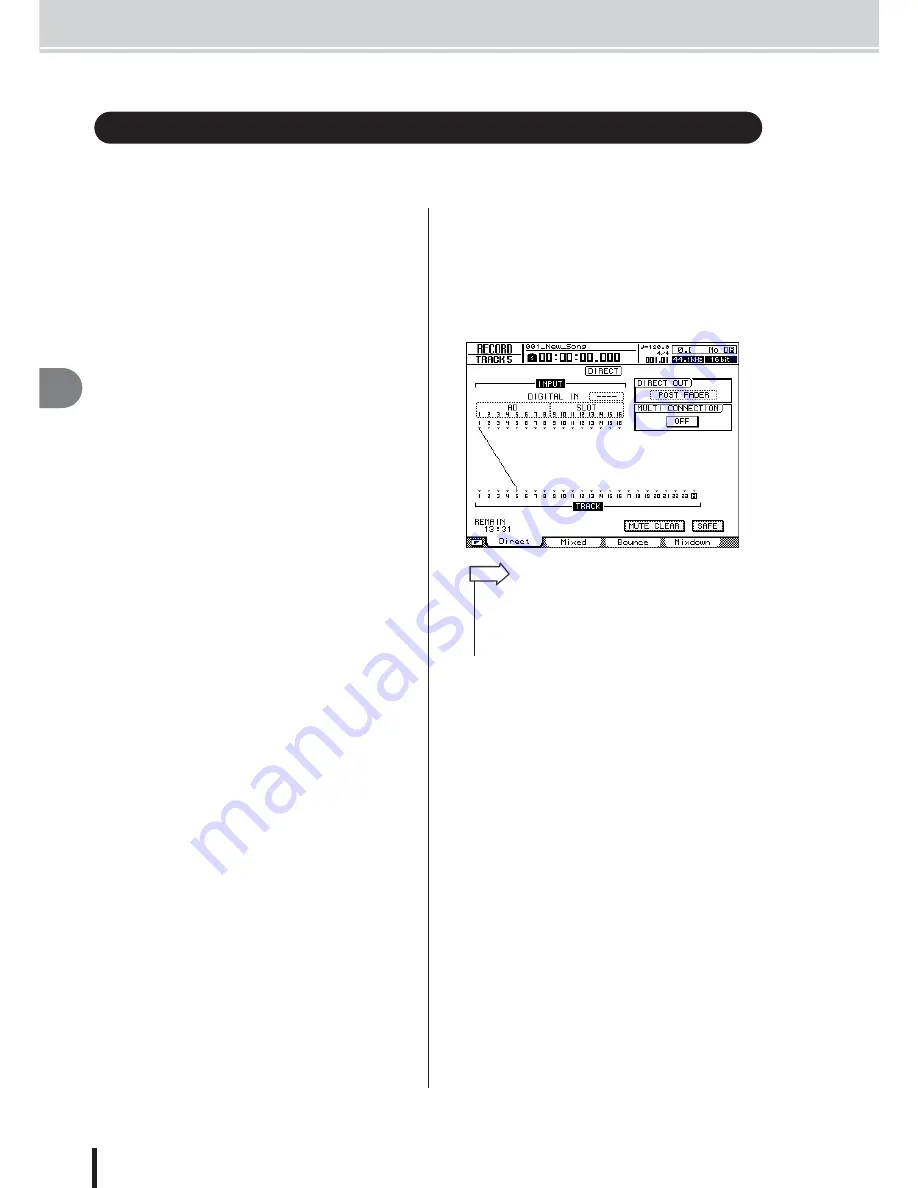
AW2400 Owner’s Manual
Assigning the input signal to a track
Ov
erdub
bing
66
7
In order to overdub, you must first assign the mic or instrument to a new track. The basic proce-
dure is the same as when recording the first track.
1
Lower the [STEREO] fader to the –
∞
posi-
tion.
2
Connect your instrument or mic to a [MIC/
LINE INPUT] jack.
3
Call the RECORD screen Direct page by
either pressing the Work Navigate section
[RECORD] key as many times as necessary,
or by pressing the [F1] key after pressing
the [RECORD] key.
4
Assign the input channel to which your
instrument/mic is connected to a new track,
and adjust the level.
For details on this step, refer to “Assigning input sig-
nals to tracks (Direct recording)” (
→
p. 51).
The diagram below shows an example of when input
channel 1 is assigned to track 5.
Assigning the input signal to a track
• In this example we will use “direct recording,” in which one
input channel is assigned to one track. However, you may
also use “mixed recording,” in which multiple input channels
are sent to the Bus 1/2 and recorded on one through four
tracks.
HINT
Summary of Contents for AW2400
Page 1: ...EN Owner s Manual ...
Page 14: ...AW2400 Owner s Manual 14 Before you start 1 ...
Page 36: ...AW2400 Owner s Manual 36 Introducing the AW2400 2 ...
Page 46: ...AW2400 Owner s Manual 46 Recording to a sound clip 5 ...
Page 72: ...AW2400 Owner s Manual 72 Overdubbing 7 ...
Page 86: ...AW2400 Owner s Manual 86 Mixdown and bounce operations 8 ...
Page 158: ...158 AW2400 Owner s Manual Pan EQ and Dynamics Processing 16 ...
Page 164: ...164 AW2400 Owner s Manual Scene Memory 17 ...
Page 236: ...AW2400 Owner s Manual 236 USB 24 ...
Page 285: ...285 AW2400 Owner s Manual MEMO ...
Page 286: ...286 AW2400 Owner s Manual MEMO ...






























