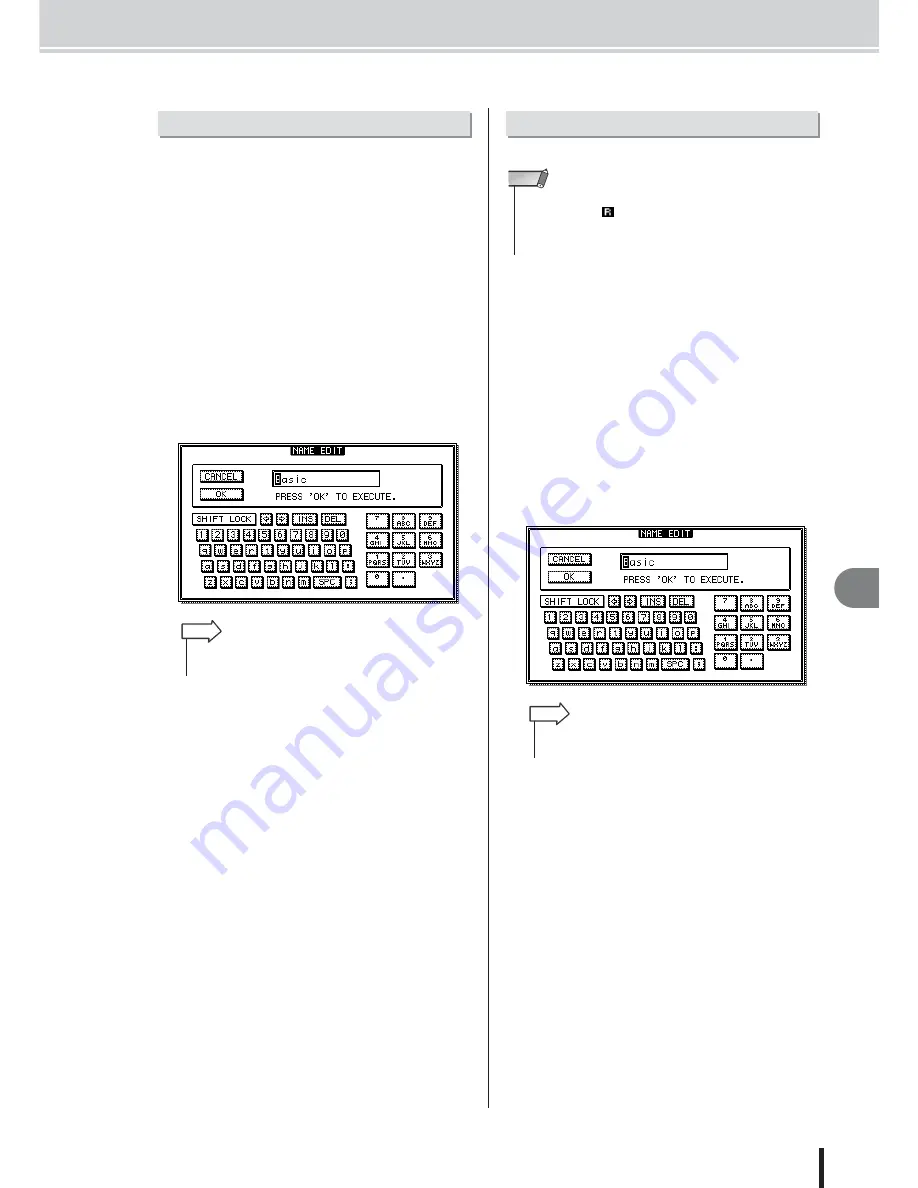
Channel Library Operation
109
AW2400 Owner’s Manual
Channel Oper
ation
12
Here’s how you can change the names of the settings in
the libraries.
1
Call the CH VIEW screen Library page by
either pressing the [VIEW] key as many
times as necessary, or by pressing the [F2]
key after pressing the [VIEW] key.
2
Use the [DATA/JOG] dial or [INC]/[DEC]
keys to select the library setting to be
edited.
The setting highlighted by a dotted frame is currently
selected for editing.
3
Move the cursor to the RENAME button and
press the [ENTER] key.
The NAME EDIT popup window will appear.
4
Enter a name for the selected library set-
ting, move the cursor to the OK button, and
press the [ENTER] key (refer to page 32 for
details on name entry).
This confirms and enters the new name.
The procedure for storing library settings is as follows.
1
Call the CH VIEW screen Library page by
either pressing the [VIEW] key as many
times as necessary, or by pressing the [F2]
key after pressing the [VIEW] key.
2
Use the [DATA/JOG] dial or [INC]/[DEC]
keys to select the library number to which
the settings are to be stored.
The setting highlighted by a dotted frame is currently
selected for storage.
3
Move the cursor to the STORE button and
press the [ENTER] key.
The NAME EDIT popup window will appear.
4
As required, enter a name for the selected
library setting, move the cursor to the OK
button, and press the [ENTER] key (refer to
page 32 for details on name entry).
The library setting will be stored.
Changing Channel Library Names
• Pressing the [F4] key while holding the Display section
[SHIFT] key has the same effect as the RENAME button.
HINT
Storing Channel Library settings
• New settings cannot be stored to read-only library settings (those
marked with an
icon).
• If you select and store to a library number that contains previously-
stored data, the previous data will be overwritten.
NOTE
• Pressing the [F2] key while holding the Display section
[SHIFT] key has the same effect as the STORE button.
HINT
Summary of Contents for AW2400
Page 1: ...EN Owner s Manual ...
Page 14: ...AW2400 Owner s Manual 14 Before you start 1 ...
Page 36: ...AW2400 Owner s Manual 36 Introducing the AW2400 2 ...
Page 46: ...AW2400 Owner s Manual 46 Recording to a sound clip 5 ...
Page 72: ...AW2400 Owner s Manual 72 Overdubbing 7 ...
Page 86: ...AW2400 Owner s Manual 86 Mixdown and bounce operations 8 ...
Page 158: ...158 AW2400 Owner s Manual Pan EQ and Dynamics Processing 16 ...
Page 164: ...164 AW2400 Owner s Manual Scene Memory 17 ...
Page 236: ...AW2400 Owner s Manual 236 USB 24 ...
Page 285: ...285 AW2400 Owner s Manual MEMO ...
Page 286: ...286 AW2400 Owner s Manual MEMO ...






























